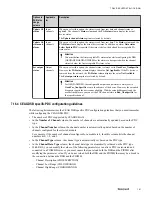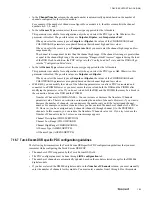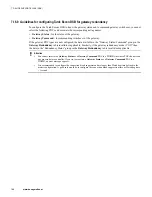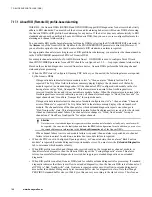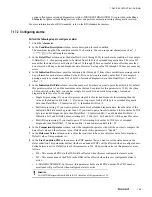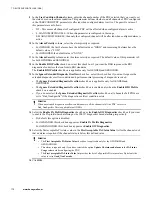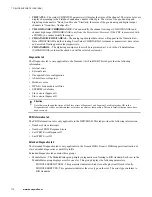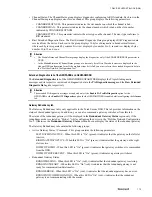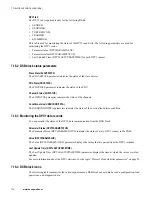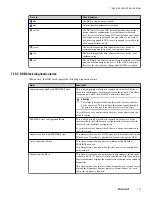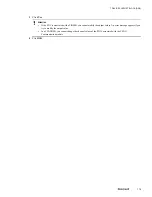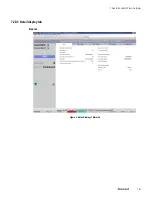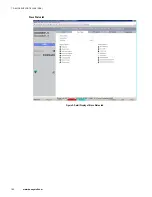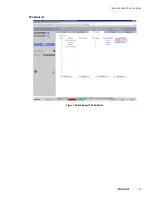9
In the
User Condition Channel
column, enter the channel number of the PDC selected that you want to set
the status based on the alarm condition. This parameter defines whether one/all channels of PDC configured
in the USERCONDITPDC parameter is affected when configured alarm is active. The possible values of
this parameter are as follows:
• 255 - This means all channels of configured PDC will be affected when configured alarm is active.
• 0 ..MAXNUMOFCHANELS - When this parameter is configured in the range
0..MAXNUMOFCHANELS, then only the configured channel will be affected when configured alarm is
active.
10
In the
Alarm Priority
column, select the alarm priority as required.
• For GENDSB, the first 8 alarms have the default value as “HIGH” and remaining 24 alarms have the
default value as “LOW.”
• For GENIODSB, the default value is “NONE.”
11
In the
Alarm Severity
column, enter the alarm severity as required. The default value of this parameter is 0
for both GENDSB and GENIODSB.
12
In the
Enable RIO Profile
check box, select this check box if you want the DSB to process the RIO
diagnostics for devices that conform to RIO standards.
The
Enable RIO Profile
check box is applicable only for GENDSB and GENIODSB.
13
In the
Ignore Extended Diagnostic Overflow
check box, select this check box if you want to ignore the
extended diagnostic overflow condition and perform normal processing of diagnostic received.
• The
Ignore Extended Diagnostic Overflow
check box is applicable only for GENDSB and
GENIODSB.
• The
Ignore Extended Diagnostic Overflow
check box is enabled only when the
Enable RIO Profile
check box is enabled.
• If you do not select the
Ignore Extended Diagnostic Overflow
check box, all channels of all PDCs are
set to “Bad_NonSpecific” if the diagnostic overflow condition exists.
Attention
When an extended diagnostic overflow condition exists, all the channels of all the PDC’s are set to
Bad_NonSpecific. This is applicable to all DSBs.
14
Select the
Enable PA Profile Diagnostics
check box or the
Enable GW Diagnostics
check box if you want
to enable the PA profile-based alarming or the IM-157 diagnostics based alarming respectively.
• By default, this option is disabled.
• For GENPADSB, this check box appears as
Enable PA Profile Diagnostics
.
For GENPAGWDSB, this check box appears as
Enable GW Diagnostics
.
15
Select the first acceptable PA status value in the
First Acceptable PA Status Value
list for the channel such
that an alarm is reported if the channel status is below this defined value.
Attention
•
The
First Acceptable PA Status Value
check box is applicable only for the GENPADSB and
GENPAGWDSB.
•
This alarm is reported only if you have selected the option
Update Ch status and alarm
in the
PA Status
Usage
column while configuring the PDC.
•
The
First acceptable PA Status Value
list provides the list of all possible PA status values. By default, the
value is set to
Good_NonCascade
.
16
Click
OK
.
7 DEVICE SUPPORT BLOCK (DSB)
170
www.honeywell.com
Summary of Contents for Experion PKS
Page 1: ...Experion PKS PROFIBUS Gateway Module User s Guide EPDOC XX88 en 431E June 2018 Release 431 ...
Page 8: ...CONTENTS 8 www honeywell com ...
Page 10: ...1 ABOUT THIS GUIDE 10 www honeywell com ...
Page 32: ...4 PROFIBUS GATEWAY MODULE PGM INSTALLATION 32 www honeywell com ...
Page 58: ...5 PROFIBUS GATEWAY MODULE PGM BLOCK 58 www honeywell com ...
Page 69: ...6 PROTOCOL BLOCK 69 ...
Page 103: ...5 Click OK 6 PROTOCOL BLOCK 103 ...
Page 110: ...6 PROTOCOL BLOCK 110 www honeywell com ...
Page 183: ...PDC Details tab Figure 6 Detail Display of PDC Details tab 7 DEVICE SUPPORT BLOCK DSB 183 ...
Page 186: ...7 DEVICE SUPPORT BLOCK DSB 186 www honeywell com ...
Page 231: ...9 PROFIBUS I O MODULE PIOMB FUNCTION BLOCK 231 ...
Page 232: ...9 PROFIBUS I O MODULE PIOMB FUNCTION BLOCK 232 www honeywell com ...
Page 236: ...10 PROFIBUS GATEWAY MODULE PGM CONFIGURATION EXAMPLE 236 www honeywell com ...
Page 264: ...13 PROFIBUS GATEWAY MODULE PGM TROUBLESHOOTING 264 www honeywell com ...