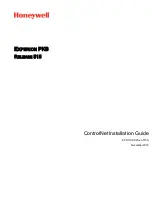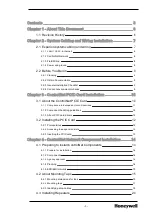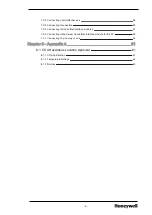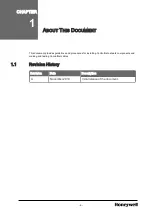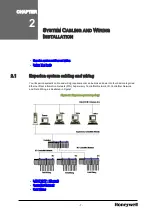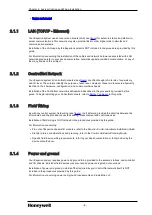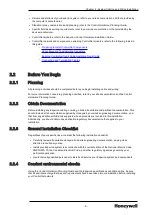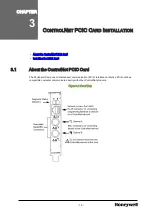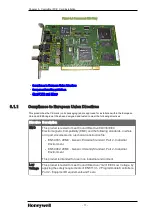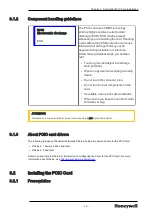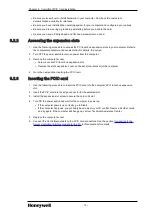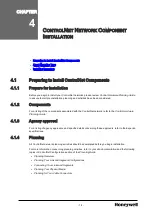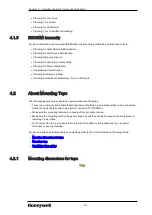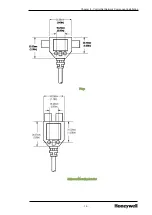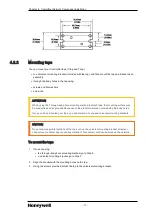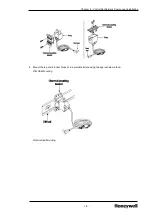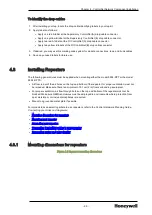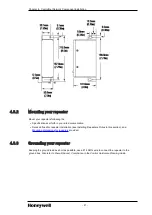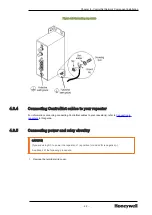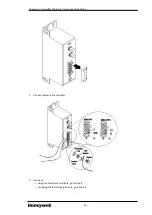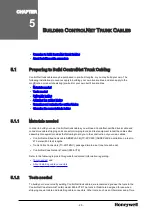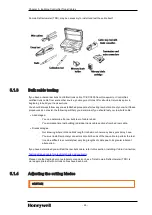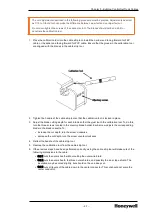l
Be sure you know how to install hardware in your computer. And, have the computer's
documentation available for reference.
l
Be sure you have installed the operating system for your computer and configured your options.
l
Be sure you are wearing a grounding wrist strap before you handle the card.
l
Be sure you have a Phillips-head and flat-head screwdriver on hand.
3.2.2
Accessing the expansion slots
1. Use the following procedure to access the PCI local bus expansion slots in your computer. Refer to
the computer manufacturer's documentation for details, if required.
2. Turn OFF the power switch to remove power from the computer.
3. Remove the computer's cover.
l
Select a vacant PCI local bus expansion slot.
l
Remove the slot's expansion cover on the back (rear bracket) of the computer.
4. Go to the next section
Inserting the PCIC card.
3.2.3
Inserting the PCIC card
1. Use the following procedure to insert the PCIC card into the computer's PCI local bus expansion
slot.
2. Insert the PCIC card into the edge connector for the selected slot.
3. Install the expansion slot screw to secure the card in its slot.
4. Turn ON the power switch and wait for the computer to power up.
l
If the computer powers up correctly, go to Step 4.
l
If the computer hang ups, you probably have a memory or I/O conflict. Remove all other cards
and try again. If the computer still hangs up, call our Technical Assistance Center.
5. Replace the computer's cover.
6. Connect the ControlNet network to the PCIC card connectors. See the section
Server ControlNet Interface module for the PC
in this document for details.
- 13 -
Chapter 3 - ControlNet PCIC Card Installation