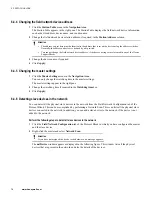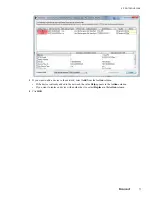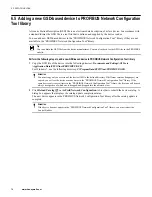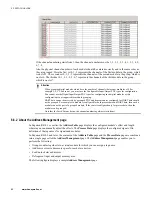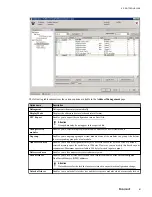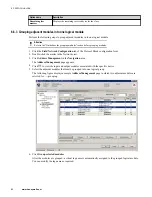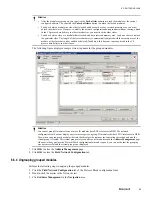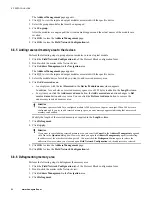6.8 Export/import of field network configuration
The field network configuration that is performed through the “Profibus Network Configuration Tool” in the
Field Network Configuration tab of the Protocol Block is stored as a .dat file. The “Profibus Network
Configuration Tool” enables you to export and import this file from/into the Field Network Configuration tab of
the Protocol Block.
The export functionality enables you to export/copy the field network configuration through the “Profibus
Network Configuration Tool”. The exported or copied file is stored as a .dat file. You can save this file in any
location.
The import functionality enables you to import the field network configuration through the “Profibus Network
Configuration Tool”. If you already have a network configuration performed and you import another
configuration, the existing configuration is overwritten by the imported configuration.
6.8.1 Exporting field network configuration
Perform the following steps to export field network configuration
1
Navigate to the
Field Network Configuration
tab of the Protocol Block in which you have performed the
field network configuration.
2
Click
Export
on the
Field Network Configuration
tab toolbar.
The
Save As
dialog box appears.
3
Select the location where you want to store this .dat file.
4
Type a name for the configuration file.
5
Click
Save
.
6.8.2 Importing field network configuration
When you perform an import of the field network configuration, the existing configuration that you have
performed, if any, is replaced by the imported configuration.
Perform the following steps to import field network configuration
1
Navigate to the
Field Network Configuration
tab of the Protocol Block to which you want to import the
field network configuration.
2
Click
Import
on the
Field Network Configuration
tab toolbar.
Attention
If a PDC in the existing configuration is assigned to a PIOMB, you cannot import the field network configuration
and an error message appears.
In such a case, you must unassign the PDC from the PIOMB and then perform the import function.
The
Open
dialog box appears.
3
Select the .dat file of the field network configuration that you want to import.
4
Click
Open
.
The field network configuration is copied to the “Profibus Network Configuration Tool” Network view.
6 PROTOCOL BLOCK
88
www.honeywell.com
Summary of Contents for Experion PKS
Page 1: ...Experion PKS PROFIBUS Gateway Module User s Guide EPDOC XX88 en 431E June 2018 Release 431 ...
Page 8: ...CONTENTS 8 www honeywell com ...
Page 10: ...1 ABOUT THIS GUIDE 10 www honeywell com ...
Page 32: ...4 PROFIBUS GATEWAY MODULE PGM INSTALLATION 32 www honeywell com ...
Page 58: ...5 PROFIBUS GATEWAY MODULE PGM BLOCK 58 www honeywell com ...
Page 69: ...6 PROTOCOL BLOCK 69 ...
Page 103: ...5 Click OK 6 PROTOCOL BLOCK 103 ...
Page 110: ...6 PROTOCOL BLOCK 110 www honeywell com ...
Page 183: ...PDC Details tab Figure 6 Detail Display of PDC Details tab 7 DEVICE SUPPORT BLOCK DSB 183 ...
Page 186: ...7 DEVICE SUPPORT BLOCK DSB 186 www honeywell com ...
Page 231: ...9 PROFIBUS I O MODULE PIOMB FUNCTION BLOCK 231 ...
Page 232: ...9 PROFIBUS I O MODULE PIOMB FUNCTION BLOCK 232 www honeywell com ...
Page 236: ...10 PROFIBUS GATEWAY MODULE PGM CONFIGURATION EXAMPLE 236 www honeywell com ...
Page 264: ...13 PROFIBUS GATEWAY MODULE PGM TROUBLESHOOTING 264 www honeywell com ...