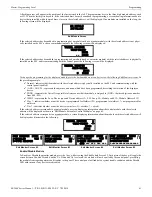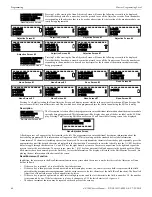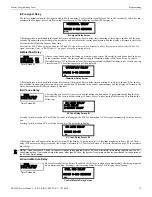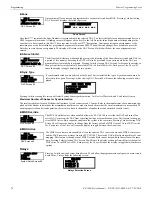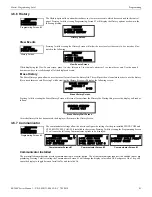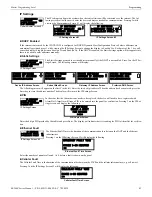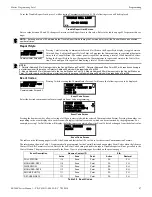ES-200X Series Manual —
P/N LS10131-000FL-E:C 7/25/2018
73
Master Programming Level
Programming
Banner
The top line of the display, which appears when the control panel is in normal mode, can be changed by
using the Banner option. Pressing
2
while viewing System Setup Screen #1 will cause the following to be
displayed:
Pressing
1
while viewing the Banner Screen will select the blank factory default banner setting and display
the following screen:
Pressing the Enter key will store this selection in nonvolatile memory and return the display to the Banner Screen.
Pressing
2
while viewing the Banner Screen will cause the following screens to be displayed:
These screens allow the programmer to enter a two line custom banner. A flashing cursor will appear in the bottom left corner of each
display. A maximum of 20 characters (including spaces) can be entered into each screen for a total of two lines with 40 characters. After
entering up to 20 characters in the first screen, press
Enter
to view the second screen. Enter up to 20 characters in the second screen in
the same manner or just press
Enter
if a second banner line is not being entered. To quickly clear the current banner, press the
CLR
key.
To enter alphanumeric characters from the keypad, repeatedly press the appropriate key until the desired character is displayed in the
first position. For example, to enter the letter
B
, press the
2 (ABC)
key three times to toggle through the characters
1
,
A,
and
B
. Press the
right arrow key to move the cursor one position to the right and repeat the process to enter the next character. To enter a space, press the
9 (YZ)
key four times to place a blank in the desired position. When all characters have been entered, press the
Enter
key to store the
information. The display will return to the Banner Screen.
Time-Date
The control panel time and date can be changed by pressing
3
while viewing the System Setup Screen #1.
The following screen will be displayed:
Time
To change the time, press
1
while viewing the Time-Date Screen. The following screen will be displayed:
A flashing cursor is located toward the top left of the display. Below the cursor is the current time. To change the time, enter the two-digit
hours followed by the two-digit minutes. The cursor will move one position to the right each time a digit is entered. After the last min-
utes digit is entered, the cursor will again move one position to the right. At this point enter
1
for AM or
2
for PM. The display will then
return to the Time-Date Screen which will show the new time entry. If an error is made while entering a digit, press the
CLR
key to delete
the entire entry and beginning again.
SYSTEM SETUP
1=FUNCTION KEYS
2=BANNER
3=TIME-DATE
System Setup Screen #1
BANNER
1=FACTORY
2=USER DEFINED
Banner Screen
BANNER
1=FACTORY
2=USER DEFINED
Banner Screen
FACTORY BANNER
Factory Banner
USER DEFINED BANNER
PRESS ENTER IF OK
User Defined Banner Screen #1
USER BANNER - LINE 2
PRESS ENTER IF OK
User Defined Banner Screen #2
SYSTEM SETUP
1=TROUBLE REM
2=BANNER
3=TIME-DATE
System Setup Screen #1
TIME AND DATE
1=TIME 10:00 AM
2=DATE 15-04-2017
3=CLOCK FORMAT 12HR
Time-Date Screen #1
TIME AND DATE
1=DAYLIGHT SAVINGS
Time-Date Screen #2
ENTER TIME
10:00 AM
1=AM 2=PM
Time Screen