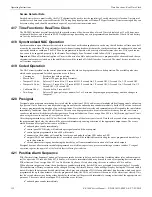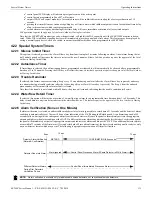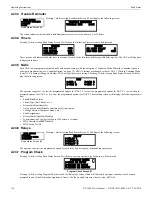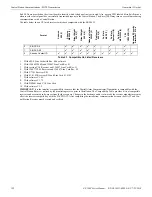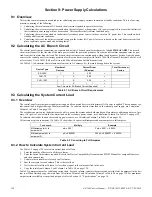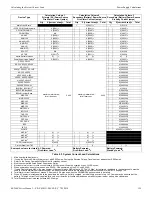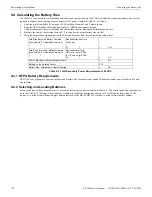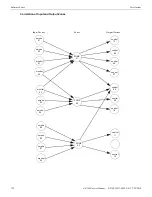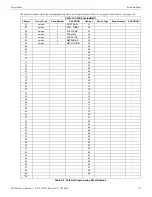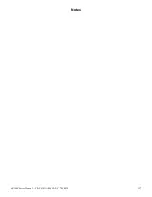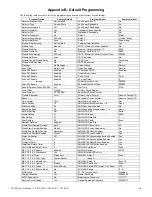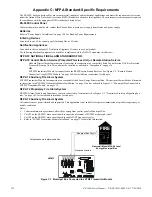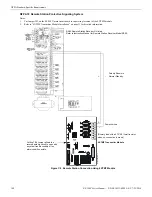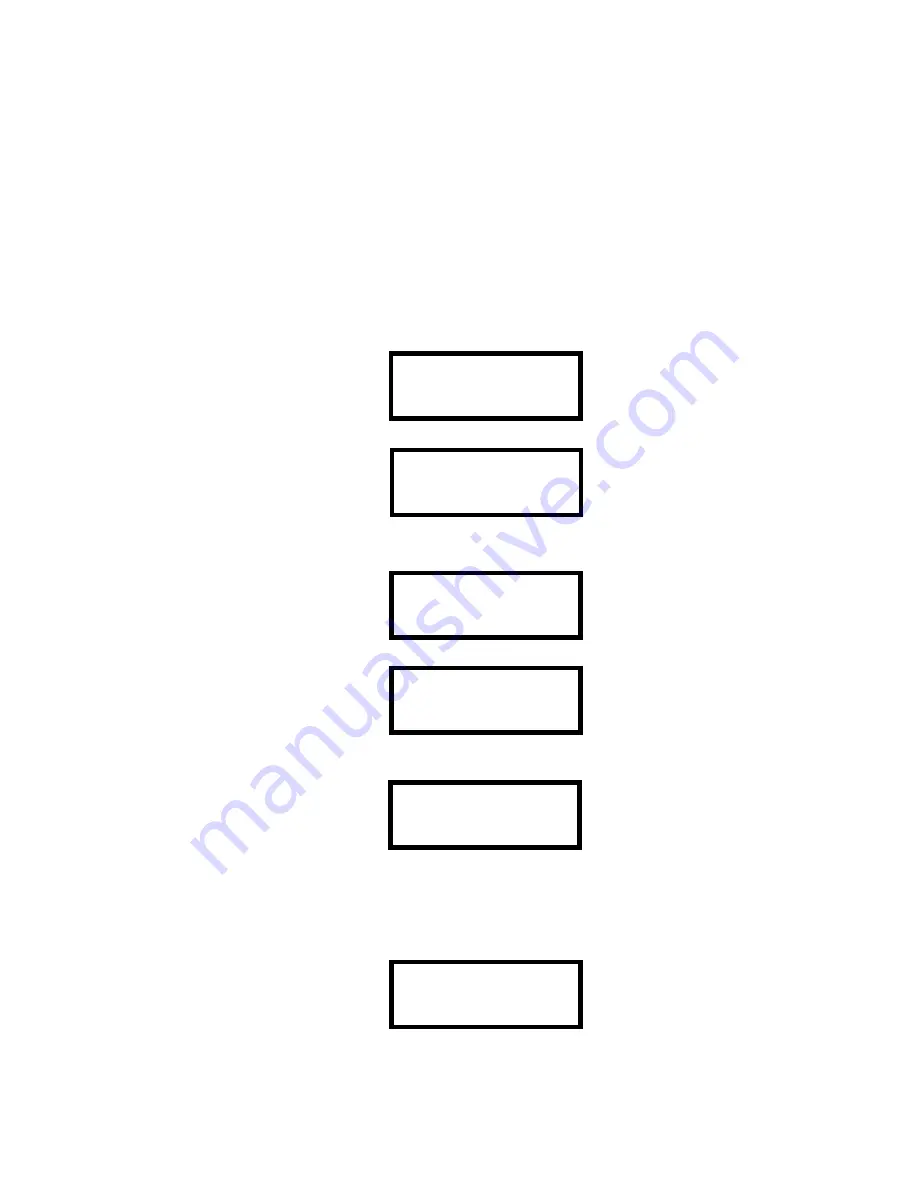
ES-200X Series Manual —
P/N LS10131-000FL-E:C 7/25/2018
125
Section 7: USB Upload/Download
Important!
The FACP will automatically reset 2 minutes after completion of a user program download. To prevent program corruption,
the operator must wait until this panel reset occurs before performing any panel operations.
CAUTION
: After successfully downloading a program, make certain to perform the following steps:
1.
Print out all programmed data via Print Mode or manually view programmed entries and compare to intended program data
2.
Test all affected panel operations
3.
Immediately correct any problems found
7.1 USB Upload/Download
NFPA 72 requirements state that a technician be on-site and at the control panel whenever the FS-Tools Programming Utility is used to
download any information to the FACP. This applies to local and remote programming. For this reason, a new option has been added to
the FACP which allows an individual at the FACP to enter a password and either enable the proprietary mode where downloading will be
allowed at any time or access a specific password protected screen where downloading will be allowed regardless of the current propri-
etary setting.
The USB upload/download option allows for the transfer of programming information via a flash drive. The USB thumb drive must be in
FAT32 file system format. This is typically the default format. Insert a USB flash drive into J20 on the bottom edge of the fire panel’s cir-
cuit board. The USB Download option can be selected from the main menu screen as shown below:
Pressing
4
for Local Up/Download while viewing the main menu will cause the following screen to be displayed:
The Local Upload/Download password (default 22222222) must be entered to access the Local Upload/Download feature. Note that the
default password can be changed using the Password Change option (refer to “Password Change” on page 99). Entering the correct pass-
word will cause the following screen to be displayed:
Pressing
1
for
Upload Program
, while viewing the Local Up/Download screen, will display the following.
Using the keypad and arrow keys, enter a name for the current FACP configuration to save to the USB drive, and then press Enter.
The following screen will be displayed while the program is sent to the USB drive:
An error message will display if there is no USB drive inserted in the FACP or if there is an existing configuration saved on the drive
with the same file name.
While this screen is displayed, USB programming uploads are allowed. Exiting this screen will disable any further uploads to a flash
drive. Also, following 30 minutes of inactivity (including up/downloading), the Accept Upload screen will time-out, causing the display
to return to the System Normal screen.
Similarly, the following screen will display when 2 for Download Program is pressed.
1=READ STATUS MODE
2=PROGRAMMING MODE
3=FSTOOL UP/DOWNLOAD
4=USB UP/DOWNLOAD
USB UP/DOWNLOAD
ENTER PASSWORD
USB UP/DOWNLOAD
1=UPLOAD PROGRAM
2=DOWNLOAD PROGRAM
UPLOAD TO USB
FILENAME:
USB UP/DOWNLOAD
SYSTEM CONFIGURATION
TRANSFER IN PROCESS
PLEASE WAIT
DOWNLOAD FROM USB
FILE: FS_200.cfg
1=NO
2=YES