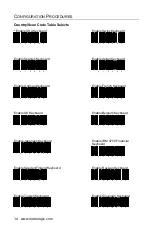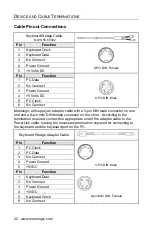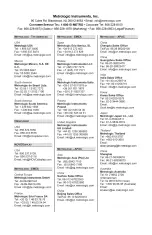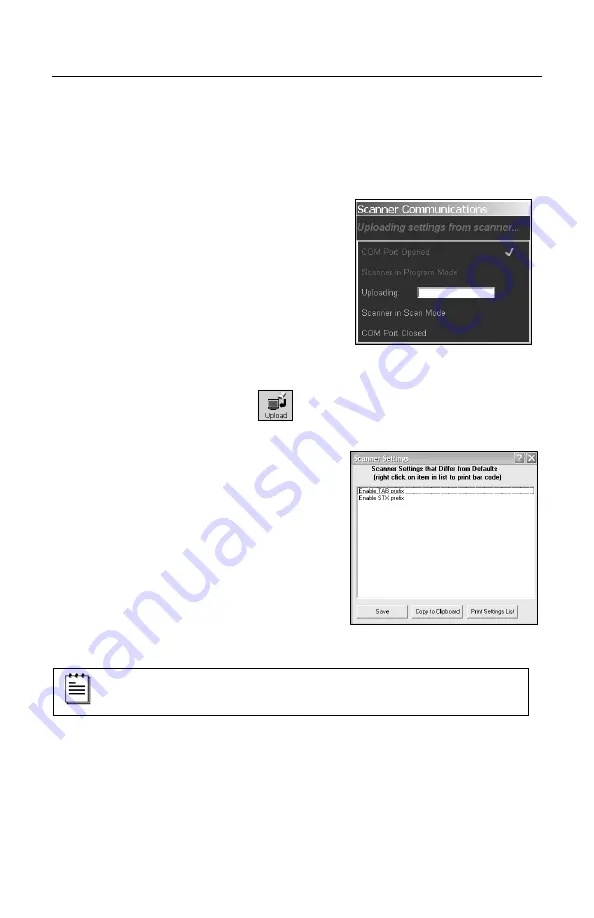
15
U
PLOADING AND
D
OWNLOADING
S
ETTINGS
Uploading Settings via MetroSet
2
The upload
†
feature in MetroSet
2
allows the user to retrieve the current software
number and configuration settings of an access point device connected to a
personal computer.
To upload settings via MetroSet
2
:
1. Verify the access point device is
connected to the host system and a
communication link has been
established with a scanner.
2. Start the MetroSet
2
software
.
3. Click on the plus sign (+) next to
POS
Scanners
to expand the supported
scanner list.
4. Choose
the
Focus BT with Access
Point
‡
from the list.
5. Click on the Upload button.
6. A communications window will open
displaying the progress of the upload.
A message will appear in the window
when the upgrade is complete.
7. Click on the
Tools
menu at the top of the
screen.
8. Select
View Current Settings
from the
drop down list.
9. The Scanner Settings window will open
listing the custom settings uploaded
from the access point device. Default
settings will not be listed (s
ee example
in
Figure 13
).
All the settings shown in
Figure 13
are for illustrative purposes only
and will differ depending upon the configuration.
†
Minimum system requirements: A personal computer with Microsoft
®
Windows
®
95 or greater with an available RS232 serial or USB port and
MetroSet2 (minimum software version 3.2.016).
‡ Scanner model is application dependent.
Figure 12. Scanner Communications
Figure 13. Scanner Settings