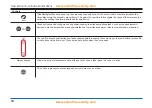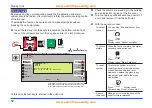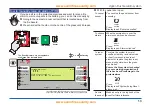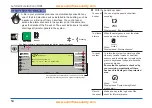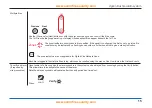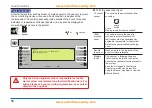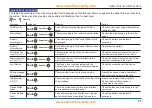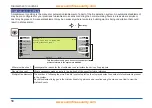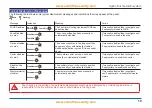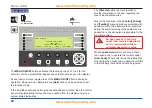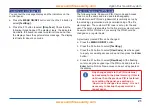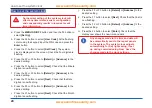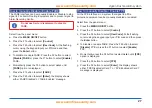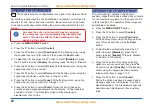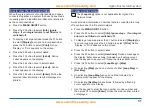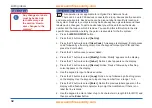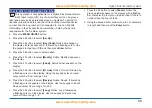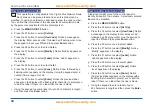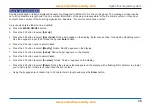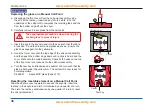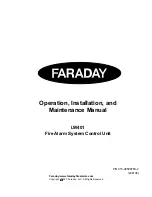24
How to set the system clock
How to set the system clock
An incorrect setting of the system clock will
affect any time related sensor configuration
and consequently results in incorrect event
time information.
a.
Press the
MENU ON/OFF
button and then the F2 button to
select
[Set Up]
.
b. Press the F4 button to select
[User Code]
. At the flashing
cursor using the keypad input the PIN code and press the
Enter
button.
c. Press the F1 button to select
[Set Clock]
. The system
clock is displayed on the screen. Check the hour digits are
flashing.
d. Press the F2 or F3 button to
[Retard]
or
[Advance]
to the
desired setting.
e. Press the F1 button to select
[Next]
. Check that the Minute
digits are now flashing.
f. Press the F2 or F3 button to
[Retard]
or
[Advance]
to the
desired setting.
g. Press the F1 button to select
[Next
]. Check that the Date
digits are now flashing.
h. Press the F2 or F3 button to
[Retard]
or
[Advance]
to the
desired setting.
i. Press the F1 button to select
[Next]
. Check that the Month
digits are now flashing.
j. Press the F2 or F3 button to
[Retard]
or
[Advance]
to the
desired setting.
k. Press the F1 button to select
[Next]
. Check that the Year is
now flashing.
l. Press the F2 or F3 button to
[Retard]
or
[Advance]
to the
desired setting.
m. Press the F4 button to select
[Enter]
. Check that the
display now shows the new time and date.
Any changes made to the time and date will
be automatically sent to the repeat panels
in the system. The system clock adjusts
automatically for Day light saving, if set
up during commissioning. Now ‘Save’ the
changes made to the clock settings.