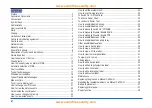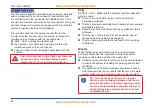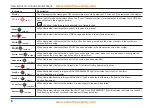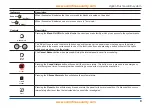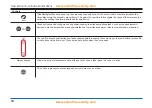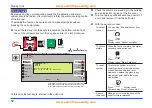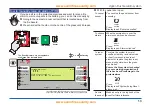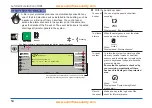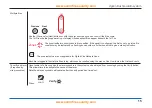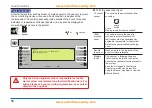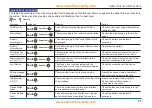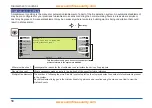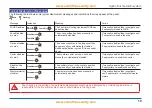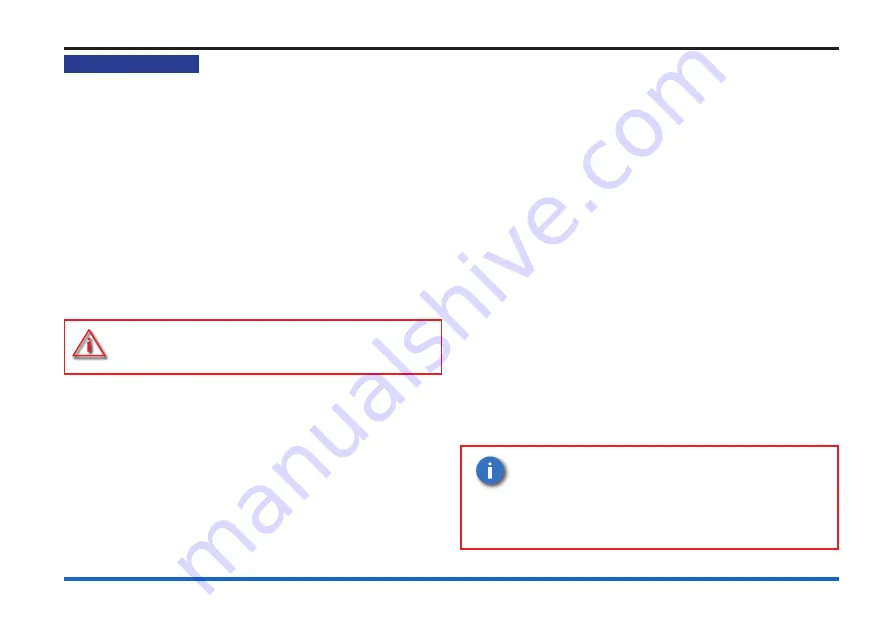
4
User responsibility
User responsibility
Your fire alarm system should have been designed, installed
and commissioned to your site specific requirements and
in accordance with the requirements of BS5839 Part 1. You
should have received instructions about your system during the
handover stage and must make arrangements to ensure the
system is regularly tested and maintained.
It is recommended that the person responsible for the
fire alarm system should ensure the system is tested and
maintained in accordance with the requirements of
BS 5839 : Part 1 and become familiar with:
the operation of controls and be able to interpret the
indications given at the control panel
keep up to date all documentation associated with the
system.
Any servicing work on the Vigilon system must
be carried out by a suitably trained person,
please refer to your servicing organisation.
Daily
BS 5839 : Part 1
, states that the system should be inspected
daily to ensure:
That a normal indication is given at the control and
indicating equipment.
That any previously indicated fault conditions have received
appropriate attention.
All system events are entered into the Log Book for future
reference.
That the use of the ‘area(s) that are inspected’ has not
changed since the system was designed.
That no unsafe practices that could lead to fire are being
undertaken.
Weekly
When testing the system there may be a need to isolate
ancillary outputs and it is important to contact the alarm
receiving centre before and after the weekly test.
A different manual call point of the system should be tested
to ensure the system is capable of operating under alarm
conditions.
The operation of the alarm sounders should be checked,
which also reminds the occupants that there is a fire alarm
system which gives a particular sound and visual output.
The test should be performed at a regular
time to avoid confusion between a test and a
genuine fire alarm. The alarm receiving centre
must be contacted before and after the test to
check alarms are received and also to avoid
unwanted alarms.