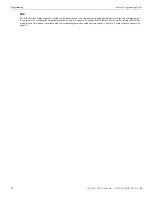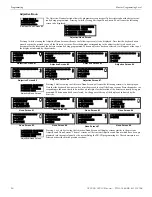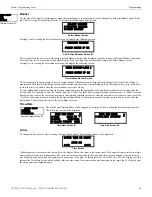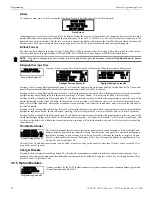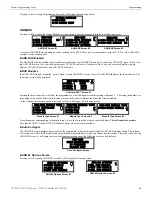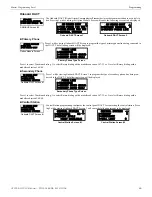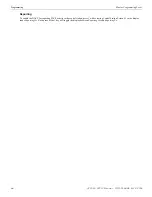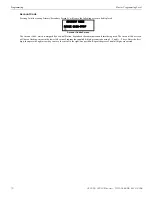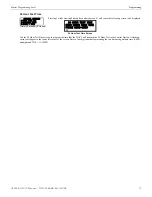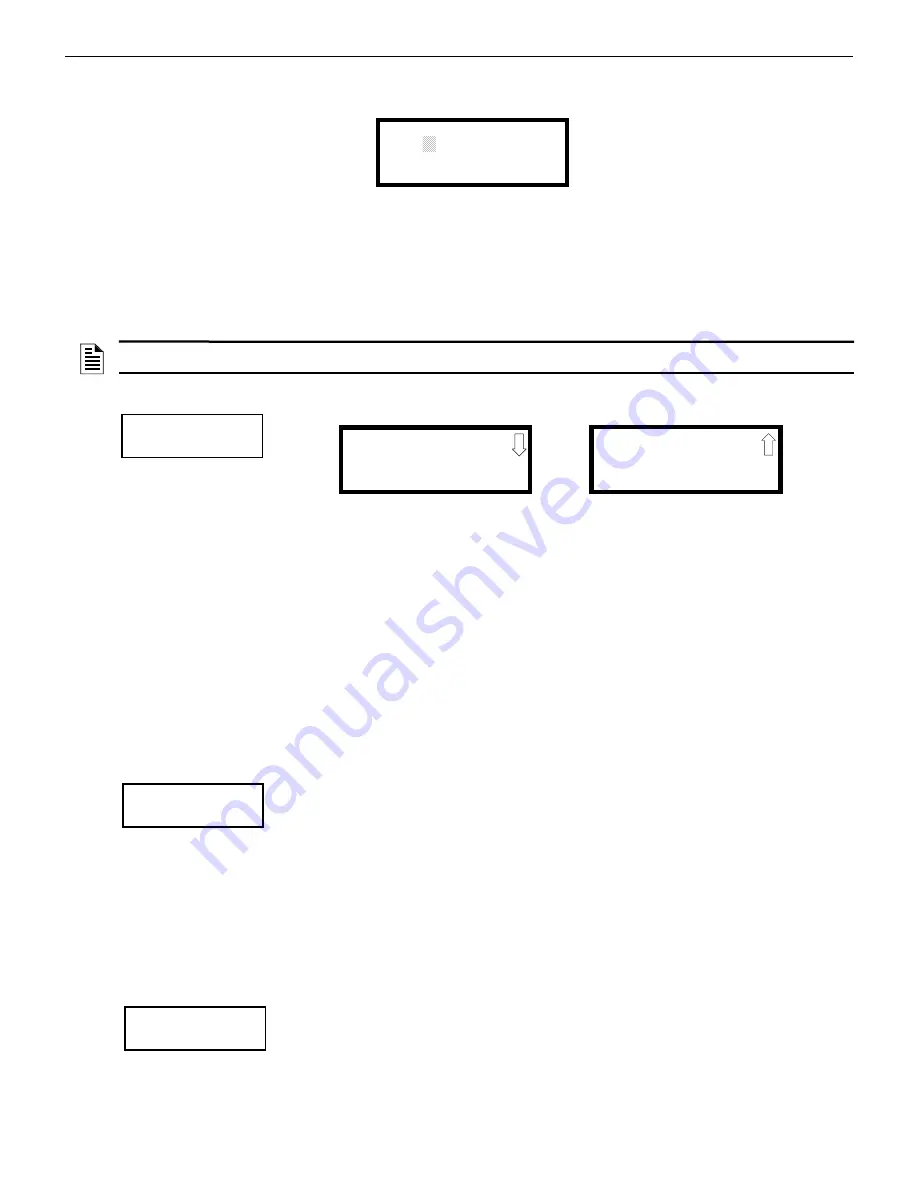
Programming
Master Programming Level
Date
To change the date, press
2
while viewing the Time-Date Screen. The following screen will be displayed:
A flashing cursor is located toward the top left of the display. Below the cursor is the current date. To change the date, enter the two-digit
month followed by the two-digit day and then the two-digit year (18 for 2018, 19 for 2019 etc.). The cursor will move one position to the
right each time a digit is entered. After the last year digit is entered, the display will return to the Time-Date Screen which will show the
new date entry. If an error is made while entering a digit, press the
CLR
key to delete the entire entry and beginning again.
Clock Format
The clock can be configured to display 12 hour (AM & PM) or 24 hour (military) time. Pressing
3
while viewing the Time-Date screen
will cause the display to toggle between 12HR and 24HR. Select 12HR for 12 hour display or 24HR for 24 hour display.
Daylight Savings Time
Pressing
1
while viewing Time-Date Screen #2 will cause the following screens to be displayed:
Pressing
1
while viewing Daylight Savings Screen #1 will cause the display to toggle between
Enabled Yes
and
Enabled No
. The control
panel will automatically update the time for daylight savings time when
Enabled Yes
is selected.
Pressing
2
while viewing Daylight Savings Screen #1 will display another screen which allows the programmer to select the month that
daylight savings time will begin. In this sub-screen, pressing
1
will select March,
2
will select April, and
3
will select May.
Pressing
3
while viewing Daylight Savings Screen #1 will display two sub-screens which allow the programmer to select the week of the
month that daylight savings time will begin. In the first sub-screen, pressing
1
will select the first week,
2
will select the second week,
and
3
will select the third week, while in the second sub-screen, pressing
1
will select the fourth week, and
2
will select the last week of
the selected month.
Pressing
1
while viewing Daylight Savings Screen #2 will display another screen which allows the programmer to select the month that
daylight savings time will end. In this sub-screen, pressing
1
will select September,
2
will select October, and
3
will select November.
Pressing
2
while viewing Daylight Savings Screen #2 will display two sub-screens which allow the programmer to select the week of the
month that daylight savings time will end. In the first sub-screen, pressing
1
will select the first week,
2
will select the second week, and
3
will select the third week, while in the second sub-screen, pressing
4
will select the fourth week, and
5
will select the last week of the
selected month.
Trouble Reminder
The Trouble Reminder features causes the control panel piezo to sound a reminder ‘beep’ for alarms and
troubles, after the panel has been silenced. Refer to “System Setup” on page 59, for a detailed description of
this feature. Pressing
1
while viewing System Setup Screen #2 will cause the display to toggle to
Trouble
Rem Yes
, which enables this feature. Each press of the
1
key will cause the display to toggle between
Trou-
ble Rem Yes
and
Trouble Rem No
.
Note that if the Trouble Reminder feature is not enabled, a trouble existing on the panel for more than 24 hours will cause the FACP to
resound the trouble sounder.
Charger Disable
Pressing
3
while viewing System Setup Screen #2 will allow the programmer to enable or disable the onboard battery charger. If an
external battery charger is being used, the onboard battery charger must be disabled. Each press of the
3
key will toggle between
Chrgr
Disable No
and
Chrgr Disable Yes
.
3.5.5 Option Modules
Options available for the FACP include annunciators, printer connection for acquiring hardcopy printouts
of panel data and onboard DACT.
ENTER DATE
-
-
MONTH DAY YEAR
06-07-2018
Date Screen
NOTE:
If the clock is changed to 24 hour (military) format, the date will change to the European standard of
Day-Month-Year
(for display
purposes only).
TIME AND DATE
1=DAYLIGHT SAVINGS
Time & Date Screen #2
DAYLIGHT SAVINGS
1=ENABLED YES
2=START MONTH MAR
3=START WEEK WK 2
Daylight Savings Screen #1
Daylight Savings Screen #2
DAYLIGHT SAVINGS
1=END MONTH NOV
2=END WEEK WK 1
SYSTEM SETUP
1=TROUBLE REMIND NO
2=CANADIAN OPTION OFF
3=CHARGR DISABLE NO
System Setup Screen #2
PROGRAMMING
1=SYSTEM SETUP
2=OPTION MODULES
3=HISTORY
Programming Screen #2
6
2
GF505 & GF510 Manual —
P/N
53164
:B5 6/12/2018