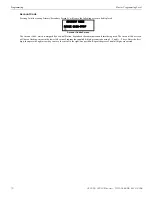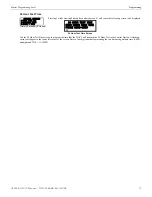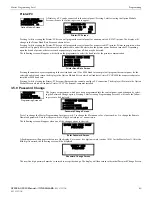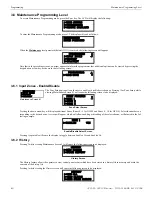Programming
Master Programming Level
Erase History
The Erase History option allows a user to erase all events from the history file. This will provide a clean slate in order to use the history
file to track future events. Pressing
2
while viewing the History Screen will display the following screen:
Pressing
1
while viewing the Erase History Screen will erase all events from the History file. After the History file has been erased, the
display will return to the History Screen.
3.5.7 Walktest
Walktest allows an individual to test the fire alarm system without the necessity to reset the control panel
after each device activation. Refer to the sections titled “Walktest” on page 85 and“Walktest” on page 91
for additional information regarding the Walktest feature. Pressing
1
while viewing the Programming
Screen #3 will cause the following Walktest options to be displayed:
To perform a silent walktest which will not sound the NACs, press
1
while viewing the Walktest Screen. To perform an audible walktest,
which will sound the NACs, press
2
while viewing the Walktest Screen. When either option is chosen, the panel will enter Walktest
Mode and the following screen will be displayed:
The user can now perform a one-person walktest by activating devices throughout the system. As each device is activated, the screen
will display the information about the activated device as shown below. Note that the
colon (:)
in the time is replaced with an
asterisk
(*)
to distinguish the walktest screen from an actual alarm screen.
After completion of the Walktest, press the
Esc
(Escape) key to exit Walktest Mode and return to the Walktest Screen. The results of the
Walktest can now be viewed by pressing
3
while viewing the Walktest Screen. The following screen will be displayed:
Use the up and down arrow keys to view all of the walktest results which will be displayed as illustrated in the preceding screen. Note
that the Walktest log is stored in RAM. If all power (AC and DC) is removed from the FACP, the Walktest log information will be lost.
This information is also overwritten when subsequent walktests are performed.
3.5.8 Clear Program
Pressing
2
while viewing Programming Screen #3, will select the Clear Program option. The control panel
will provide a warning to the user by prompting with the following display:
Pressing
1
will cause the control panel to carry out the selected clear option. Pressing
2
will prevent programming from being cleared.
ERASE HISTORY
PROCEED?
1=YES
2=NO
Erase History Screen
PROGRAMMING
1=WALKTEST
2=CLEAR PROGRAM
3=PASSWORD CHANGE
Programming Screen #3
WALKTEST
1=SILENT
2=AUDIBLE
3=VIEW RESULT
Walktest Screen
UNIT IN WALKTEST
Walktest Active Screen
ALARM ZONE 1
<ADJ> <NOUN>
Z01
10
00A 010805
WALKTEST RESULTS
PROGRAMMING
1=WALKTEST
2=CLEAR PROGRAM
3=PASSWORD CHANGE
Programming Screen #3
WARNING!
SYSTEM CHANGE
PROCEED?
1=YES
2=NO
8
2
GF505 & GF510 Manual —
P/N
53164
:B5 6/12/2018