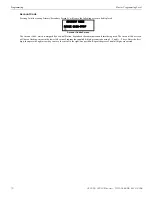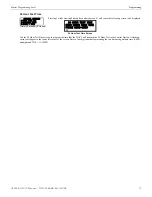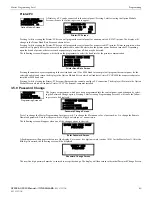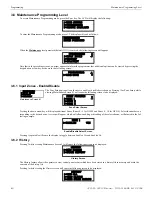Master Programming Level
Programming
Printer/PC
A Printer or a PC can be connected to the control panel. Pressing
3
while viewing the Option Module
Screen will cause the following screen to appear:
Pressing
1
while viewing the Printer-PC Screen will program the control panel for an unsupervised (
NO SU
) printer. The display will
change to the Printer Baud Rate Screen as shown below.
Pressing
2
while viewing the Printer-PC Screen will program the control panel for a supervised (
SU
) printer. Printer supervision, when
enabled, will typically detect the removal of the printer cable and will detect when the printer power has been turned off. Depending
upon the brand of printer, other errors such as paper empty or printer off-line may be detected.
The following screen will appear, which allows the programmer to select the baud rate for the printer communication:
Pressing the number key corresponding to the desired baud rate (
2
for 4800 Baud for example) will program the control panel for the
selected baud rate and return the display to the Option Module Screen which will indicate
Printer/PC PR4800
for a supervised printer
installed at 4800 baud rate.
Pressing
3
while viewing the Printer-PC Screen will program the control panel for a PC connection. The display will return to the Option
Module Screen which will indicate
Printer/PC PC
for personal computer installed.
3.5.9 Password Change
The factory set passwords, which have been programmed into the control panel, can be changed by select-
ing the Password Change option. Pressing
3
while viewing Programming Screen #3 will cause the follow-
ing screen to be displayed:
Press
1
to change the Master Programming Level password,
2
to change the Maintenance Level password, or
3
to change the Remote
Download password.
Note that the passwords will not be displayed on annunciators.
The following screen will appear when one of the change options is selected:
A flashing cursor will appear in the center of the display. Enter a new five digit password (such as 10101 for the Master Level). After the
fifth digit is entered, the following screen will be displayed:
The new five digit password must be re-entered to accept the change. The display will then return to the initial Password Change Screen.
OPTION MODULES
1=ANNUNCIATORS/UDACT
2=ON BOARD DACT
3=PRINTER/PC NO
Option Module Screen
PRINTER-PC
1=PRINTER NO SU NO
2=PRINTER SU YES
3=PC
NO
Printer-PC Screen
PRINTER BAUD RATE
1=2400 BAUD
2=4800 BAUD
3=9600 BAUD
Printer Baud Rate Screen
PROGRAMMING
1=WALKTEST
2=CLEAR PROGRAM
3=PASSWORD CHANGE
Programming Screen #3
PASSWORD CHANGE
1=MASTER
2=MAINTENANCE
3=REMOTE DOWNLOAD
Password Change Screen
ENTER NEW FIVE DIGIT
PASSWORD
Enter Password Screen
VERIFY NEW
PASSWORD
Password Change Screen
GF505 & GF510 Manual —
P/N 53164:B5
6/12/2018
GF505 & GF510 Manual —
P/N 53164:B5 6/12/2018
83