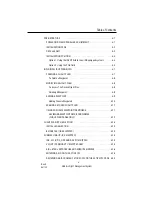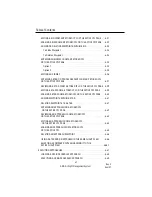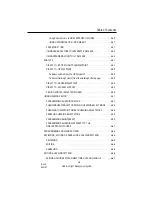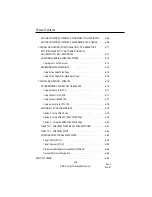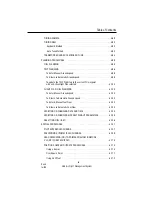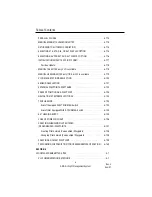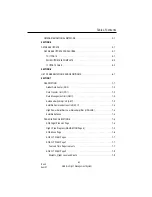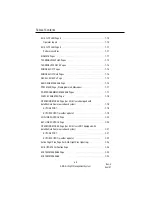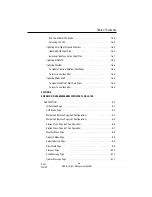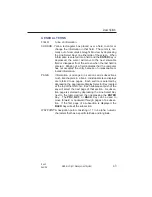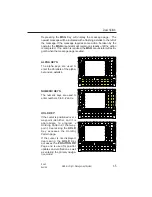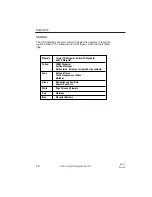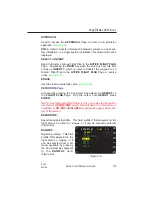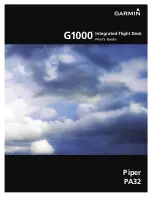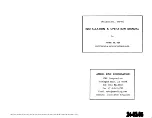SECTION 1
DESCRIPTION
OVERVIEW
The GNS-X
LS
Flight Management System is an integrated system
designed to give the pilot centralized control for the navigation sen-
sors, computer based flight planning, fuel management, and radio
management. The GNS-X
LS
has a full color flat panel LCD display,
alpha-numeric and function keys, a Global Positioning Sensor (GPS),
and a navigation data base. All these are housed in a panel/pedestal
mounted Control Display Unit (CDU).
All aircraft interface requirements are accomplished through the
GNS-X
LS
. The system supports analog and digital inputs in any com-
bination. Specific aircraft requirements are programmed into a
Configuration Module. This module mounts directly to the rear con-
nector, thus remaining in the aircraft. This allows hardware to be eas-
ily moved between aircraft types without changing system configura-
tion. The following is a summary of the digital and analog interfaces:
DIGITAL
ANALOG
AFIS
Altitude
Air Data Computer
Altitude Rate
EFIS
Cross Track Deviation
Fuel Flow
Discretes
Inertial Navigation Sensor
Dual VOR/DME
Inertial Reference Sensor
Fuel Flow
VOR/DME, ADF, XPDR, COMM
Heading
Radio Tuning
HSI Course & Bearing
RPU - VLF/Omega
Roll Steering
Cross Side FMS
True Air Speed
Vertical Deviation
In addition to the GPS sensor, position information is accepted from
up to eight navigation sensors, such as an optional VLF/Omega
RPU, inertial position sensors, or VOR/DME radios. These navigation
sensor inputs can be blended to form a single composite position.
Accuracy of this composite position is enhanced by using the best
characteristics of each type of sensor. For example, an Inertial
Description
1-1
GNS-X
LS
Flight Management System
Rev. 3
Sep/96
Summary of Contents for GNS-XLS
Page 1: ...006 08845 0000 Rev 8 Apr 00 GNS XLS FLIGHT MANAGEMENT SYSTEM Operator s Manual Global N ...
Page 330: ...GNS XLS FMS with Regional Airline AFIS Rev 8 Apr 00 THIS PAGE INTENTIONALLY LEFT BLANK ...
Page 342: ...This Page Intentionally Left Blank 8 12 GNS XLS FMS with Regional Airline AFIS Rev 4 Sep 97 ...
Page 364: ...This Page Intentionally Left Blank 8 34 GNS XLS FMS with Regional Airline AFIS Rev 4 Sep 97 ...
Page 398: ...This Page Intentionally Left Blank 8 68 GNS XLS FMS with Regional Airline AFIS Rev 8 Apr 00 ...