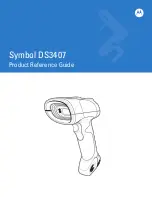Summary of Contents for Granit 1910i
Page 20: ...xviii Xenon Granit User Guide ...
Page 36: ...16 Xenon Granit User Guide ...
Page 93: ...Xenon Granit User Guide 73 0 1 2 3 4 5 6 7 8 9 Save ...
Page 168: ...148 Xenon Granit User Guide Vertical Bottom to Top Upside Down Vertical Top to Bottom ...
Page 176: ...156 Xenon Granit User Guide ...
Page 179: ...Xenon Granit User Guide 159 Low Contrast Data Matrix Enhancements Off ...
Page 180: ...160 Xenon Granit User Guide ...
Page 286: ...266 Xenon Granit User Guide ...
Page 324: ...304 Xenon Granit User Guide ...
Page 349: ...Xenon Granit User Guide 329 CCB02 100BT CCB05 100BT Base Compliance Label locations ...
Page 350: ...330 Xenon Granit User Guide ...
Page 358: ...338 Xenon Granit User Guide ...
Page 370: ...350 Xenon Granit User Guide ...
Page 373: ...Xenon Granit User Guide 353 PROGRAMMING CHART 0 1 2 3 4 5 6 7 8 9 ...
Page 375: ......
Page 376: ... Honeywell 9680 Old Bailes Road Fort Mill SC 29707 www honeywellaidc com Xenon UG Rev V 7 18 ...