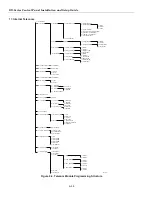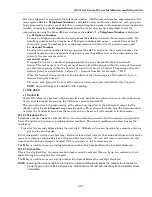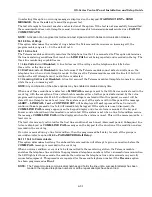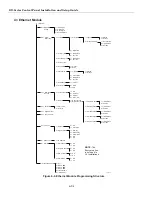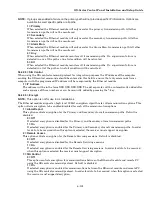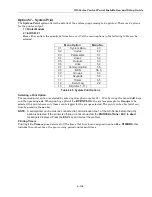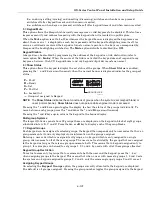GX-Series Control Panel Installation and Setup Guide
6-98
6 = Alarm Monitoring
This option provides a further alarm transmission path specifically for events being sent to the GX-
Series Alarm Monitoring application. The keypad displays the first trigger event and it’s On/Off
status (see
table 6-25
for the list of available triggers, and
Appendix B
for the events which are
controlled by each trigger). The triggers control the events, which are transmitted. If the trigger is
set to
On
, any events logged, which are controlled by the trigger will be transmitted.
If the trigger is set to
Off
, the events controlled by the trigger will not be transmitted. Step through
the trigger events using the
A>
and
<B
keys.
1 = Trigger
Press the
ent
key to display the first trigger event; the keypad shows the trigger, the trigger
status and the groups assigned.
To modify the trigger event select the required event using the
A>
and
<B
keys and press the
ent
key. The 1=Status option is then displayed. If the status requires to be modified press the
ent
key.
1 = Status
To program the status to
On
press
1
, to set it to
Off
press
0
. Alternatively use the
A/B
keys
to toggle between
On
and
Off
. To accept the new status, press the
ent
key. This will
automatically return the display to the previous menu level.
2 = Groups
If groups have been enabled on the system (refer option 63.1), then the groups can be
assigned to each event trigger. This means that the events have to occur in assigned groups
before they are signaled. To modify the groups assigned to a specific trigger press the
ent
key from the 2=Groups menu option. The display will show the groups and indicate whether
it is assigned (Y) or not assigned (N) to the group. To assign or unassign a group from a
specific trigger press the number key corresponding to the group number. The display will
show the new status. To accept the new status, press the
ent
key and return to the previous
menu level. If the GX-Series panel supports more than 8 groups use the
A>
and
<B
keys to
scroll through all available groups.
2 = Account No.
This option is required to assign a unique account number to the events signaled to Alarm
Monitoring. This data must be entered before any events are sent to Alarm Monitoring via this
option. The account number can be a maximum of 6 digits. Press the
ent
key to save the
programming and return to the previous menu level.
3 = IP Address
To program a new or modify the Alarm Monitoring IP address use the
B
key to erase any
existing programming and enter the new IP address to which the events are to be sent. Press
ent
to save the new address and return to the previous menu level.
4 = Port No.
To program a new port number use the
B
key to erase any existing programming and enter the
new port number. Press the
ent
key to save the new address and return to the previous menu.
7 = Heartbeat
The Ethernet module supports path supervision to ensure the alarm transmission paths are
available to transmit event when required. This option, if programmed determines the frequency,
which the alarm transmission paths are checked.
1 = Interval
Enter the interval within which a path supervision signal (heartbeat) must be received from
each alarm transmission path (refer option 56.4.7.2 Line Fail – Signaling Path). If a heartbeat is
not received within the programmed interval a line fail condition will be activated in the panel.
The Line Fail event will indicate which path has failed (Primary, Secondary or Alarm
Monitoring). The default period is 30 minutes. {For UL installations, 30 seconds is required.}
Summary of Contents for GX-48
Page 2: ......
Page 6: ...GX Series Control Panel Installation and Setup Guide iv ...
Page 26: ...GX Series Control Panel Installation and Setup Guide 2 18 ...
Page 32: ...GX Series Control Panel Installation and Setup Guide 3 6 ...
Page 40: ...GX Series Control Panel Installation and Setup Guide 4 8 ...
Page 46: ...GX Series Control Panel Installation and Setup Guide 5 6 ...
Page 184: ...GX Series Control Panel Installation and Setup Guide A 4 ...
Page 194: ...GX Series Control Panel Installation and Setup Guide C 2 ...
Page 200: ...GX Series Control Panel Installation and Setup Guide D 6 ...
Page 204: ...GX Series Control Panel Installation and Setup Guide F 2 ...
Page 207: ......