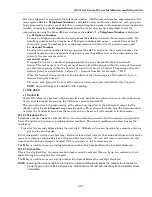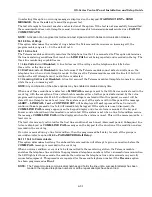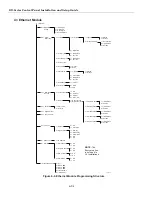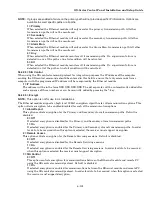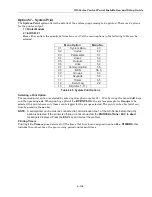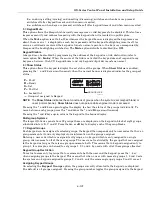GX-Series Control Panel Installation and Setup Guide
6-99
8 = Protocol
The Ethernet module is capable if signaling using either TCP (Transmission Control Protocol) or
UDP (Universal Datagram Protocol). Earlier versions of Ethernet module, Alarm Monitoring and
Remote Servicing only supported the TCP protocol. (TCP protocol is required for UL installations.)
NOTE: If communicating with V3.26 Alarm Monitoring or V6.26 Remote Servicing the TCP option should
be selected.
Irrespective of the programming in this option Remote Servicing and SIA control command protocol
will always use the TCP protocol.
0 = UDP
When this option is selected all alarm signaling from the Ethernet module will use the UDP
format.
1 = TCP
When this option is selected all alarm signaling from the Ethernet module will use the TCP
format.
56.4.03 = Remote Access
The Ethernet module supports remote servicing of the GX-Series alarm panel. The programming options in
this section control when remote access can be granted and whether access is initiated from the panel or the
Remote Servicing PC.
1 = Access Period
This option determines when the GX-Series panel can be accessed remotely.
1 = Off
Remote Servicing access to the GX-Series panel is disabled.
2 = All Unset
Remote Servicing access is only granted when all groups or the complete system are unset.
3 = Any Set
Remote Servicing access will only be granted if any of the groups or the complete system are set.
4 = Any Time (default)
Access available at any time.
2 = Mode
This option controls access authorization and whether the remote session is initiated from (Panel or PC).
1 = Direct Access
This permits access at any time (in conjunction with Access period). Access is initiated from Remote
Servicing. Once access is authorized/initiated, uploading, downloading and remote servicing can begin.
2 = Manager Authorize
This option requires authorization from the site manager in order to gain remote access to the GX-
Series panel. There are two methods that the manager can use to enable access to the GX-Series via
Remote servicing.
Timed Access – Remote Servicing must access the GX-Series panel within 40 minutes of this option
being enabled by the manager (Option 47.1.2.0). Once connected there is no time limit on the access
period. On terminating the connection, Remote Servicing can reaccess the system within a 15
minute period of the termination.
Call Back – the manager instructs the GX-Series panel to initiate a connection to the Remote
Servicing PC (Use option 47.1.2.1) by selecting one of the Call back IP addresses programmed into
the system
1 = Call Back IP 1-5
There are 5 possible IP address/Port number destinations, which can be programmed for Remote
Servicing access. This allows communication with up to five different Remote Servicing
locations.
1 = IP Address
Enter the IP address of the PC running the Remote Servicing application
2 = Port No.
Enter the Port Number allocated to Remote Servicing on the PC (Default is 10001)
Summary of Contents for GX-48
Page 2: ......
Page 6: ...GX Series Control Panel Installation and Setup Guide iv ...
Page 26: ...GX Series Control Panel Installation and Setup Guide 2 18 ...
Page 32: ...GX Series Control Panel Installation and Setup Guide 3 6 ...
Page 40: ...GX Series Control Panel Installation and Setup Guide 4 8 ...
Page 46: ...GX Series Control Panel Installation and Setup Guide 5 6 ...
Page 184: ...GX Series Control Panel Installation and Setup Guide A 4 ...
Page 194: ...GX Series Control Panel Installation and Setup Guide C 2 ...
Page 200: ...GX Series Control Panel Installation and Setup Guide D 6 ...
Page 204: ...GX Series Control Panel Installation and Setup Guide F 2 ...
Page 207: ......