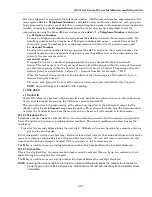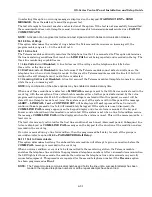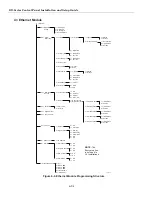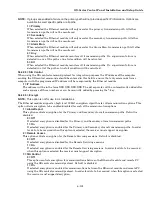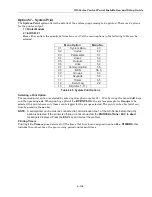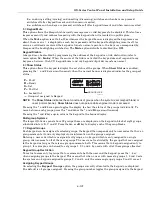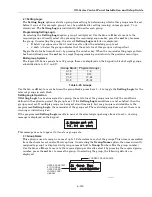GX-Series Control Panel Installation and Setup Guide
6-100
56.4.04 = Autotest
An engineer test can be automatically transmitted to the receiving station at programmed intervals.
1 = Start Time
The engineer uses this option to enter the time that the first engineer test is transmitted. Subsequent
engineer test transmissions are sent periodically. The frequency of each test is controlled by the
2=Interval option.
2 = Interval
This option determines the period between automatic engineer test transmissions following the Start
Time. The programmable range is 0-99 hours.
NOTE:
For UL installations, the autotest must be programmed as 24 hours so the Telco and Ethernet
supervise each other for line failure.
56.4.05 = Engineer Test
An engineer test can be sent on each of the transmission paths once the appropriate IP address/port no, and
account numbers have been programmed into the system. This allows the installation engineer to ensure
that the receiving station is correctly receiving the events from the Ethernet module.
On selecting this option a warning message is displayed on the keypad,
WARNING!!! ENT=SEND
MESSAGE
. Press the
ent
key to send the engineer test.
56.4.06 = Fail to Comm
This option determines the number of unsuccessful communication attempts before the
COMM FAIL
message is recorded in the event log.
When an event is to be transmitted to the monitoring station, the Ethernet module attempts to initiate a session
with the destination receiver for each programmed transmission path. If the programmed number of attempts is
reached a Fail to Comm message will be logged. The logged event will include which path has failed.
NOTE: If the receiver option is programmed as Dual then a successful transmission must be made to both
primary and secondary to be considered a successful transmission.
56.4.07 = Line Fail
The line fail option controls which Ethernet connections are monitored. The Ethernet module can be
programmed to monitor both the network availability and the programmed transmission paths between the
Ethernet module and receiver applications.
Line fail events (whether network or transmission path) must be present for the time programmed in
parameter 51.68 before the event is activated. If a line fail is present and an attempt is made to set the
system within parameter 51.68 delay period, the line fail will immediately be logged and indicated.
1 = Network
This option monitors the connection between the Ethernet module and the local network.
0 = Off
If programmed to off, the connection between the Ethernet module and local network will not be
monitored. If the local network is not available or the Ethernet module is disconnected, no line fail
will be indicated.
1 = Available
If programmed as available then the connection between the Ethernet module and the local
Ethernet network is monitored. If the Ethernet module is disconnected from the network or the local
network is not available a Line Fail event will be activated at the panel. The Line Fail event logged
will indicate that the Line Fail was as a result of a network failure.
2 = Signal Path
This option determines which signaling paths, will be monitored by the Ethernet module. Monitoring is
achieved by transmission of a path supervision signal (heartbeat) between the receiver application and
the Ethernet module. The Ethernet module must receive a path supervision signal at least as often as
the frequency programmed in option 56.4.2.7 (Alarm Reporting Heartbeat). If the signal is not received a
line fail condition will become present. The line fail event will indicate the path which failed and the
destination IP address of that path.
Summary of Contents for GX-48
Page 2: ......
Page 6: ...GX Series Control Panel Installation and Setup Guide iv ...
Page 26: ...GX Series Control Panel Installation and Setup Guide 2 18 ...
Page 32: ...GX Series Control Panel Installation and Setup Guide 3 6 ...
Page 40: ...GX Series Control Panel Installation and Setup Guide 4 8 ...
Page 46: ...GX Series Control Panel Installation and Setup Guide 5 6 ...
Page 184: ...GX Series Control Panel Installation and Setup Guide A 4 ...
Page 194: ...GX Series Control Panel Installation and Setup Guide C 2 ...
Page 200: ...GX Series Control Panel Installation and Setup Guide D 6 ...
Page 204: ...GX Series Control Panel Installation and Setup Guide F 2 ...
Page 207: ......