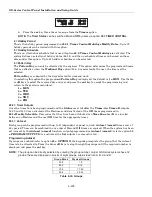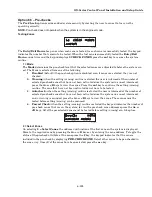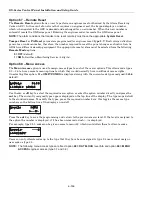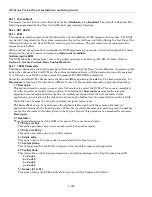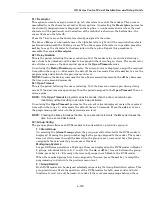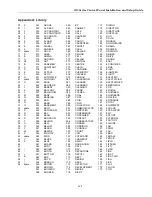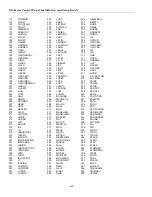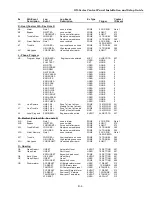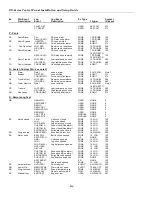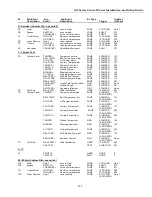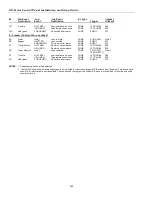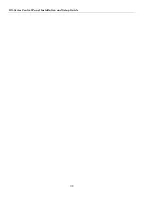GX-Series Control Panel Installation and Setup Guide
6-133
Engineer 3
Option 71 – SPI Key
The SPI (Serial Peripheral Interface) key is an engineering peripheral used for copy/overwriting
programming data and carrying out software upgrades.
Using the SPI Key
If no key is inserted the display will briefly show:
GX-095-V0
S P I
K e y :
D e v i c e e r r o r
SPI Keys can be supplied in one of two ways:
1. Programmed - the SPI Key will be pre-programmed with a specific application file.
2. Un-programmed - The SPI Key is blank and contains no application or configuration data. If the SPI
Key is inserted and the key is blank, then the only option presented to the user will be
1 = Format Key.
1 = Format Key
This function formats the key ready for copy and overwriting of panel configuration data. On selecting
this option the user is presented with a display where the top line reads “Formatting”, with a progress
bar shown on the bottom line.
Once the key has been formatted the user is presented with the following options:
1 = Show Key
This option is only shown when there is existing information stored on the SPI Key and then
provides options for downloading the saved information into the panel. The user can scroll through
the available files on the SPI Key.
For each file the display toggles between the:
Filename, creation time and date of the saved data and the,
Panel Type, Panel version and file type.
A further press of the
ent
key will provide the user with the following two options:
1 = Use File
Selecting this option will reprogram your control panel with the software application file or
configuration file stored on the SPI key. This will take approximately 2 minutes.
NOTE: If a new panel application file is being downloaded, the panel configuration stored in the
panel should firstly be saved from the panel to the SPI Key. The new panel application can
then copied from the SPI Key to the panel. Once the new application has been downloaded
the saved panel configuration can be copied back to the panel.
Once the process has started, the panel will validate the data, then begin reprogramming the
control panel. While reprogramming is taking place, the panel stops running. The keypads and
other peripherals will go off-line for a short period. Once the reprogramming is complete, the
panel will automatically reboot. Once the panel has fully reconfigured, power may be removed or
any previously saved configuration can be restored via option
1 = show key
and selecting the
appropriate file.
CAUTION: Do not remove power or unplug the SPI key until the panel has restarted.
2 = Delete File
When selected, the binary file stored on the SPI Key is deleted.
CAUTION: Do not use this command as the SPI key will have to be recalled to Honeywell Security
to be reprogrammed with the software.
Summary of Contents for GX-48
Page 2: ......
Page 6: ...GX Series Control Panel Installation and Setup Guide iv ...
Page 26: ...GX Series Control Panel Installation and Setup Guide 2 18 ...
Page 32: ...GX Series Control Panel Installation and Setup Guide 3 6 ...
Page 40: ...GX Series Control Panel Installation and Setup Guide 4 8 ...
Page 46: ...GX Series Control Panel Installation and Setup Guide 5 6 ...
Page 184: ...GX Series Control Panel Installation and Setup Guide A 4 ...
Page 194: ...GX Series Control Panel Installation and Setup Guide C 2 ...
Page 200: ...GX Series Control Panel Installation and Setup Guide D 6 ...
Page 204: ...GX Series Control Panel Installation and Setup Guide F 2 ...
Page 207: ......