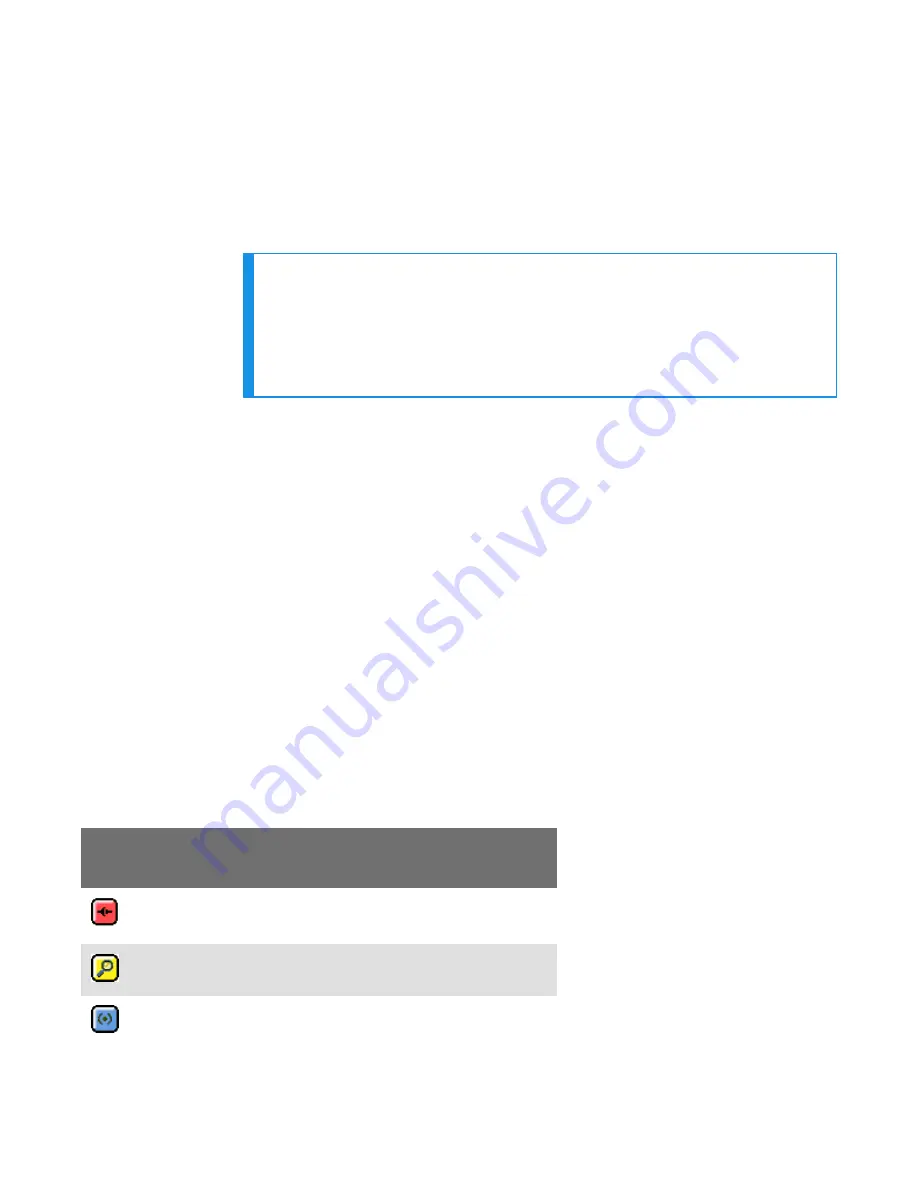
l
The headset is powered off.
l
The handheld device is not in a charger, and there is no wired headset
connected to it.
l
The device is in sleep mode — not in use running an application.
l
The device is Bluetooth ready with Bluetooth connection features enabled.
1. Turn on the
SRX3 headset. The SRX3 headset starts up in low power pairing
mode.
NOTE
Some handheld devices may require the headset to be in high power
pairing mode in order to be discovered in the device's pairing inquiry.
To change to high power pairing mode, press and release the Plus (+)
and Minus (-) buttons on the headset while it is in low power pairing
mode.
2. Initiate the pairing inquiry from the master device by pressing or clicking
the appropriate button on the screen or device.
3. Hold the headset and wireless device so they are within six inches of each
other but not touching.
4. Select the ID number of the headset you want to use from the Select SRX
Headset list on the screen.
5. Tap, click, or press the appropriate button on the screen or device to create
the pairing.
The device briefly displays that the device attempts to connect to the
headset . Once the headset connects, three tones play in the headset, the
SRX Headset Status displays as Connected. The pairing confirmation step is
skipped because the pairing was specified by the user.
6. Press the Play/Pause button to begin working.
Handheld Device Pairing Status Icons
When using the
Vocollect Voice or Voice MP application on a handheld wireless
device, an icon in the upper right hand corner of the screen indicates the
pairing status. Vocollect Voice on a PC displays similar browser-based
notifications, but the icons are different.
Icon
Status
A wireless headset is not paired to the device
The device is searching for a headset
The device is paired with a headset but not yet connected
SRX3 User Guide - Preliminary
38
Summary of Contents for HBT1500-01
Page 1: ...SRX3 Headset User Guide ...
















































