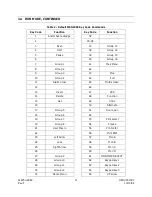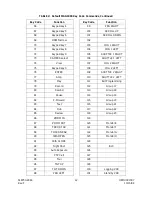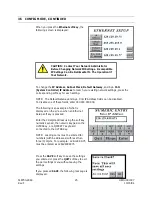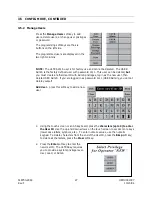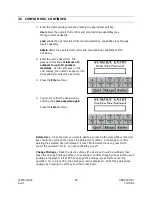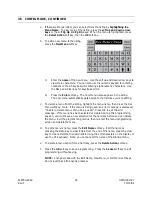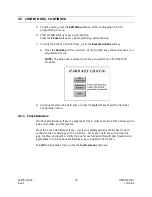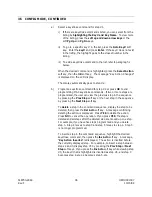518750-2960 25 HEMU001007
Rev. F
10/15/04
3.5 CONFIG MODE, CONTINUED
When you press the Ethernet soft key, the
following screen is displayed:
CAUTION: Contact Your Network Administrator
Before Changing Network ID Settings. Incompatible
IP Settings Can Be Detrimental To The Operation Of
Your Network.
To change the IP Address, Subnet Mask, Default Gateway, and Sys. Cntl.
(System Controller) IP Address to match your existing network settings, press the
corresponding soft key for each setting.
NOTE: The Default Gateway and Sys. Cntl. IP Address fields can be disabled.
To disable one of these fields, enter 000.000.000.000.
The following is an example of what is
displayed on the screen when an Ethernet
Setup soft key is pressed.
Enter the 12-digit address using the soft key
numeric keypad, the numeric keypad on the
ULTRAKey, or a QWERTY keyboard
connected to the ULTRAKey.
NOTE: Leading zeros must be entered for
numbers (within addresses) with less than
three (3) digits. For example: 128.129.39.75
must be entered as 128129039075
Press the SAVE soft key to save the settings
you entered or press the QUIT soft key to exit
the port settings menu without saving the
settings.
If you pressed SAVE, the following message is
displayed.
Summary of Contents for HEGSA002
Page 10: ...518750 2960 x HEMU001007 Rev F 10 15 04 NOTES ...
Page 14: ...518750 2960 xiv HEMU001007 Rev F 10 15 04 NOTES ...
Page 20: ...518750 2960 6 HEMU001007 Rev F 10 15 04 NOTES ...
Page 66: ...518750 2960 52 HEMU001007 Rev F 10 15 04 NOTES ...
Page 73: ...518750 2960 59 HEMU001007 Rev F 10 15 04 Notes ...