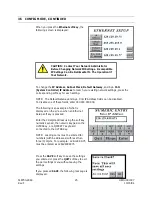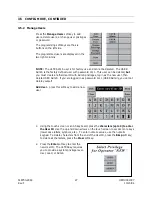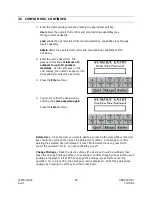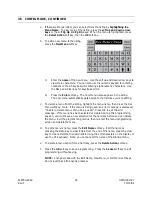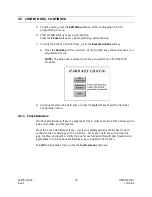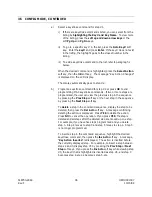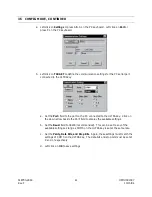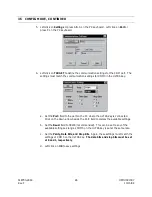518750-2960 32 HEMU001007
Rev. F
10/15/04
3.5 CONFIG MODE, CONTINUED
a. If there are Menus listed, you can select from the listing by highlighting the
Menu Name. To view more of the listing, press the soft up and down arrow
keys or the soft Pg Up and Pg Dn keys. When the menu is highlighted, press
the Select Action soft key, then the OK soft key.
b. To add a new menu to the listing,
press the New Menu soft key
1) Enter
the
name of the new menu. Use the soft up and down arrow keys to
view more characters. You can also use the numeric keypad for entering
numbers or the AT-keyboard for entering alphanumeric characters. Use
the Bksp and Clear key for keystroke errors.
2) Press
the
Enter soft key. The new Menu name appears in the listing.
The new menu automatically gets assign to the hard key you are editing.
c. To delete a menu from the listing, highlight the menu name, then press the Del
Menu soft key. Note: if the menu is being used, an error message is displayed,
“Unable to delete menu. Menu being used.” Press OK to exit the error
message. If the menu has been selected or created during this programming
session, you must save a new selection for the hard key before you can delete
the menu. Exit the programming menus, then re-enter the menu programming
screen and delete the menu.
d. To edit a menu’s name, press the Edit Name soft key. Edit the name by
pressing the Bksp key to clear letters from the end of the name, press the clear
key to clear all letters, then add letters using the soft characters on the display or
use the AT-keyboard. Note: you cannot edit the name of the Startup Menu.
e. To delete a menu action from a hard key, press the Delete Action soft key.
f. Press
the
OK soft key to save programming. Press the Cancel soft key to exit
programming without saving.
NOTE: Changes made with the Edit Name, New Menu, or Del Menu soft keys
do not revert back if Cancel is pressed.
Summary of Contents for HEGSA002
Page 10: ...518750 2960 x HEMU001007 Rev F 10 15 04 NOTES ...
Page 14: ...518750 2960 xiv HEMU001007 Rev F 10 15 04 NOTES ...
Page 20: ...518750 2960 6 HEMU001007 Rev F 10 15 04 NOTES ...
Page 66: ...518750 2960 52 HEMU001007 Rev F 10 15 04 NOTES ...
Page 73: ...518750 2960 59 HEMU001007 Rev F 10 15 04 Notes ...