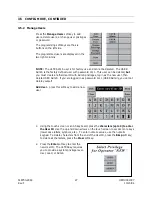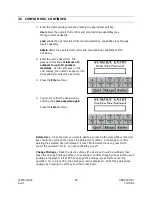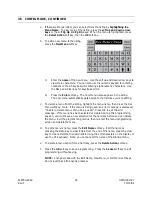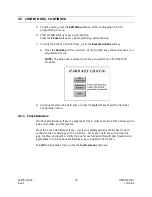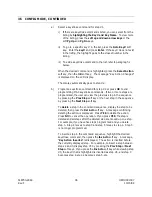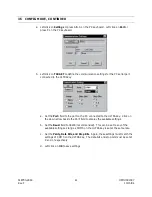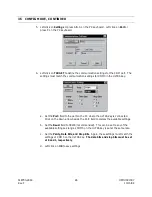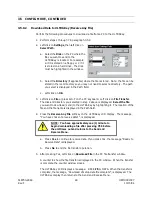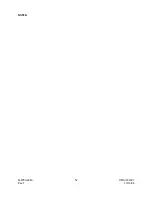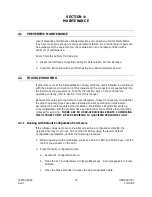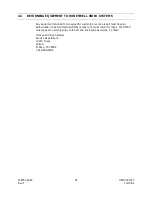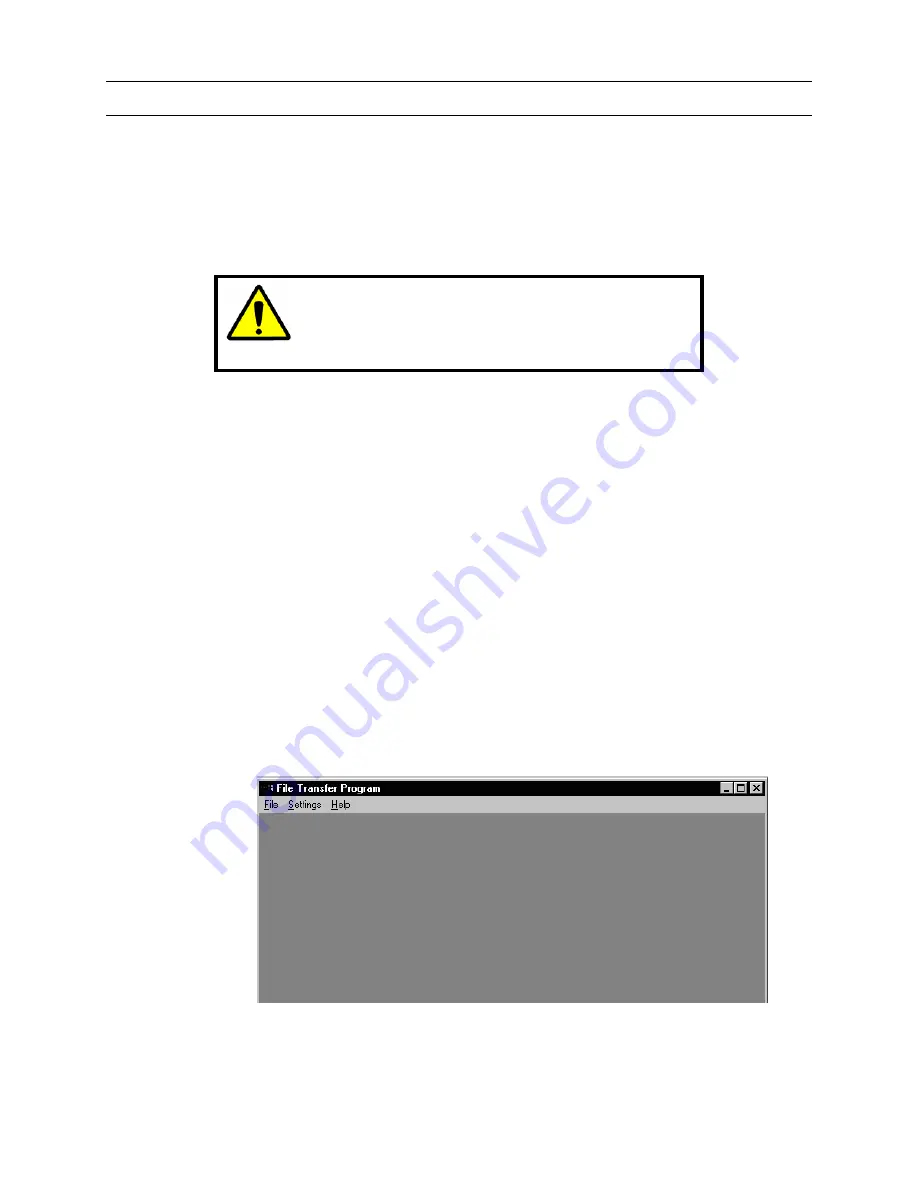
518750-2960 40 HEMU001007
Rev. F
10/15/04
3.5 CONFIG MODE, CONTINUED
3.5.8 Download
Firmware
The firmware can be downloaded from a PC to the ULTRAKey. The PC must be
connected to the ULTRAKey on COM 3 (RS-232 DB-9). The PC must have the file
transfer software loaded. The communication settings of the port on the PC must be the
same as the communication settings of COM 3 on the ULTRAKey. The recommended
transfer baud rate is 38,400.
CAUTION: Prior to downloading new firmware, upload
your data base files to a PC. Data base files may be
corrupted when firmware is downloaded. Refer to
paragraph 3.5.9.
1. Set the ULTRAKey port settings for COM3 to File Trans and set the baud rate to the
desired setting. Refer to paragraphs 3.5, 3.5.1, and Table 2. Power down the
ULTRAKey and power it back up.
NOTE: If COM3 is already set to File Trans, you do not need to power the unit
down.
2. Run the file transfer software on your PC. The software is stored on the 3-1/2” floppy
disk provided in the zip lock bag with the manual. The file name for the transfer
software is filexfer.exe. There are two files (rom.vxWorks.bin and rom.appl.bin) on
the floppy for the firmware. You can copy the files from the floppy to your hard drive
on your computer or you can run the software and download the files from the
floppy disk.
NOTE:
If you copy the files to your hard drive and run the transfer software from
your hard drive, the filexfer.exe can be copied to a location of your choice. The
filexfer.ini file must be copied to your Windows directory (Windows 95/98) or Winnt
directory (WindowsNT).
3. Run the file transfer software by double left-clicking on filexfer.exe. The following
window opens:
Summary of Contents for HEGSA002
Page 10: ...518750 2960 x HEMU001007 Rev F 10 15 04 NOTES ...
Page 14: ...518750 2960 xiv HEMU001007 Rev F 10 15 04 NOTES ...
Page 20: ...518750 2960 6 HEMU001007 Rev F 10 15 04 NOTES ...
Page 66: ...518750 2960 52 HEMU001007 Rev F 10 15 04 NOTES ...
Page 73: ...518750 2960 59 HEMU001007 Rev F 10 15 04 Notes ...