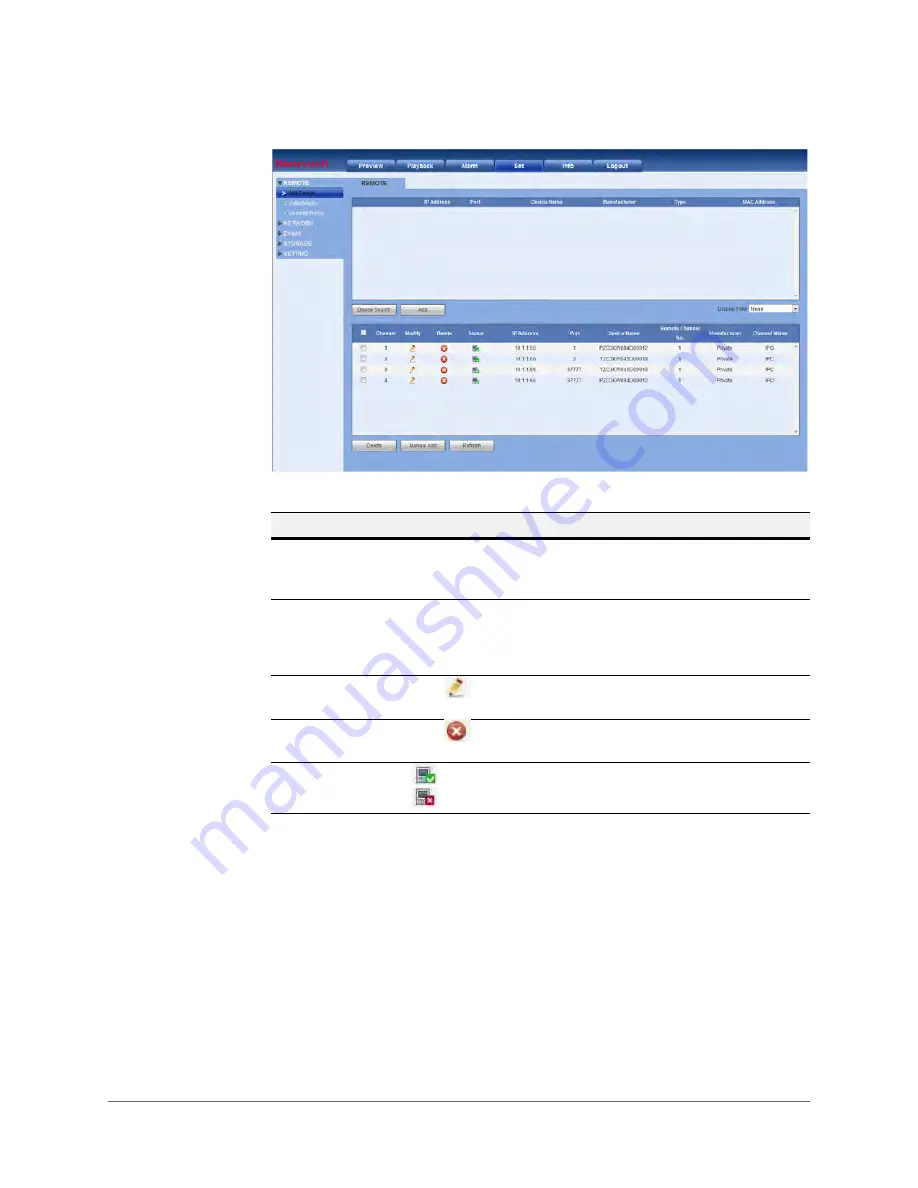
Web Operation | 155
800-18160 - B - 07/2014
Figure 5-20
Remotely Adding a Device Configuration Window
Table 5-7
Remote - Add Device Configurations
Configuration
Description
Device Search
Click
Device Search
, and you can view the device information for
all found devices. You can see the camera’s IP address, port,
device name, manufacturer, and type.
Add
Select a device in the list, and then click
Add
to automatically
connect to the camera and add it to the
Added
device list. Or you
can double-click a camera in the list to add it to the
Added
device
list.
Modify
Click
or any camera in the
Added
device list to open a
configuration window to change the corresponding channel setup.
Delete
Click
to delete the remote connection for the corresponding
channel.
Connection Status
indicates that the connection was successful.
indicates that the connection was not successful.
Summary of Contents for HEN04101(X)
Page 2: ......
Page 3: ...User Guide ...
Page 18: ...www honeywell com security 18 Performance Series Network Video Recorder User Guide ...
Page 24: ...www honeywell com security 24 Performance Series Network Video Recorder User Guide ...
Page 138: ...www honeywell com security 138 Performance Series Network Video Recorder User Guide ...
Page 210: ...www honeywell com security 210 Performance Series Network Video Recorder User Guide ...
Page 222: ...www honeywell com security 222 Performance Series Network Video Recorder User Guide ...
Page 238: ...www honeywell com security 238 Performance Series Network Video Recorder User Guide ...
Page 239: ......
















































