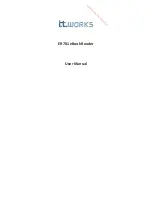Summary of Contents for HF800 Series
Page 1: ......
Page 15: ...15 3 Mounting bracket overall dimensions ...
Page 21: ...21 Privacy statement Privacy statement ...
Page 22: ...22 Choose destination location Ready to install program ...
Page 23: ...23 Setup status Complete ...
Page 39: ...39 3 Right click on Local Area Connection and click on Properties ...