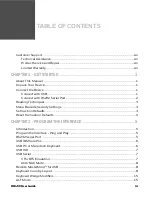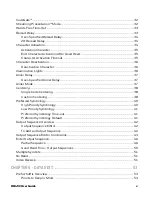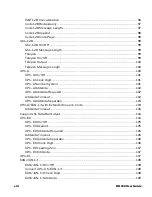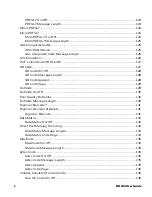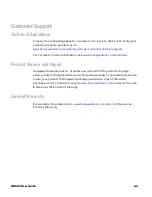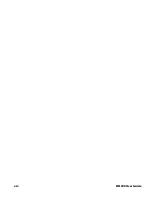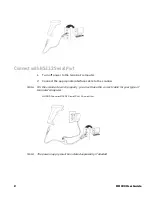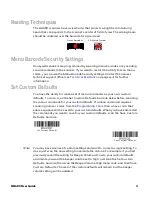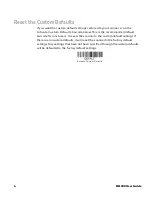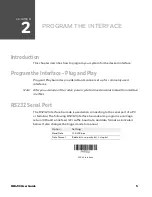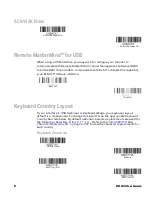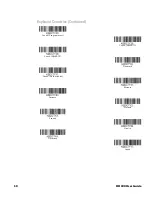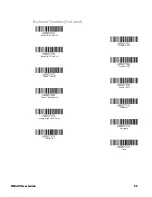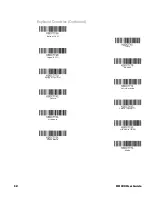HH490 User Guide
3
Reading Techniques
The HH490 scanners have a view finder that projects a bright red dot aiming
beam that corresponds to the scanner’s center of field of view. The aiming beam
should be centered over the barcode for a good read.
Linear Barcodes
2D Matrix Symbol
Menu Barcode Security Settings
Honeywell scanners are programmed by scanning menu barcodes or by sending
serial commands to the scanner. If you want to restrict the ability to scan menu
codes, you can use the Menu Barcode Security settings. Contact the nearest
technical support office (see
on page xvii) for further
information.
Set Custom Defaults
You have the ability to create a set of menu commands as your own, custom
defaults. To do so, scan the Set Custom Defaults barcode below before scanning
the menu commands for your custom defaults. If a menu command requires
scanning numeric codes from the
, then a Save code, that
entire sequence will be saved to your custom defaults. When you have entered all
the commands you want to save for your custom defaults, scan the Save Custom
Defaults barcode.
Set Custom Defaults
Save Custom Defaults
Note:
You may have a series of custom settings and want to correct a single setting. To
do so, just scan the new setting to overwrite the old one. For example, if you had
previously saved the setting for Beeper Volume at Low to your custom defaults,
and decide you want the beeper volume set to High, just scan the Set Custom
Defaults barcode, then scan the Beeper Volume High menu code, and then Save
Custom Defaults. The rest of the custom defaults will remain, but the beeper
volume setting will be updated.