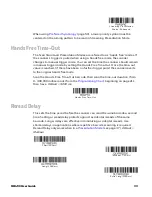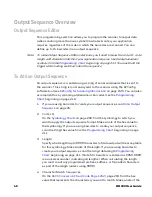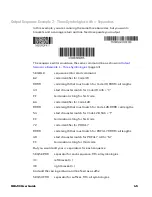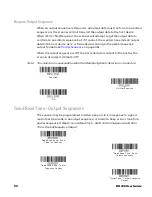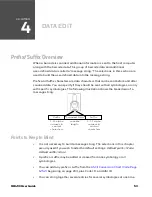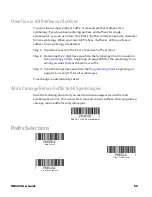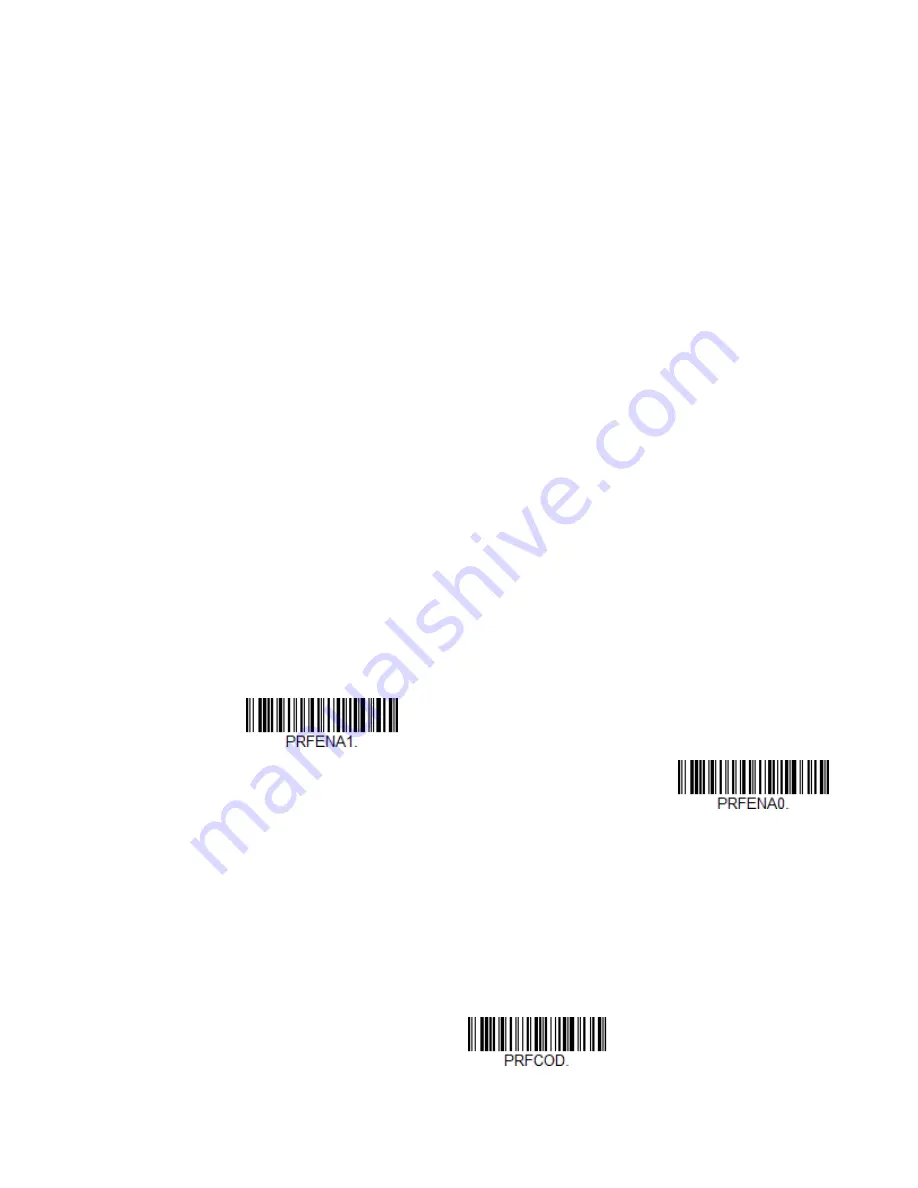
40
HH490 User Guide
Preferred Symbology
The scanner can be programmed to specify one symbology as a higher priority
over other symbologies in situations where both barcode symbologies appear on
the same label, but the lower priority symbology cannot be disabled.
For example, you may be using the scanner in a retail setting to read U.P.C.
symbols but have occasional need to read a code on a driver license. Since some
licenses have a Code 39 symbol as well as the PDF417 symbol, you can use
Preferred Symbology to specify that the PDF417 symbol be read instead of the
Code 39.
Preferred Symbology classifies each symbology as high priority, low priority, or as
an unspecified type. When a low priority symbology is presented, the scanner
ignores it for a set period of time (see
while it searches for the high priority symbology. If a high priority symbology is
located during this period, then that data is read immediately.
If the time-out period expires before a high priority symbology is read, the
scanner will read any barcode in its view (low priority or unspecified). If there is no
barcode in the scanner’s view after the time-out period expires, then no data is
reported.
Note:
A low priority symbol must be centered on the aiming pattern to be read.
Scan a barcode below to enable or disable Preferred Symbology.
Default =
Preferred Symbology Off.
Preferred Symbology On
* Preferred Symbology Off
High Priority Symbology
To specify the high priority symbology, scan the High Priority Symbology
barcode below. On the
on page 200, find the symbology you
want to set as high priority. Locate the Hex value for that symbology and scan the
2 digit hex value from the
Save.
Default = None.
High Priority Symbology