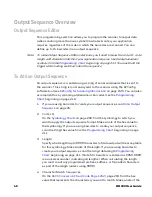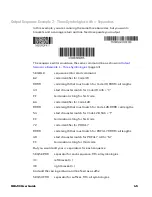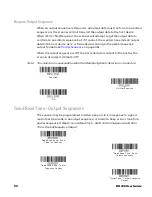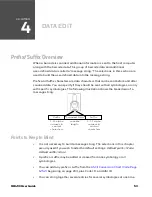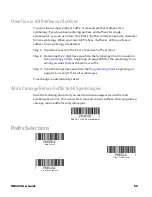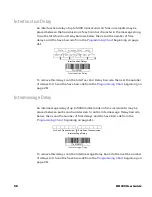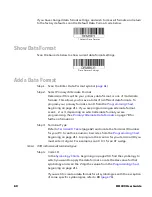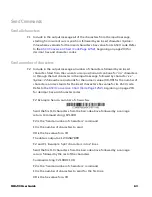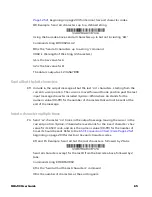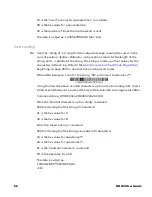54
HH490 User Guide
•
Enter prefixes and suffixes in the order in which you want them to appear on
the output.
•
When setting up for specific symbologies (as opposed to all symbologies),
the specific symbology ID value counts as an added prefix or suffix character.
•
The maximum size of a prefix or suffix configuration is 200 characters, which
includes header information.
Add a Prefix or Suffix:
Step 1. Scan the Add Prefix or Add Suffix symbol (
Step 2. Determine the 2 digit hex value from the
on page 200) for the symbology to which you want to apply the prefix or
suffix. For example, for Code 128, Code ID is “j” and Hex ID is “6A”.
Step 3. Scan the 2 hex digits from the
211 , or scan 9, 9 for all symbologies.
To add the Code I.D., scan 5, C, 8, 0.
To add the AIM I.D., scan 5, C, 8, 1.
To add the serial number, scan 5, C, 8, 8.
To add a backslash (\), scan 5, C, 5, C.
Note:
When adding a backslash (\), you must scan 5C twice – once to create the leading
backslash and then to create the backslash itself.
Step 4. Repeat Steps 2 and 3 for every prefix or suffix character.
Step 5. Scan Save to exit and save, or scan Discard to exit without saving.
Repeat the steps above to add a prefix or suffix for another symbology.
Example: Add a Tab Suffix to All Symbologies
Step 1. Scan Add Suffix.
, beginning on page 211 to apply
this suffix to all symbologies.
corresponds with the hex value for a horizontal tab, shown in the
Conversion Chart (Code Page 1252)
Step 4. Scan Save, or scan Discard to exit without saving.