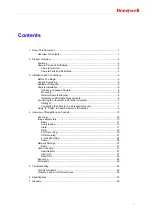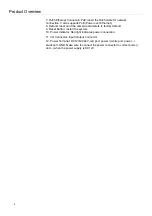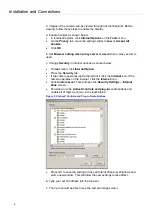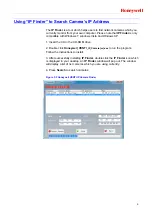Reviews:
No comments
Related manuals for HICC-0100N

SECURICAM Network DCS-900
Brand: D-Link Pages: 20

SECURICAM Network DCS-2120
Brand: D-Link Pages: 25

DCS-6620G - Network Camera
Brand: D-Link Pages: 16

DCS-930L
Brand: D-Link Pages: 7

DCS-5220
Brand: D-Link Pages: 24

WIRELESS G DCS-950G
Brand: D-Link Pages: 2

N92
Brand: VEKOOTO Pages: 10

F611E
Brand: Zavio Pages: 42

F611E
Brand: Zavig Pages: 10

Lumix DMC-FX80
Brand: Panasonic Pages: 20

LUMIX DMC-FX50
Brand: Panasonic Pages: 7

HX-A500
Brand: Panasonic Pages: 40

GP-MF622E
Brand: Panasonic Pages: 15

Lumix DMC-FZ300
Brand: Panasonic Pages: 72

Lumix DMC-FS15
Brand: Panasonic Pages: 24

Lumix DMC-G3
Brand: Panasonic Pages: 56

Lumix DMC-FZ150
Brand: Panasonic Pages: 202

Lumix DMC-FX9
Brand: Panasonic Pages: 124