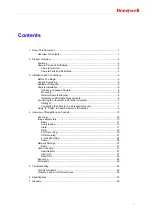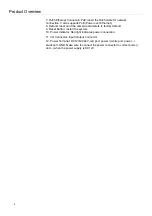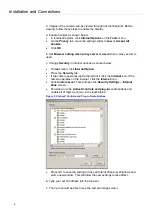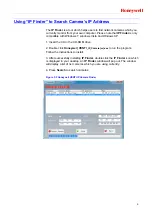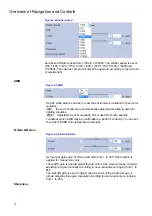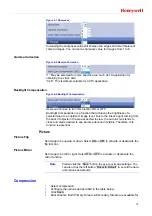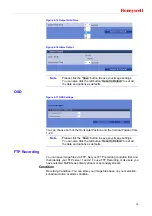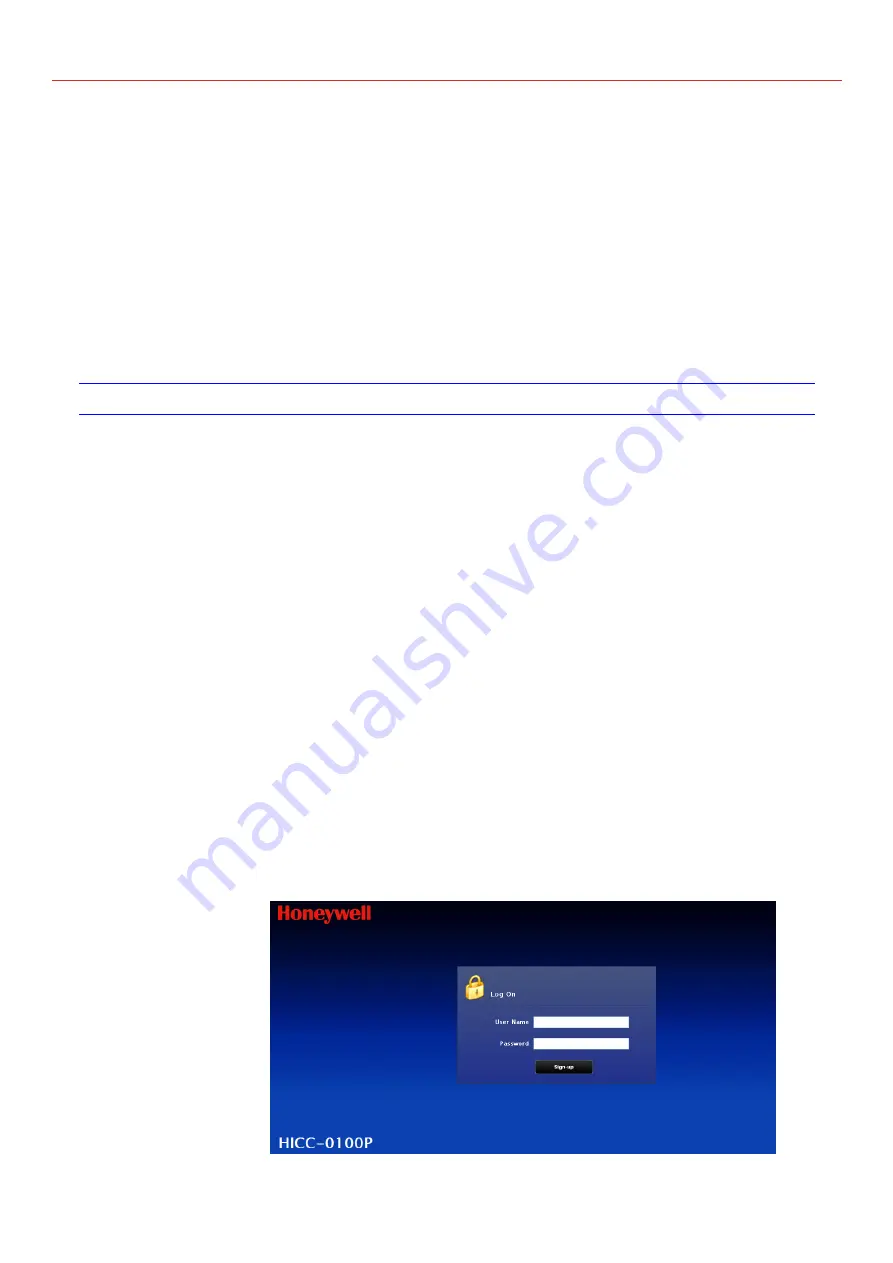
Honeywell
7
4.1 NVIDIA GeForce 6 Series above
4.2 ATi Mobility Radeon 9500 above.
Power Supply
This camera requires a DC12V/AC24V /PoE power supply. Please make sure
you use the correct power supply before connecting to the camera.
Network Connector
Please use the RJ45 network connector for connecting the camera to your
computer or switch.
Switch
If you want to monitor several cameras, the switch is required.
Connecting the Camera to a Personal Computer
Setting IP
This is a network-based camera and must be assigned an IP address first.
1. Enter a default IP address manually. The camera’s default IP address is
192.168.0.30 and sub mask is 255.255.255.0.
2. Obtain an IP address automatically from the DHCP server. You don’t need
to change the camera’s IP address if your network uses a DHCP server.
Connecting the Camera to a Personal Computer
1. Connect the network cable to the camera and then turn on the camera’s
power.
2. Set the personal computer’s IP address. The camera’s default IP address is
192.168.0.30 and sub mask is 255.255.255.0.
3. Check that the camera and computer are connected by pinging the IP
address you have set. To do this, start a command prompt (Windows: from the
Start Menu, select Program. Then select Accessories and choose
Command
Prompt.) Type “Ping 192.168.0.30”. If the message “Reply from…” appears, it
means the connection is done.
4. Start Internet Explorer and enter IP address:
192.168.0.30
). A login window
will appear. Enter the default user name:
admin
and password:
1234
to log in.
Figure 3-1 Log on Screen