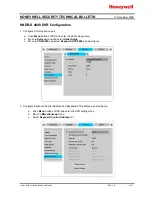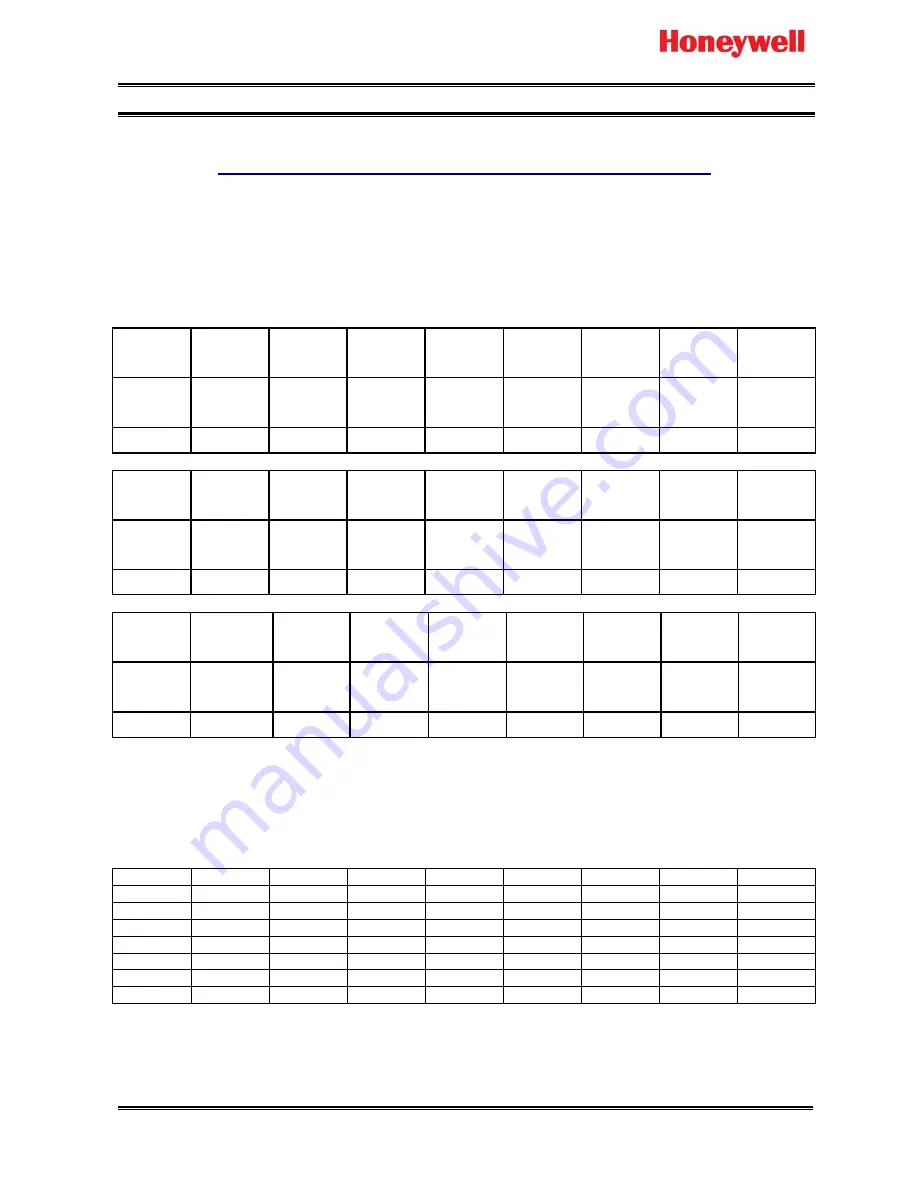
HONEYWELL SECURITY TECHNICAL BULLETIN
11 December 2008
www.asia.security.honeywell.com Rev 1.0
1 of 5
Honeywell Video Systems
Subject: Control HNDR-S 4848 DVR by VideoBlox HEGS5BLX
Introduction
This document describes the Protocol Interface Translator (PIT) operation specific to the Honeywell HNDR-S
series DVR. For further details on the PIT, please refer to the PIT User manual. For further details on the DVR,
please refer to the appropriate Honeywell HNDR-S DVR manual.
Quick Start Switch Settings
Output
Protocol
S1/8 S1/7 S1/6 S1/5 S1/4 S1/3 S1/2 S1/1
Valid
Function
Valid
Function
Valid
Function
Valid
Function
ASCII
string
mode
ASCII
string
mode
ASCII
string
mode
ASCII
string
mode
Off Off Off Off On On On On
Address
S2/8 S2/7 S2/6 S2/5 S2/4 S2/3 S2/2 S2/1
Switch
Legend
Address
7
Address
6
Address
5
Address
4
Address
3
Address
2
Address
1
Address
0
0 (B/cast)
Off
Off
Off Off Off Off Off Off
Input
Protocol
S3/8 S3/7 S3/6 S3/5 S3/4 S3/3 S3/2 S3/1
Slave Port
Baud
Slave
Port
Baud
Master
Port Baud
Master
Port Baud
Input
Type
Input
Type
Input
Type
Input
Type
Bossware
On Off On Off On On On Off
The above setting set the PIT as follows:
Receive Betatech compatible Bossware control messages on the RS422 slave port of the PIT at 19.2K baud.
The PIT unit address (S2/1 - S2/8 to OFF position) is set to broadcast, so all addresses will be translated. If
want to control specific unit of DVR, set the dip switch S2/1 – S2/8 of PIT address and add PIT per DVR. (It is
tested the address from 1 to 128.)
Unit
ID
S2/8 S2/7 S2/6 S2/5 S2/4 S2/3 S2/2 S2/1
1 Off Off Off Off Off Off Off On
2 Off
Off
Off
Off
Off
Off On Off
3 Off
Off
Off
Off
Off
Off On On
4 Off
Off
Off
Off
Off
On Off Off
5 Off
Off
Off
Off
Off
On Off On
:
255 On On On On On On On On
Transmit Honeywell HNDR-S control messages on the RS422 master port at 9600 baud, 8, N, 1 .
Note: To control HNDR-S series DVR, the DVR firmware should be 1.0.17 or later.
(Tested firmware: HVBCPUX – 4.96x
HVBCFG – 3.08 (Build 32)
HVBPIT44 – 3.03)