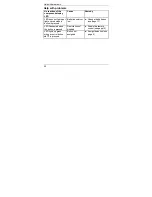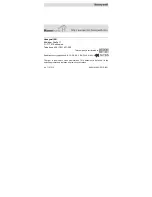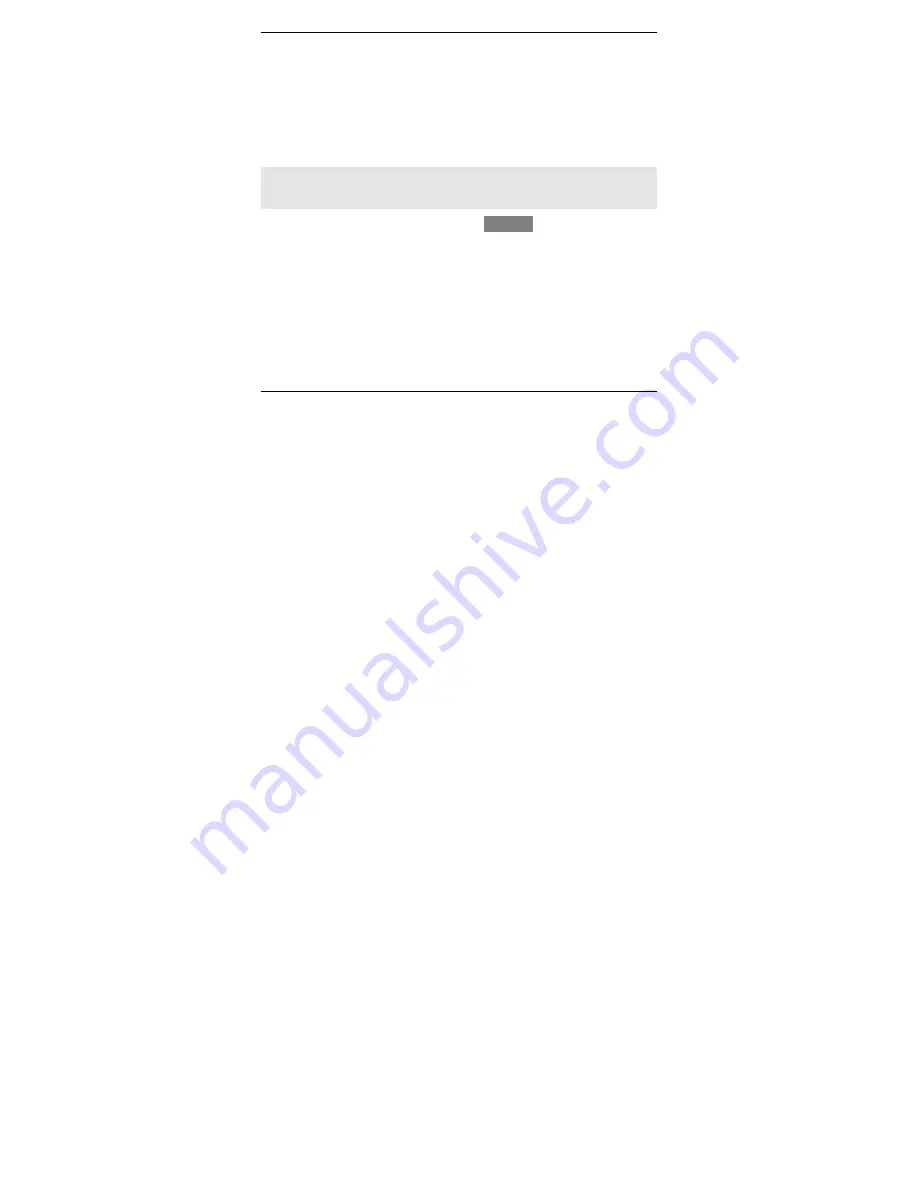
Controlling the Hometronic with the remote control
14
Establishing the setpoint temperature
The setpoint temperature of a room is controlled in automatic mode by
the Hometronic Manager. If you want to return to this setpoint
temperature:
►
Press button 3.
►
Press
OK
.
The setpoint temperature is set to the value of the Hometronic
Manager (in our example 20 °C).
Note: For information on how to change the temperature jump of 2 °C
(max. of 8 °C) please refer to the chapter "Parameters: Changing the
remote offset" in the "Hometronic Manager operating instructions".
Activating the "Evening" Lifestyle
button A
►
Press button A briefly.
►
Press
OK
.
The "Evening" Lifestyle is activated.