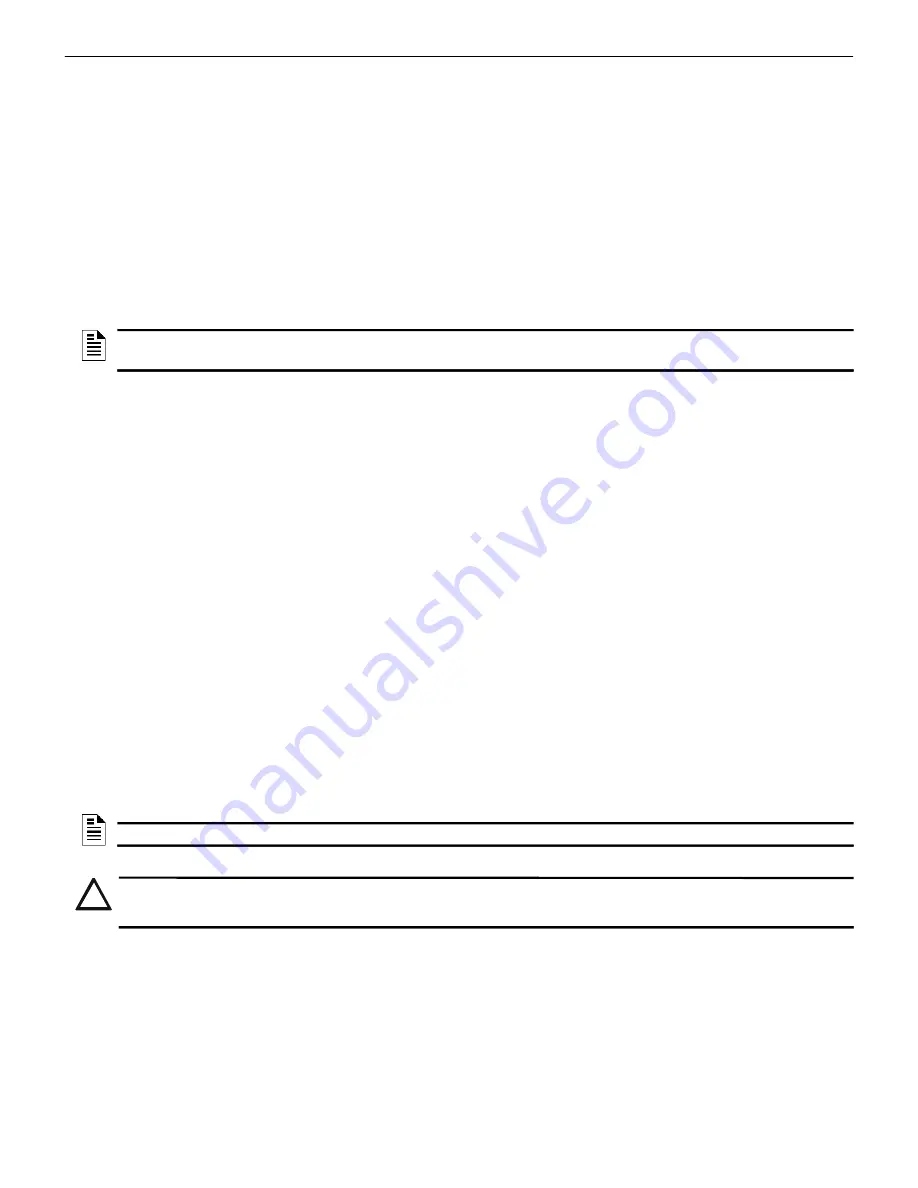
CLSS Gateway - Installation and Users’ Manual | P/N:LS10248-000HW-E | REV. F | FEB/11/2022
149
VESDA® Detectors
Connecting to the Panels
C.14 VESDA® Detectors
C.14.1 Connection Options
The gateway operates with VESDA detectors and sends alarm data to users.
Minimum Required Versions
For VESDA-E: All VESDA-E detector versions
For Android App: 1.0.0.2493 (2493)
For iOS App: 0.3.0 (1124)
For the CLSS Gateway: 3.0.4.70
C.14.2 To Use an Ethernet Connection
Using an Ethernet cable the CLSS Gateway and the VESDA detectors are connected.
Before Connecting
1. In the Configuration Computer
1. Install the VSC Tool (with a valid license) on the Configuration Computer.
2. Connect the USB ports of the Configuration Computer and the detector with a
Type B cable.
2. In the detector:
• Using the VSC Tool, configure the respective parameters, including the
authentication password.
• Using the VSC Tool, create a connection profile for Ethernet.
• If detector connector is used, ensure that the detectors are connected with the
detector connector.
3. In the CLSS Gateway: Ensure that the gateway is connected with
CLSS Site Manager
via Ethernet or Wireless.
1. On the Gateway Side
Connect the Ethernet cable to the Ethernet port 2 of the gateway.
Refer to
where it is labeled as the Ethernet Port 2. It is the J3 pin on the
gateway board.
2. On the Detector Side
Connect the Ethernet cable to the Ethernet port of the detector.
3. Power Connection
The gateway can receive the 24V DC power from an external power supply.
On the Gateway Side
• Connect the Red wire to the +ve pin of the power supply port.
• Connect the Black wire to the -ve pin of the power supply port.
NOTE:
The CLSS Gateway can connect with a VESDA detector or a VESDA Detector
Connector.
NOTE:
The detector’s power supply to the gateway must be 24V DC power.
!
WARNING: ENSURE THAT THE BATTERY BACKUP CAPACITY OF A CONNECTED SMOKE DETECTOR IS
CORRECTLY CALCULATED. POWER THAT THE GATEWAY ALSO WOULD CONSUME SHOULD BE
CONSIDERED IN THE CALCULATION.





































