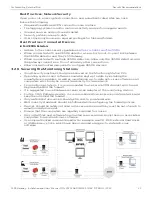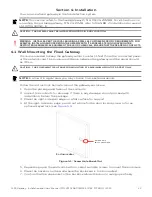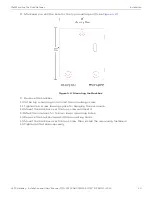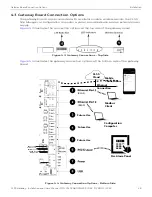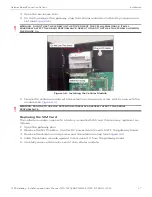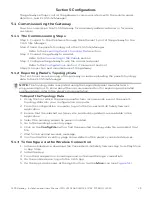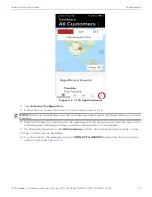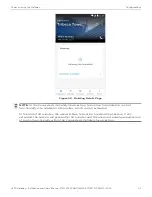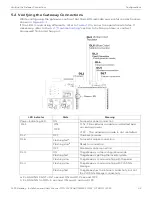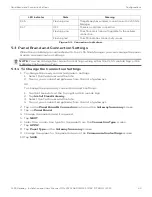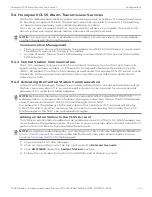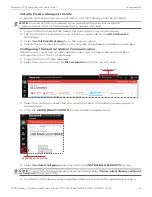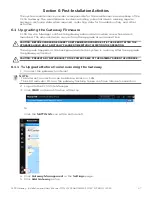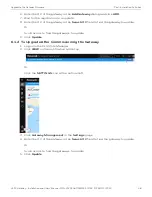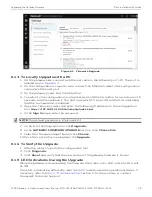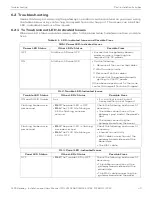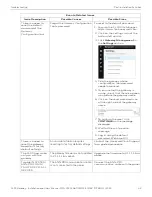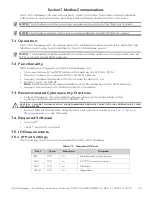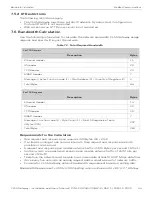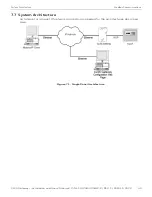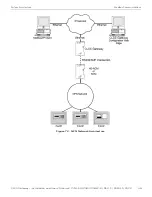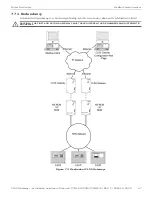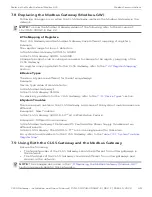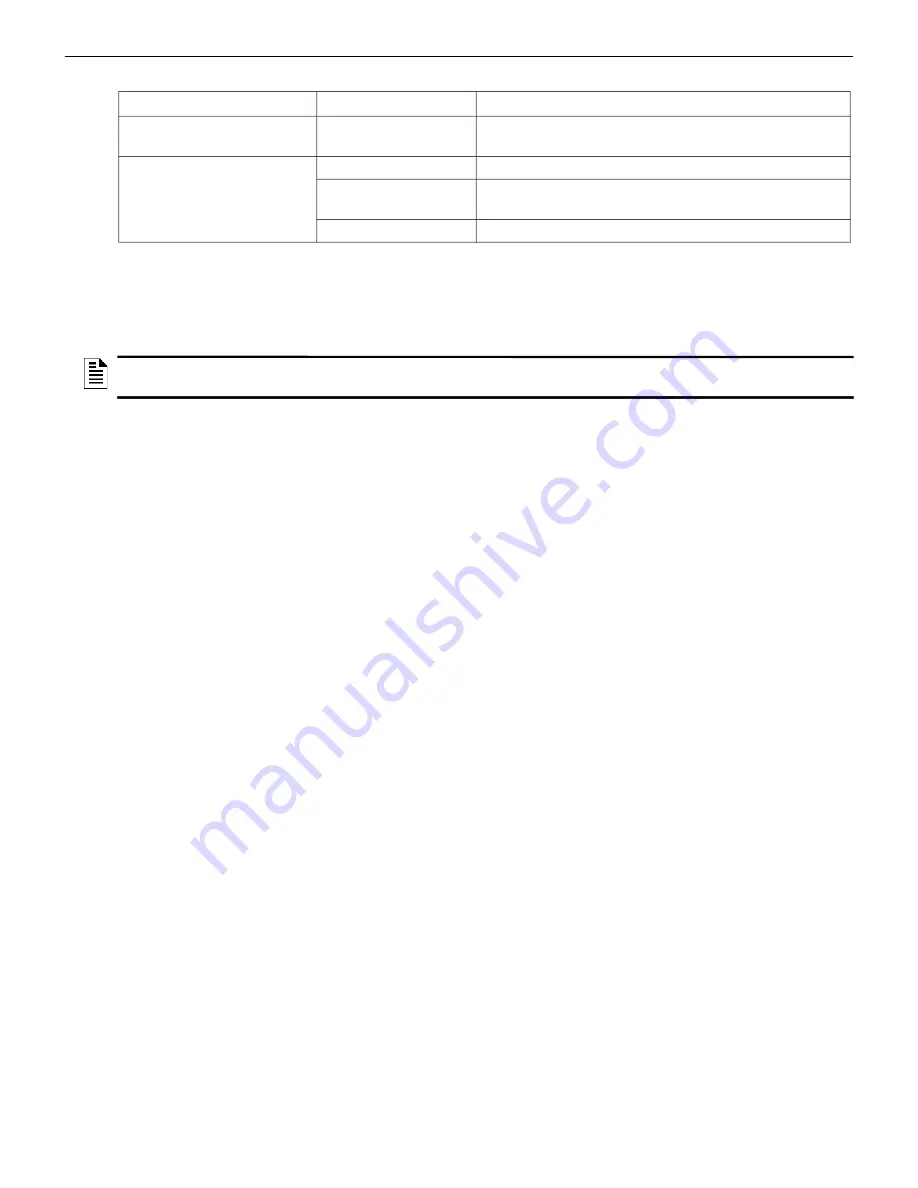
CLSS Gateway - Installation and Users’ Manual | P/N:LS10248-000HW-E | REV. F | FEB/11/2022
33
Panel Brand and Connection Settings
Configurations
Figure 5.3: Connection Indicators
5.3 Panel Brand and Connection Settings
When the mobile App is connected with the
CLSS Site Manager
, you can change the panel
brand’s communication settings.
5.3.1 To Change the Connection Settings
1. To change the newly connected panel’s settings:
1. Select the Customer and the Site.
2. Tap on your connected gateway from the list of gateways.
OR
To change the previously connected panel’s settings:
1. Tap the three dots at the top right on the mobile App.
2. Tap
Install Fixed Gateway
.
3. Select the Customer and the Site.
4. Tap on your connected gateway from the list of gateways.
2. Tap on the
Panel Brand & Connection
option on the
Gateway Summary
screen.
3. Tap on
Panel Brand
.
4. Change the panel brand, if required.
5. Tap
NEXT
.
6. Select the connection type for the panel from the
Connection Type
screen.
7. Tap
APPLY
.
8. Tap
Panel Type
on the
Gateway Summary
screen.
9. Change the values for the panel brand on the
Communication Settings
screen.
10.Tap
SAVE
.
LED Indicator
State
Meaning
DL5
Flashing slow
The gateway has wireless connection with
CLSS Site
Manager
DL7
OFF
There is no cellular connection.
Flashing slow
The LTE radio is transmitting data for the cellular
connection.
Flashing fast
The LTE radio has connectivity issues.
NOTE:
You can change the connection settings using either the CLSS mobile App or the
Gateway Configuration Tool
.