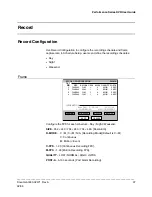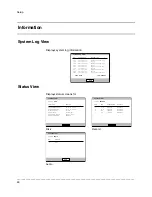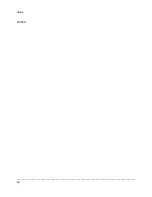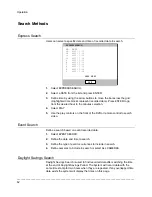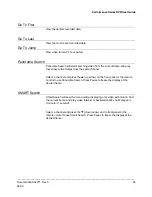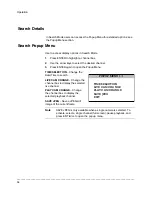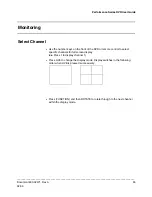Setup
______________________________________________________________________________________________
46
Client Configuration
Configure general remote access.
CLIENT CONFIGUR ATION
SAVE
CANCEL
4000
80
ENABLE
100 Mbps
REMOTE PORT
WEB PORT
REMOTE CONFIG
MAX TRANSFER SPEED
REMOTE PORT
– Use this port number when configuring remote access
software. The default port is 4000 but can be changed.
WEB PORT
– Used for remote connections using a web browser. This port
should be open on the router. Default web port is 80.
REMOTE CONFIG
– Enable to allow an administrator to change configurations
using remote access software.
MAX TRANSFER SPEED
– Set network bandwidth. If the network is low
speed, set this value as the network (aka. Bandwidth Throttling).