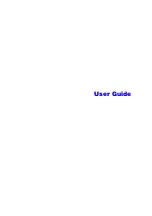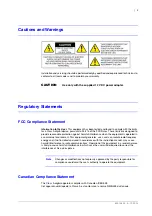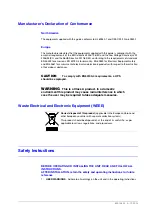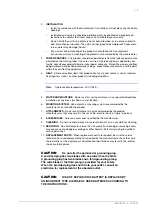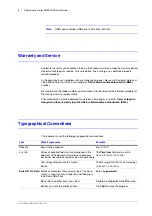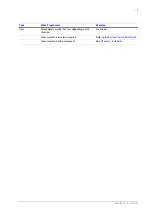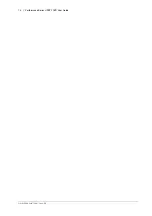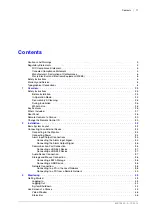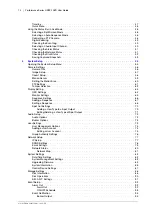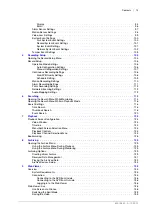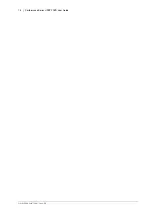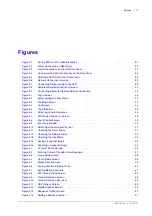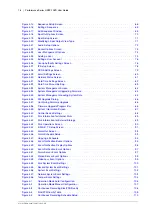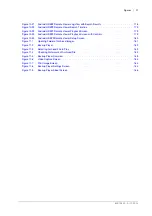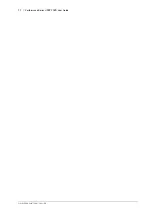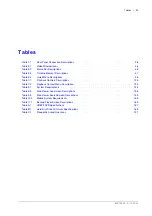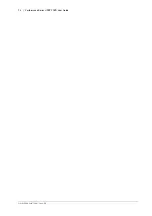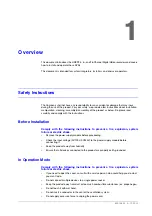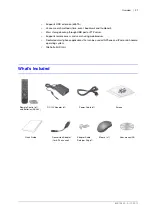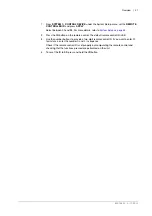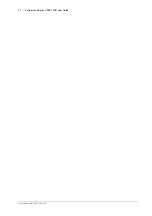800-15802 - A - 12/2013
Figures | 17
Figures
1
Setting NTSC or PAL Video Standards . . . . . . . . . . . . . . . . . . . . . . . . . . . . . . 34
Power Connection on Rear Panel . . . . . . . . . . . . . . . . . . . . . . . . . . . . . . . . . 35
Alarm Connections on the DVR Rear Panel . . . . . . . . . . . . . . . . . . . . . . . . . . . . 35
Communication Port Connections on the Rear Panel . . . . . . . . . . . . . . . . . . . . . . 36
USB and eSATA Rear Panel Connections . . . . . . . . . . . . . . . . . . . . . . . . . . . . 38
Network Connection Overview . . . . . . . . . . . . . . . . . . . . . . . . . . . . . . . . . . 39
Connecting Router or Hub to the DVR . . . . . . . . . . . . . . . . . . . . . . . . . . . . . . 39
Remote Network Connection Overview . . . . . . . . . . . . . . . . . . . . . . . . . . . . . . 40
Connecting Router for Remote Network Connection . . . . . . . . . . . . . . . . . . . . . . . 40
Selecting Log Out from Menu . . . . . . . . . . . . . . . . . . . . . . . . . . . . . . . . . . . 44
Shutdown Screen . . . . . . . . . . . . . . . . . . . . . . . . . . . . . . . . . . . . . . . . . 44
Selecting an Auto Sequence . . . . . . . . . . . . . . . . . . . . . . . . . . . . . . . . . . . 48
PTZ Mode Controls On Screen . . . . . . . . . . . . . . . . . . . . . . . . . . . . . . . . . . 49
Zoom Control Screen . . . . . . . . . . . . . . . . . . . . . . . . . . . . . . . . . . . . . . . 49
Checking the Alarm Status . . . . . . . . . . . . . . . . . . . . . . . . . . . . . . . . . . . . 51
Checking the Network Status . . . . . . . . . . . . . . . . . . . . . . . . . . . . . . . . . . . 52
Saving a Snapshot Image . . . . . . . . . . . . . . . . . . . . . . . . . . . . . . . . . . . . . 53
Exporting a Snapshot Image . . . . . . . . . . . . . . . . . . . . . . . . . . . . . . . . . . . 54
Camera Title Re-Naming. . . . . . . . . . . . . . . . . . . . . . . . . . . . . . . . . . . . . . 56
Entering Camera Title with Virtual Keyboard . . . . . . . . . . . . . . . . . . . . . . . . . . . 57
PTZ Camera Setup Screen . . . . . . . . . . . . . . . . . . . . . . . . . . . . . . . . . . . . 62
Tamper Detection Screen . . . . . . . . . . . . . . . . . . . . . . . . . . . . . . . . . . . . . 63
OSD Options Screen . . . . . . . . . . . . . . . . . . . . . . . . . . . . . . . . . . . . . . . 64
Sequence Options Screen. . . . . . . . . . . . . . . . . . . . . . . . . . . . . . . . . . . . . 67
Adding a Sequence Screen . . . . . . . . . . . . . . . . . . . . . . . . . . . . . . . . . . . . 67
Summary of Contents for HREP216
Page 2: ......
Page 3: ...User Guide ...
Page 4: ...Revisions Issue Date Revisions A 09 2013 New document prepared for product launch ...
Page 10: ...10 Performance Series HREP2 DVR User Guide www honeywell com security ...
Page 16: ...16 Performance Series HREP2 DVR User Guide www honeywell com security ...
Page 22: ...22 Performance Series HREP2 DVR User Guide www honeywell com security ...
Page 24: ...24 Performance Series HREP2 DVR User Guide www honeywell com security ...
Page 32: ...32 Performance Series HREP2 DVR User Guide www honeywell com security ...
Page 42: ...42 Performance Series HREP2 DVR User Guide www honeywell com security ...
Page 122: ...122 Performance Series HREP2 DVR User Guide www honeywell com security ...
Page 128: ...128 Performance Series HREP2 DVR User Guide www honeywell com security ...
Page 168: ...168 Performance Series HREP2 DVR User Guide www honeywell com security ...
Page 190: ...190 Performance Series HREP2 DVR User Guide www honeywell com security ...
Page 194: ...194 Performance Series HREP2 DVR User Guide www honeywell com security ...
Page 199: ......