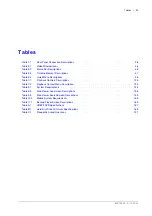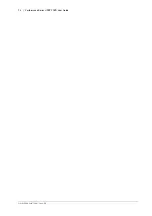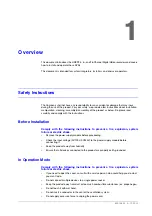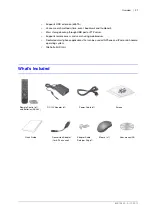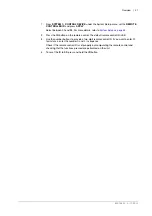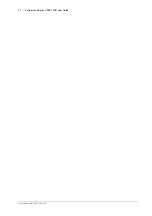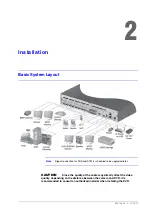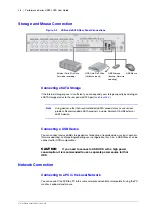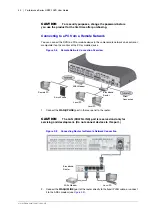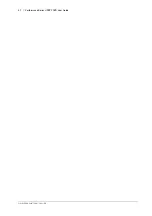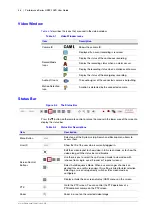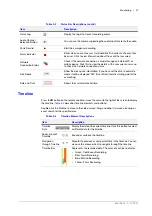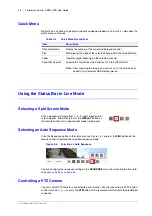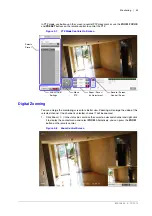800-15802 - A - 12/2013
Installation | 37
Connecting an RS-485 Device
You can connect a PTZ Camera or Keyboard Controller through the RS-485 port. You can also
connect a text-in device such as a POS or ATM.
After connecting the control device, be sure to match the connection settings between the DVR
and device. Make the communication settings in the Control Device section (see
).
1.
Connect the signal cable to the RS-485 communication port on the DVR’s rear panel and
the
D+
port of the PTZ camera/keyboard controller.
2.
Connect the signal cable to the RS-485 communication port on the DVR’s rear side and
the
D-
port of the PTZ camera/keyboard controller.
Note
For RS-485 communication configuration, refer to the user’s manual of the
applicable PTZ camera or keyboard controller.
Note
Signal connection for POS and ATM is scheduled to be upgraded later.
Connecting an RS-232 Device
You can connect PTZ cameras, POS or ATM devices through the RS-232 port. For connection
of the text-in device, refer to the user manual of the text-in device.
Note
Signal connection for POS and ATM is scheduled to be upgraded later.
Audio Device Connection
You can connect an audio output device such as a speaker amplifier to the DVR rear panel.
Connect the audio input device such as a microphone to the rear panel
Audio In
port, connect
the audio output device such as a speaker amplifier to the
Audio Out
port.
Summary of Contents for HREP216
Page 2: ......
Page 3: ...User Guide ...
Page 4: ...Revisions Issue Date Revisions A 09 2013 New document prepared for product launch ...
Page 10: ...10 Performance Series HREP2 DVR User Guide www honeywell com security ...
Page 16: ...16 Performance Series HREP2 DVR User Guide www honeywell com security ...
Page 22: ...22 Performance Series HREP2 DVR User Guide www honeywell com security ...
Page 24: ...24 Performance Series HREP2 DVR User Guide www honeywell com security ...
Page 32: ...32 Performance Series HREP2 DVR User Guide www honeywell com security ...
Page 42: ...42 Performance Series HREP2 DVR User Guide www honeywell com security ...
Page 122: ...122 Performance Series HREP2 DVR User Guide www honeywell com security ...
Page 128: ...128 Performance Series HREP2 DVR User Guide www honeywell com security ...
Page 168: ...168 Performance Series HREP2 DVR User Guide www honeywell com security ...
Page 190: ...190 Performance Series HREP2 DVR User Guide www honeywell com security ...
Page 194: ...194 Performance Series HREP2 DVR User Guide www honeywell com security ...
Page 199: ......