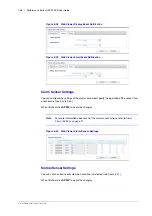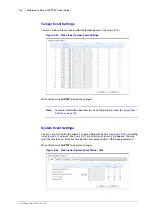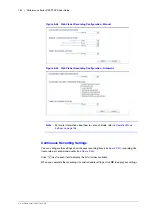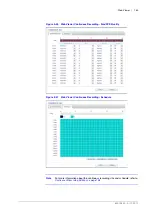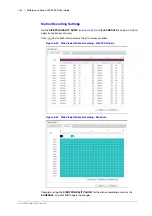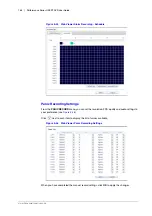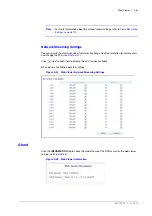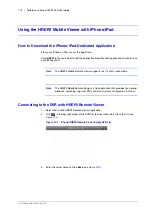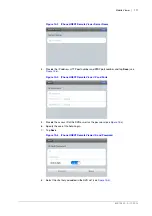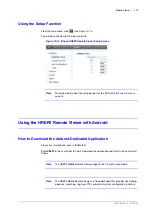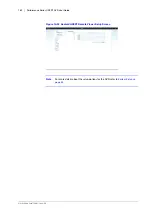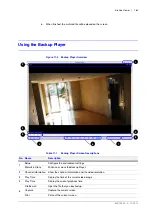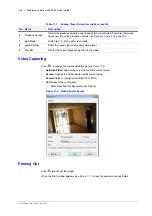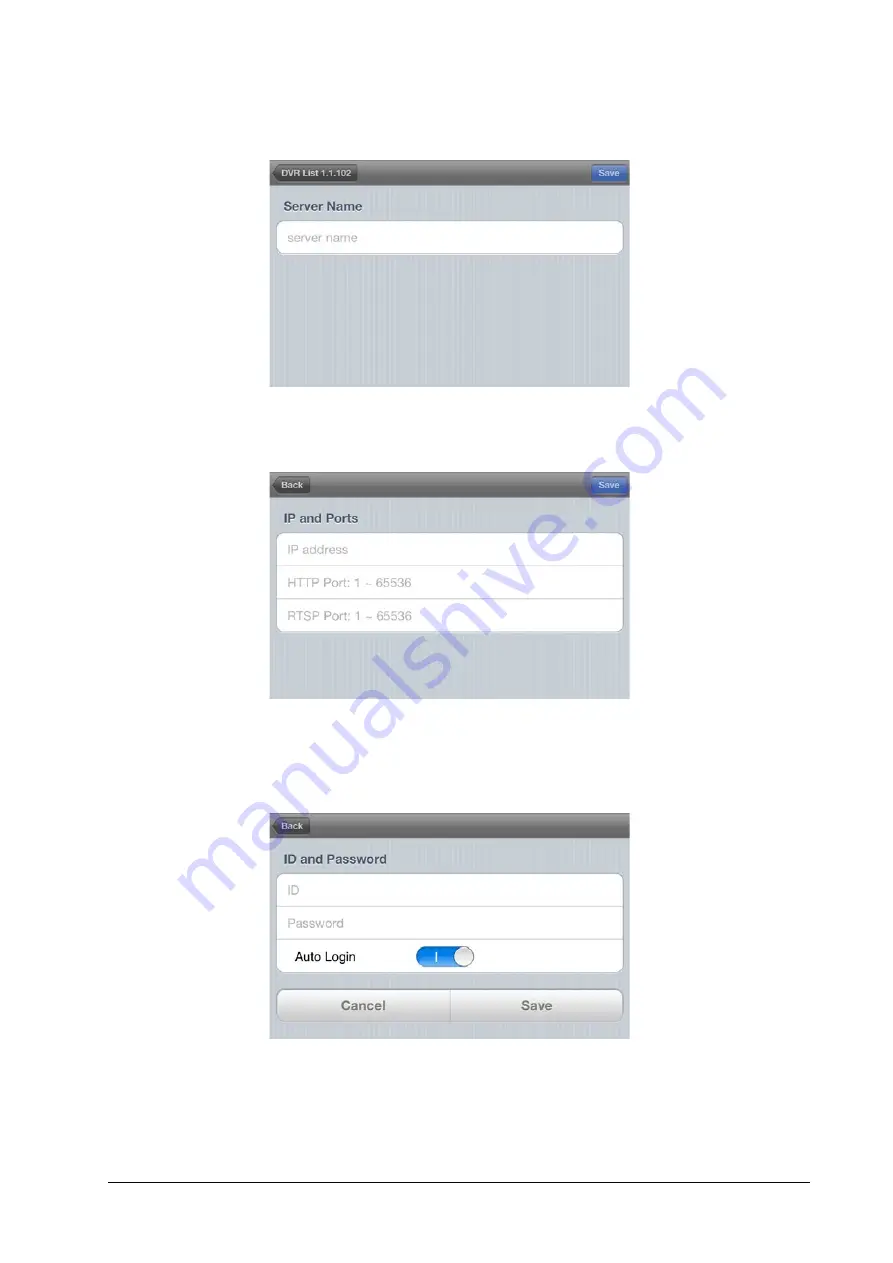
800-15802 - A - 12/2013
Mobile Viewer | 171
Figure 10-2
iPhone HREP2 Remote Viewer Server Name
4.
Provide the IP address, HTTP port number and RTSP port number, and tap
Save
(see
Figure 10-3
iPhone HREP2 Remote Viewer IP and Ports
5.
Provide the access ID of the DVR as well as the password (see
).
6.
Specify the use of the Auto Login.
7.
Tap
Save
.
Figure 10-4
iPhone HREP2 Remote Viewer ID and Password
8.
Summary of Contents for HREP216
Page 2: ......
Page 3: ...User Guide ...
Page 4: ...Revisions Issue Date Revisions A 09 2013 New document prepared for product launch ...
Page 10: ...10 Performance Series HREP2 DVR User Guide www honeywell com security ...
Page 16: ...16 Performance Series HREP2 DVR User Guide www honeywell com security ...
Page 22: ...22 Performance Series HREP2 DVR User Guide www honeywell com security ...
Page 24: ...24 Performance Series HREP2 DVR User Guide www honeywell com security ...
Page 32: ...32 Performance Series HREP2 DVR User Guide www honeywell com security ...
Page 42: ...42 Performance Series HREP2 DVR User Guide www honeywell com security ...
Page 122: ...122 Performance Series HREP2 DVR User Guide www honeywell com security ...
Page 128: ...128 Performance Series HREP2 DVR User Guide www honeywell com security ...
Page 168: ...168 Performance Series HREP2 DVR User Guide www honeywell com security ...
Page 190: ...190 Performance Series HREP2 DVR User Guide www honeywell com security ...
Page 194: ...194 Performance Series HREP2 DVR User Guide www honeywell com security ...
Page 199: ......