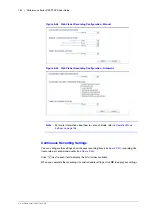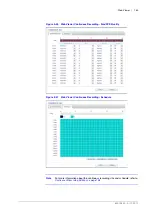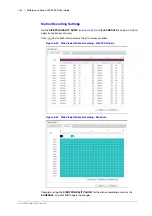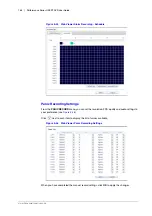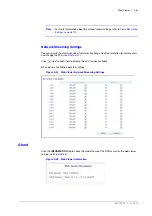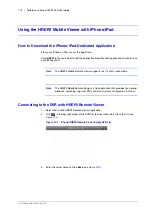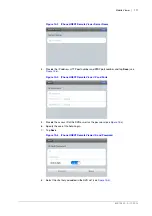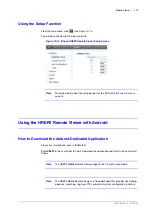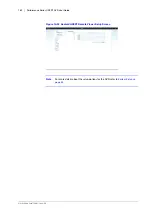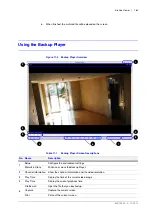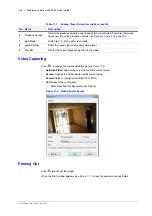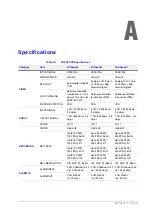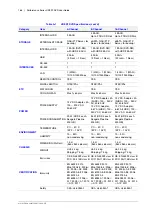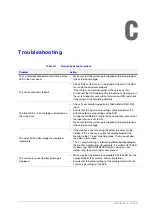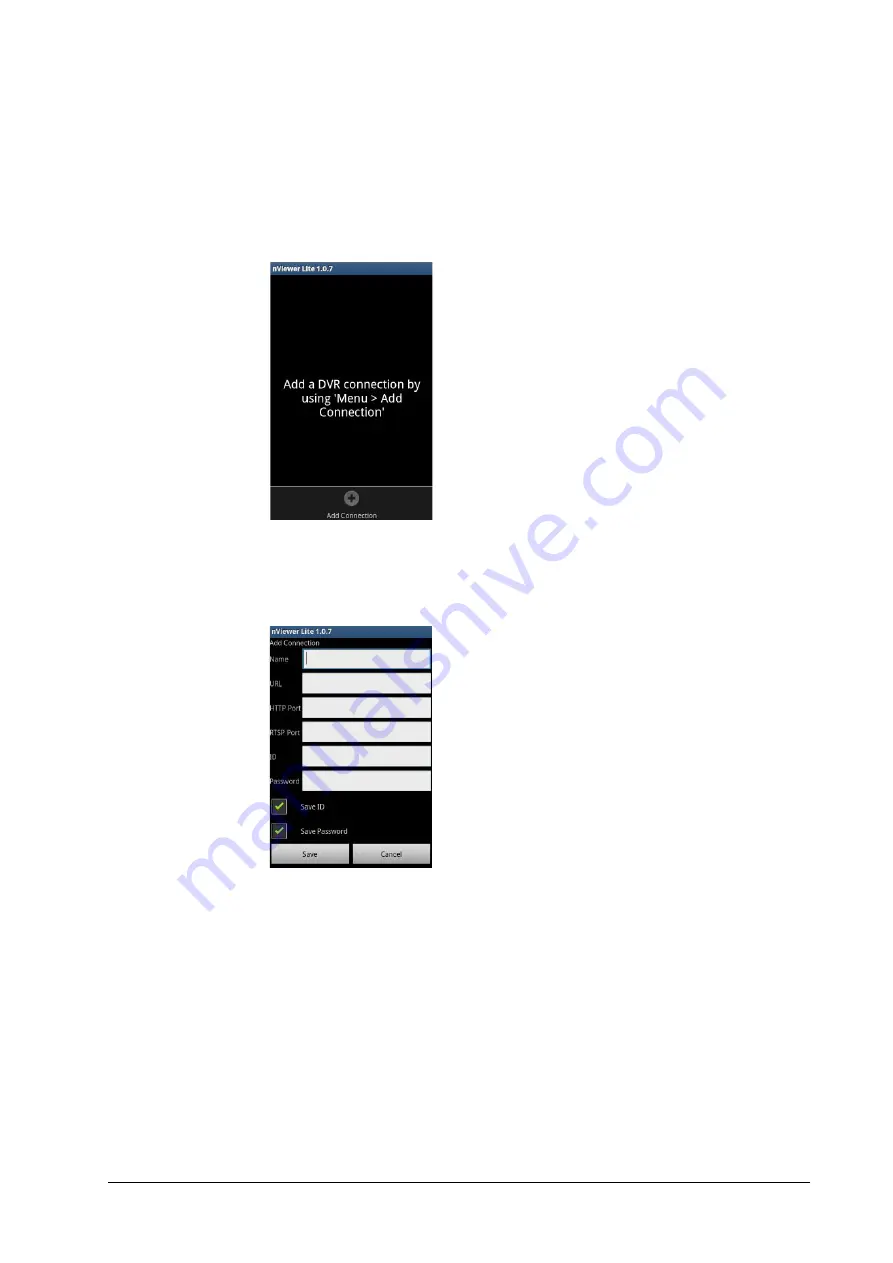
176 | Performance Series HREP2 DVR User Guide
www.honeywell.com/security
Connecting to the DVR with HREP2 Remote Viewer
1.
Select and run the HREP2 Remote Viewer application.
2.
Press the
Menu
button and tap
Add Connection
to select and add a site to the list (see
).
Figure 10-15 Android HREP2 Remote Viewer Empty DVR List
3.
Please enter a
Name
for the new connection (see
).
4.
Provide the IP address (
URL
),
HTTP Port
number and
RTSP Port
number, and click
Save
.
Figure 10-16 Android HREP2 Remote Viewer Add Connection Form
5.
Provide the access
ID
of the DVR as well as the
Password
.
6.
Select whether or not to save the ID and PW.
7.
Tap
Save
.
8.
Select the site that you added in the DVR List.
Tap and hold the DVR name to display the pop-up window (see
Summary of Contents for HREP216
Page 2: ......
Page 3: ...User Guide ...
Page 4: ...Revisions Issue Date Revisions A 09 2013 New document prepared for product launch ...
Page 10: ...10 Performance Series HREP2 DVR User Guide www honeywell com security ...
Page 16: ...16 Performance Series HREP2 DVR User Guide www honeywell com security ...
Page 22: ...22 Performance Series HREP2 DVR User Guide www honeywell com security ...
Page 24: ...24 Performance Series HREP2 DVR User Guide www honeywell com security ...
Page 32: ...32 Performance Series HREP2 DVR User Guide www honeywell com security ...
Page 42: ...42 Performance Series HREP2 DVR User Guide www honeywell com security ...
Page 122: ...122 Performance Series HREP2 DVR User Guide www honeywell com security ...
Page 128: ...128 Performance Series HREP2 DVR User Guide www honeywell com security ...
Page 168: ...168 Performance Series HREP2 DVR User Guide www honeywell com security ...
Page 190: ...190 Performance Series HREP2 DVR User Guide www honeywell com security ...
Page 194: ...194 Performance Series HREP2 DVR User Guide www honeywell com security ...
Page 199: ......