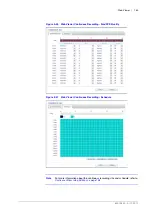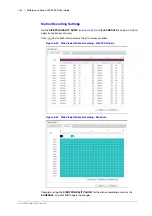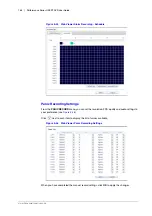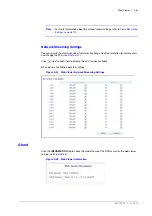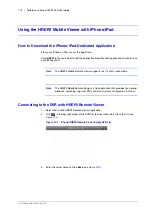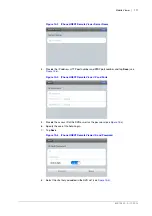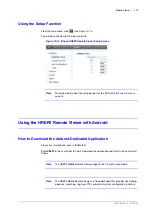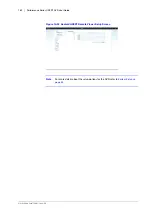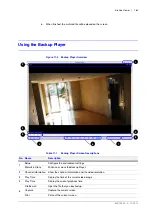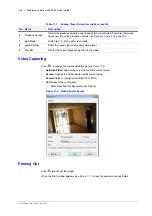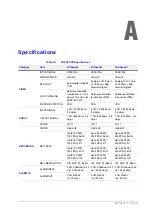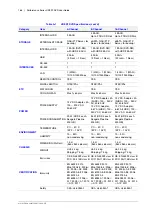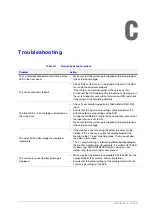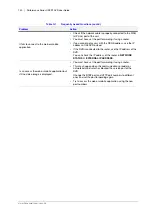800-15802 - A - 12/2013
Mobile Viewer | 177
Figure 10-17 Android HREP2 Remote Viewer DVR List with Pop-Up Window
9.
Tap
Connect
and try to access the DVR.
If connected successfully, you will see the screen as shown in
.
Figure 10-18 Android HREP2 Remote Viewer Live Screen
Split Screen Mode
1.
Tap any area on the screen.
The main menu appears at the bottom of the screen (see
).
Figure 10-19 Android HREP2 Remote Viewer Live Screen with Menu
2.
Tap
in the top left corner to switch to 1-split mode. Tap
to switch to 4-split mode.
Note
Swipe the screen to the left or right to move to the next camera video screen.
Summary of Contents for HREP216
Page 2: ......
Page 3: ...User Guide ...
Page 4: ...Revisions Issue Date Revisions A 09 2013 New document prepared for product launch ...
Page 10: ...10 Performance Series HREP2 DVR User Guide www honeywell com security ...
Page 16: ...16 Performance Series HREP2 DVR User Guide www honeywell com security ...
Page 22: ...22 Performance Series HREP2 DVR User Guide www honeywell com security ...
Page 24: ...24 Performance Series HREP2 DVR User Guide www honeywell com security ...
Page 32: ...32 Performance Series HREP2 DVR User Guide www honeywell com security ...
Page 42: ...42 Performance Series HREP2 DVR User Guide www honeywell com security ...
Page 122: ...122 Performance Series HREP2 DVR User Guide www honeywell com security ...
Page 128: ...128 Performance Series HREP2 DVR User Guide www honeywell com security ...
Page 168: ...168 Performance Series HREP2 DVR User Guide www honeywell com security ...
Page 190: ...190 Performance Series HREP2 DVR User Guide www honeywell com security ...
Page 194: ...194 Performance Series HREP2 DVR User Guide www honeywell com security ...
Page 199: ......