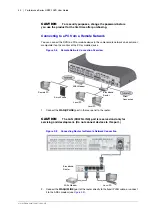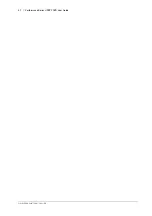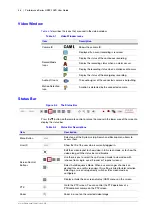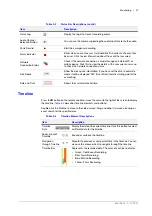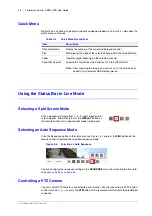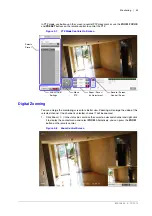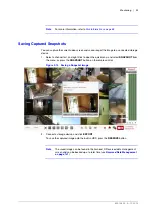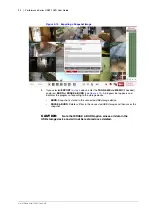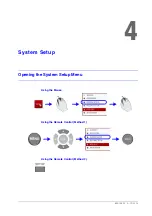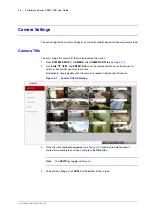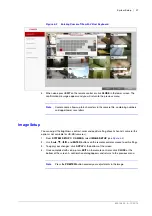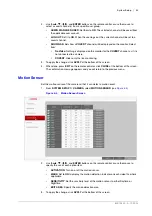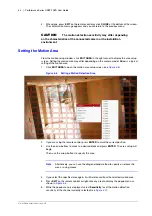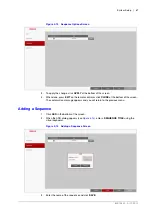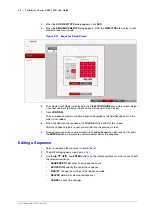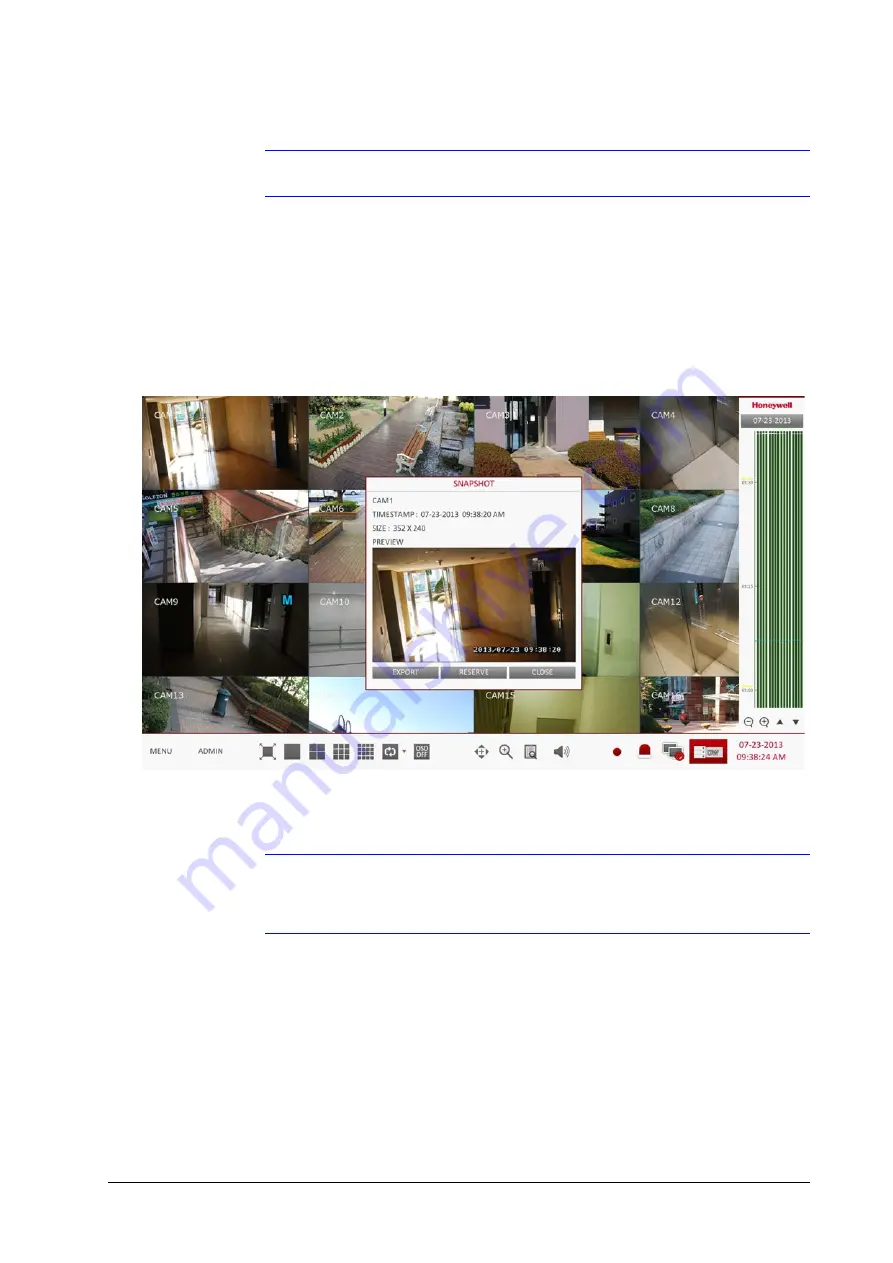
800-15802 - A - 12/2013
Monitoring | 53
Note
For more information, refer to
.
Saving Captured Snapshots
You can capture the current video screen and save or export the image to a connected storage
device.
1.
Select a channel first, and right click to open the quick menu, and select
SNAPSHOT
from
the menu, or press the
SNAPSHOT
button on the remote control.
Figure 3-14
Saving a Snapshot Image
2.
Connect a storage device, and click
EXPORT
.
To save the captured image onto the built-in HDD, press the
RESERVE
button.
Note
The saved image can be found in the Archived
Reserved data management
screen and can be backed up at a later time (see
Summary of Contents for HREP216
Page 2: ......
Page 3: ...User Guide ...
Page 4: ...Revisions Issue Date Revisions A 09 2013 New document prepared for product launch ...
Page 10: ...10 Performance Series HREP2 DVR User Guide www honeywell com security ...
Page 16: ...16 Performance Series HREP2 DVR User Guide www honeywell com security ...
Page 22: ...22 Performance Series HREP2 DVR User Guide www honeywell com security ...
Page 24: ...24 Performance Series HREP2 DVR User Guide www honeywell com security ...
Page 32: ...32 Performance Series HREP2 DVR User Guide www honeywell com security ...
Page 42: ...42 Performance Series HREP2 DVR User Guide www honeywell com security ...
Page 122: ...122 Performance Series HREP2 DVR User Guide www honeywell com security ...
Page 128: ...128 Performance Series HREP2 DVR User Guide www honeywell com security ...
Page 168: ...168 Performance Series HREP2 DVR User Guide www honeywell com security ...
Page 190: ...190 Performance Series HREP2 DVR User Guide www honeywell com security ...
Page 194: ...194 Performance Series HREP2 DVR User Guide www honeywell com security ...
Page 199: ......