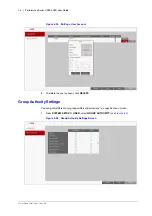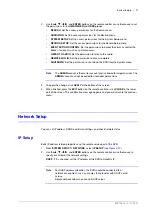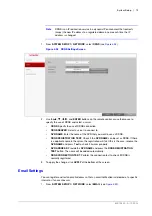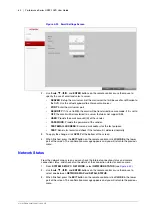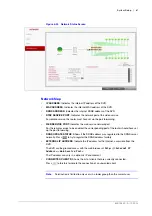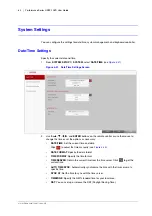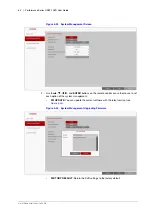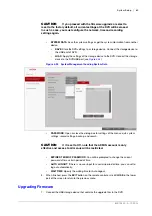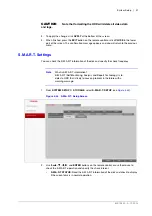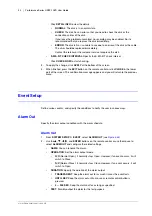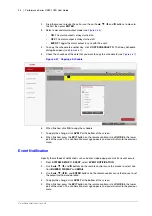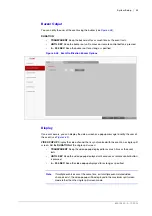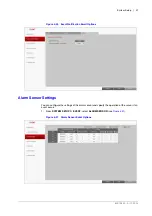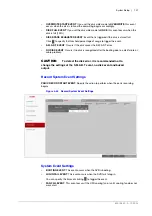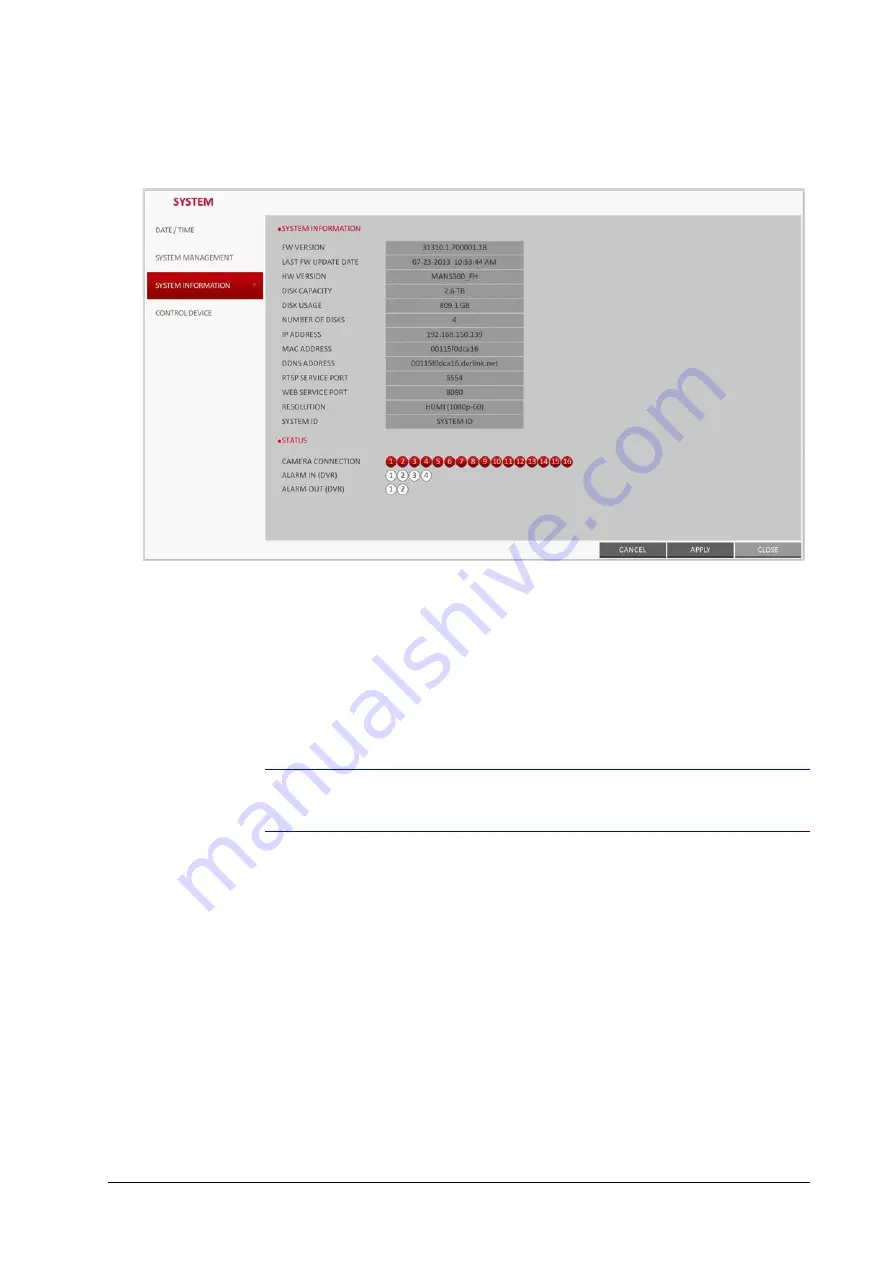
800-15802 - A - 12/2013
System Setup | 87
1.
From
SYSTEM SETUP
SYSTEM
, select
SYSTEM INFORMATION
Figure 4-39
System Information Screen
2.
Check the status of the current system.
3.
When finished, press the
EXIT
button on the remote control or click
CLOSE
in the lower
part of the screen. The confirmation message appears and you will return to the previous
menu.
Control Device Settings
Configure the settings of the remote control and keyboard controller.
Note
This function is provided for controlling individual DVR separately using a control
device or remote control, in case the site has multiple DVRs of the same model.
1.
From
SYSTEM SETUP
SYSTEM
, select
CONTROL DEVICE
(see
).
2.
Use the
,
,
,
, and
ENTER
buttons on the remote control or use the mouse to set
the connection options for the control device.
Summary of Contents for HREP216
Page 2: ......
Page 3: ...User Guide ...
Page 4: ...Revisions Issue Date Revisions A 09 2013 New document prepared for product launch ...
Page 10: ...10 Performance Series HREP2 DVR User Guide www honeywell com security ...
Page 16: ...16 Performance Series HREP2 DVR User Guide www honeywell com security ...
Page 22: ...22 Performance Series HREP2 DVR User Guide www honeywell com security ...
Page 24: ...24 Performance Series HREP2 DVR User Guide www honeywell com security ...
Page 32: ...32 Performance Series HREP2 DVR User Guide www honeywell com security ...
Page 42: ...42 Performance Series HREP2 DVR User Guide www honeywell com security ...
Page 122: ...122 Performance Series HREP2 DVR User Guide www honeywell com security ...
Page 128: ...128 Performance Series HREP2 DVR User Guide www honeywell com security ...
Page 168: ...168 Performance Series HREP2 DVR User Guide www honeywell com security ...
Page 190: ...190 Performance Series HREP2 DVR User Guide www honeywell com security ...
Page 194: ...194 Performance Series HREP2 DVR User Guide www honeywell com security ...
Page 199: ......