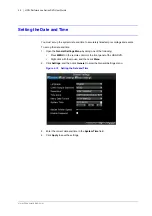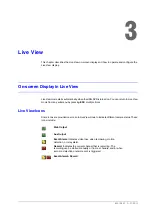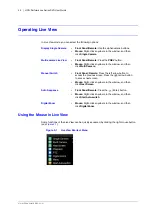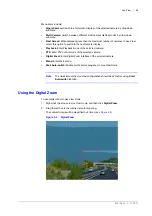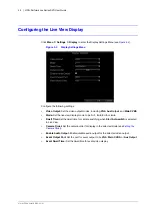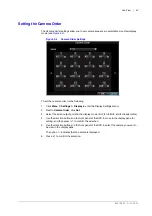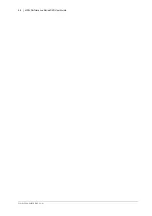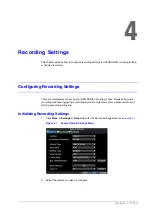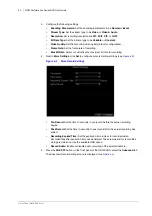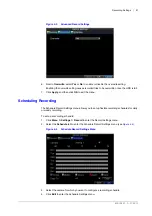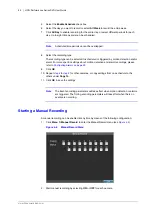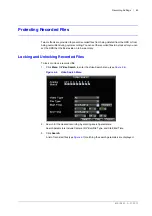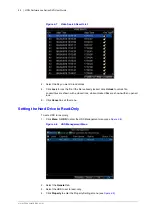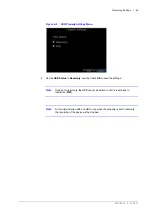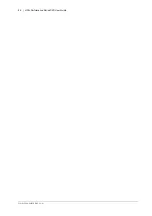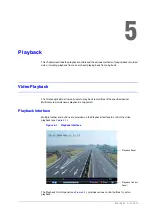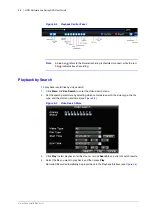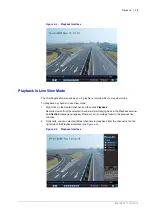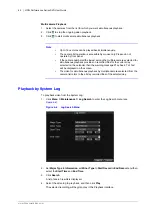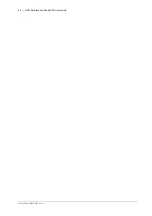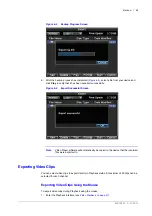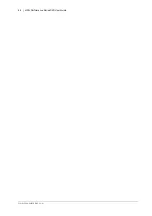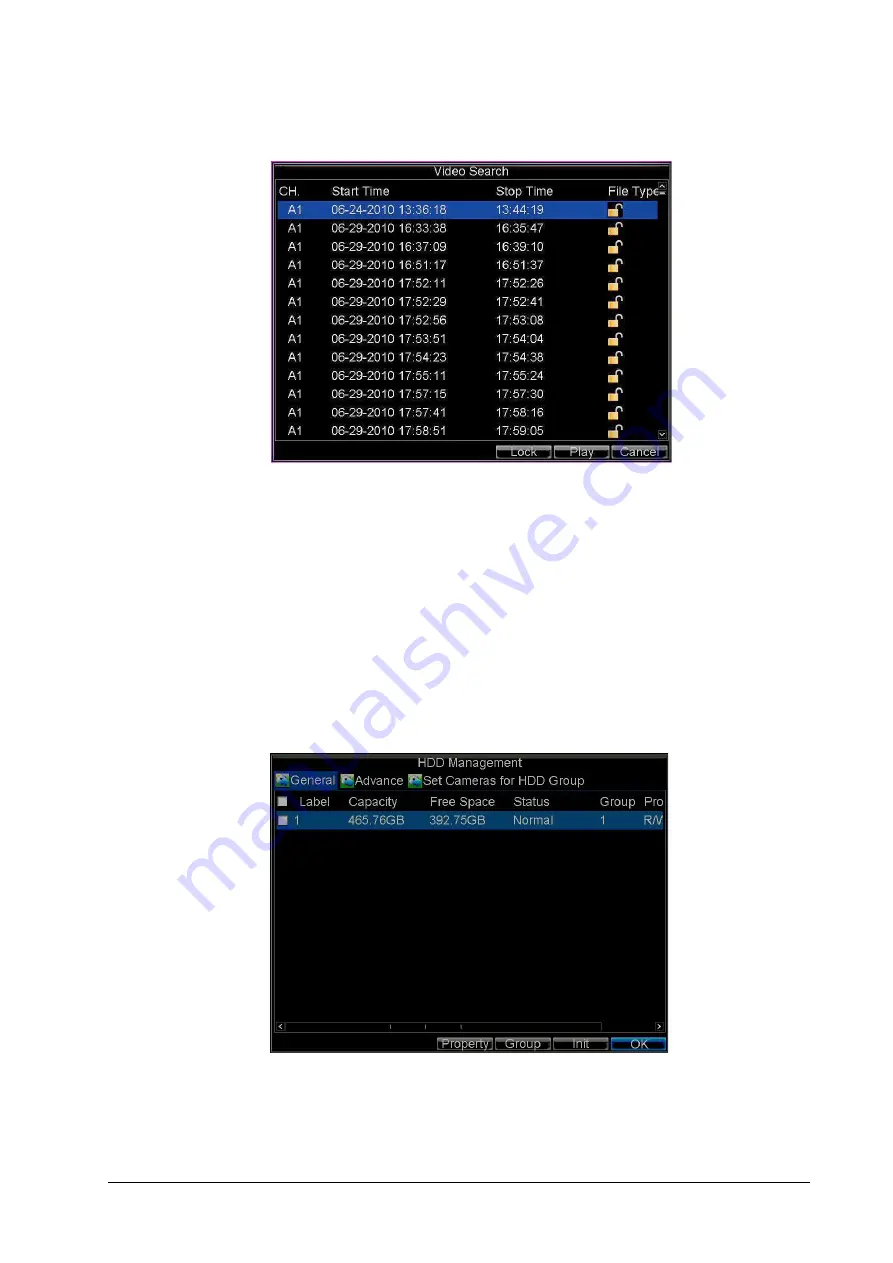
54 | HRG Performance Series DVR User Guide
www.honeywellvideo.com
Figure 4-7
Video Search Result List
4. Select the file you want to lock/unlock.
5. Click
Lock
to lock the file. If the file is already locked, click
Unlock
to unlock file.
Locked files are shown with a closed lock, while unlocked files are shown with an opened
lock.
6. Click
Cancel
to exit the menu.
Setting the Hard Drive to Read-Only
To set a HDD to read-only:
1. Click
Menu
HDD
to enter the HDD Management menu (see
Figure 4-8
HDD Management Menu
2. Select the
General
tab.
3. Select the HDD to set to read-only.
4. Click
Property
to enter the Property Settings menu (see
Summary of Contents for HRG161X
Page 2: ......
Page 3: ...User Guide ...
Page 4: ...Revisions Issue Date Revisions A 01 2013 New document ...
Page 8: ...8 HRG Performance Series DVR User Guide www honeywellvideo com ...
Page 12: ...12 HRG Performance Series DVR User Guide www honeywellvideo com ...
Page 16: ...16 HRG Performance Series DVR User Guide www honeywellvideo com ...
Page 18: ...18 HRG Performance Series DVR User Guide www honeywellvideo com ...
Page 22: ...22 HRG Performance Series DVR User Guide www honeywellvideo com ...
Page 34: ...34 HRG Performance Series DVR User Guide www honeywellvideo com ...
Page 48: ...48 HRG Performance Series DVR User Guide www honeywellvideo com ...
Page 56: ...56 HRG Performance Series DVR User Guide www honeywellvideo com ...
Page 62: ...62 HRG Performance Series DVR User Guide www honeywellvideo com ...
Page 68: ...68 HRG Performance Series DVR User Guide www honeywellvideo com ...
Page 82: ...82 HRG Performance Series DVR User Guide www honeywellvideo com ...
Page 100: ...100 HRG Performance Series DVR User Guide www honeywellvideo com ...
Page 122: ...122 HRG Performance Series DVR User Guide www honeywellvideo com ...
Page 126: ...126 HRG Performance Series DVR User Guide www honeywellvideo com ...
Page 130: ...130 HRG Performance Series DVR User Guide www honeywellvideo com ...
Page 135: ......