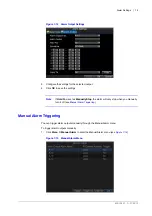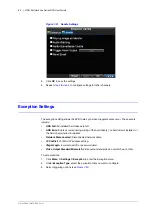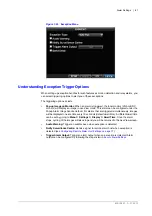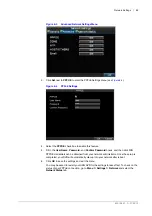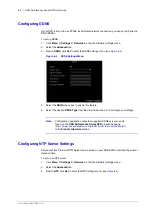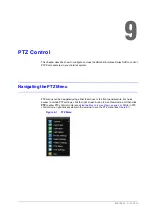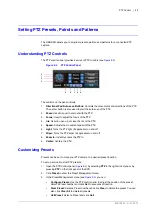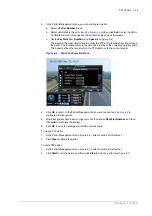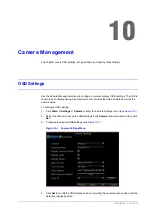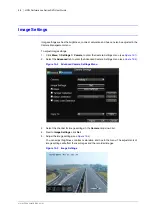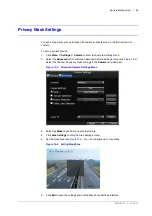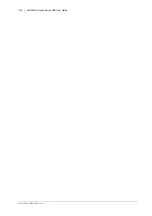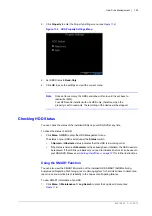800-13897 - A - 01/2013
Network Settings | 89
5. Click
OK
to save the settings and exit the menu.
Configuring Server and HTTP Ports
If you would like to change the server and HTTP ports from the default settings, you can do so
in the Network Settings menu. The default server port is 8000 while the default HTTP port is 80.
To change the default ports:
1. Click
Menu
Settings
Network
to enter the Network Settings menu.
2. Select the
Advanced
tab.
3. Next to
Host/Others
, click
Set
to enter the Host/Others menu.
4. Enter new
Server Port
and
HTTP Port
(see
Figure 8-9
Host/Others Menu
Note
The Server Port has a port range of 2000 to 65535 and is used for remote client
software access. The HTTP port is used for remote Internet browser access.
Configuring Email
You can configure your HRG DVR to send email notifications to all designated users if an alarm
event or motion event is detected.
Before configuring the email settings, ensure that your DVR is connected to a local area network
(LAN) that maintains an SMTP mail server. The network must also be connected to either an
intranet or the Internet, depending on the location of the email accounts to which you want to
send notification.
To configure the email settings:
1. Click
Menu
Settings
Network
to enter the Network Settings menu.
2. Select the
Advanced
tab.
3. Click
Set
next to Email to enter the Email settings menu.
Summary of Contents for HRG161X
Page 2: ......
Page 3: ...User Guide ...
Page 4: ...Revisions Issue Date Revisions A 01 2013 New document ...
Page 8: ...8 HRG Performance Series DVR User Guide www honeywellvideo com ...
Page 12: ...12 HRG Performance Series DVR User Guide www honeywellvideo com ...
Page 16: ...16 HRG Performance Series DVR User Guide www honeywellvideo com ...
Page 18: ...18 HRG Performance Series DVR User Guide www honeywellvideo com ...
Page 22: ...22 HRG Performance Series DVR User Guide www honeywellvideo com ...
Page 34: ...34 HRG Performance Series DVR User Guide www honeywellvideo com ...
Page 48: ...48 HRG Performance Series DVR User Guide www honeywellvideo com ...
Page 56: ...56 HRG Performance Series DVR User Guide www honeywellvideo com ...
Page 62: ...62 HRG Performance Series DVR User Guide www honeywellvideo com ...
Page 68: ...68 HRG Performance Series DVR User Guide www honeywellvideo com ...
Page 82: ...82 HRG Performance Series DVR User Guide www honeywellvideo com ...
Page 100: ...100 HRG Performance Series DVR User Guide www honeywellvideo com ...
Page 122: ...122 HRG Performance Series DVR User Guide www honeywellvideo com ...
Page 126: ...126 HRG Performance Series DVR User Guide www honeywellvideo com ...
Page 130: ...130 HRG Performance Series DVR User Guide www honeywellvideo com ...
Page 135: ......