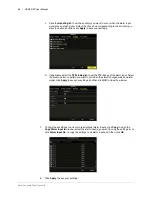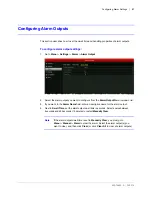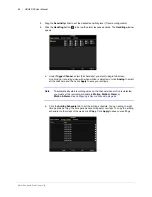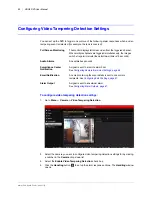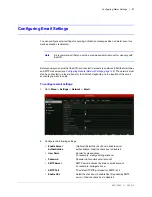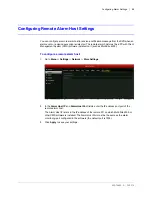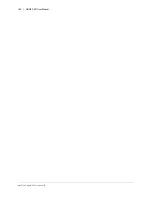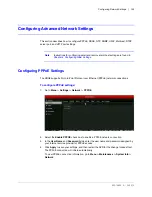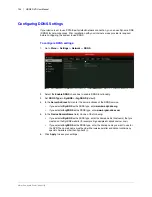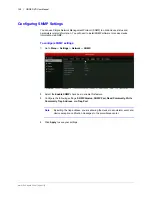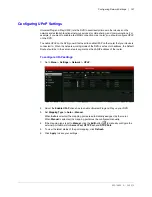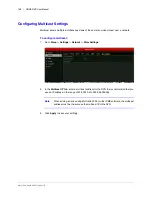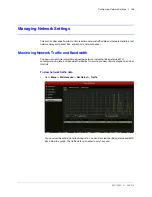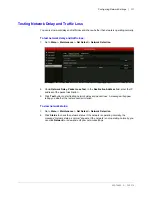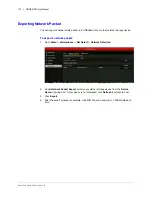Configuring Alarm Settings | 97
800-16694 - A - 04/2014
Configuring Email Settings
You can configure email settings for sending notification messages when an alarm event or a
device exception is detected.
Note
It is recommended that you set up a web-based email account for use only with
the DVR.
Before you begin, ensure that the DVR is connected to a local area network (LAN) that maintains
an SMTP mail server (see
Configuring General Network Settings, page 102
). The network must
also be connected to a local intranet or the Internet, depending on the location of the email
accounts you want to notify.
To configure email settings:
1. Go to
Menu > Settings > Network > Email
.
2. Configure the following settings:
• Enable Server
Authentication
(Optional) Select the check box to enable server
authentication. Clear the check box to disable it.
• User Name
Sender's email address.
For example:
my.hrgx.dvr@gmail.com
• Password
Password of sender's email account.
• SMTP Server
SMTP server address of sender’s email account.
For example:
smtp.gmail.com
• SMTP Port
The default TCP/IP port used for SMTP is 25.
• Enable SSL
Select the check box to enable SSL (if required by SMTP
server). Clear the check box to disable it.
Summary of Contents for HRGX161
Page 2: ...Revisions Issue Date Revisions A 04 2014 New document ...
Page 6: ...www honeywell com security 6 HRGX DVR User Manual ...
Page 54: ...www honeywell com security 54 HRGX DVR User Manual ...
Page 66: ...www honeywell com security 66 HRGX DVR User Manual ...
Page 82: ...www honeywell com security 82 HRGX DVR User Manual ...
Page 100: ...www honeywell com security 100 HRGX DVR User Manual ...
Page 130: ...www honeywell com security 130 HRGX DVR User Manual ...
Page 142: ...www honeywell com security 142 HRGX DVR User Manual ...
Page 149: ......