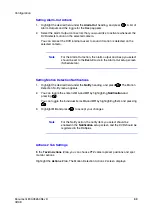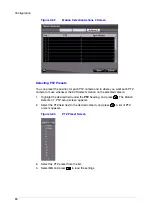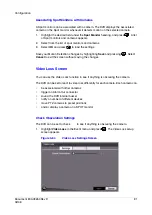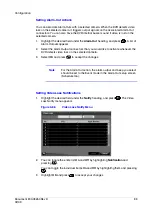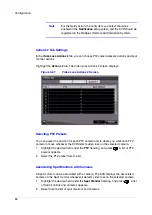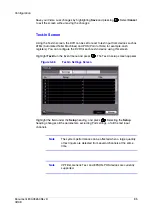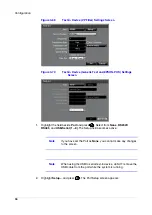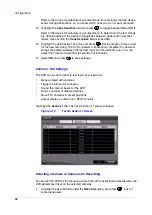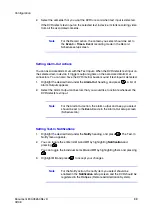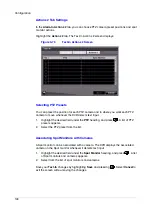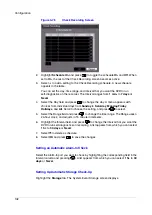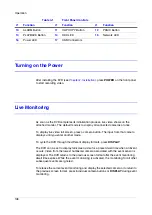Configuration
102
Figure 3-75
Check Recording Screen
2.
Highlight Schedule On and press
to toggle the schedule On and Off. When
set to On, the rest of the Check Recording screen becomes active.
3.
Select + to add a setting to the Check Recording schedule. A new schedule
appears in the table.
You can set the day, time range, and interval that you want the DVR to run
self-diagnostics on the recorder. The Interval ranges from 1 min. to 7 days or
Never.
4.
Select the Day field and press
to change the day. A menu appears with
choices from individual days from Sunday to Saturday, Monday-Friday,
Holidays, and All. Scroll to choose the setting, and press
to select.
5.
Select the Range field and press
to change the time range. The Range uses a
24-hour clock, and adjusts in 15 minute increments.
6.
Highlight the Interval field, and press
to change the interval that you want the
DVR to run self-diagnostics on recording. A list appears from which you can select
1 hr. to 30 days or Never.
7.
Select to delete a schedule.
8.
Select OK and press
to save the changes.
Setting an Automatic Alarm-In Check
Select the Alarm-In port you want to check by highlighting the corresponding field in the
Interval column and pressing
. A list appears from which you can select 1 hr. to 30
days or Never.
Setting Up Automatic Storage Check-Up
Highlight the Storage tab. The System Event Storage screen displays.
Summary of Contents for HRSD16
Page 12: ...Tables 12 ...
Page 18: ...18 ...
Page 22: ...Introduction 22 ...
Page 138: ...Operation 138 ...
Page 140: ...USB Hard Disk Drive Preparation 140 ...
Page 158: ...Time Overlap 158 ...
Page 160: ...Troubleshooting 160 ...
Page 162: ...Connector Pinouts 162 ...
Page 163: ...Map of Screens Document 800 03650 Rev D 163 02 09 H Map of Screens ...
Page 164: ...Map of Screens 164 ...
Page 166: ...System Log Notices 166 ...
Page 175: ......