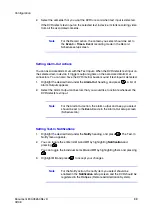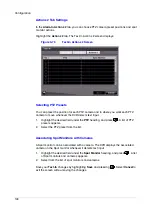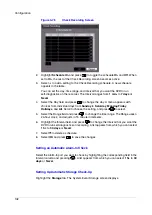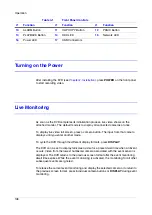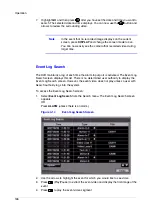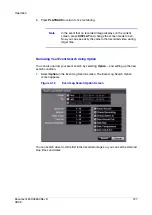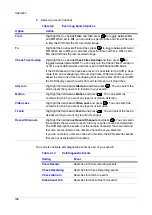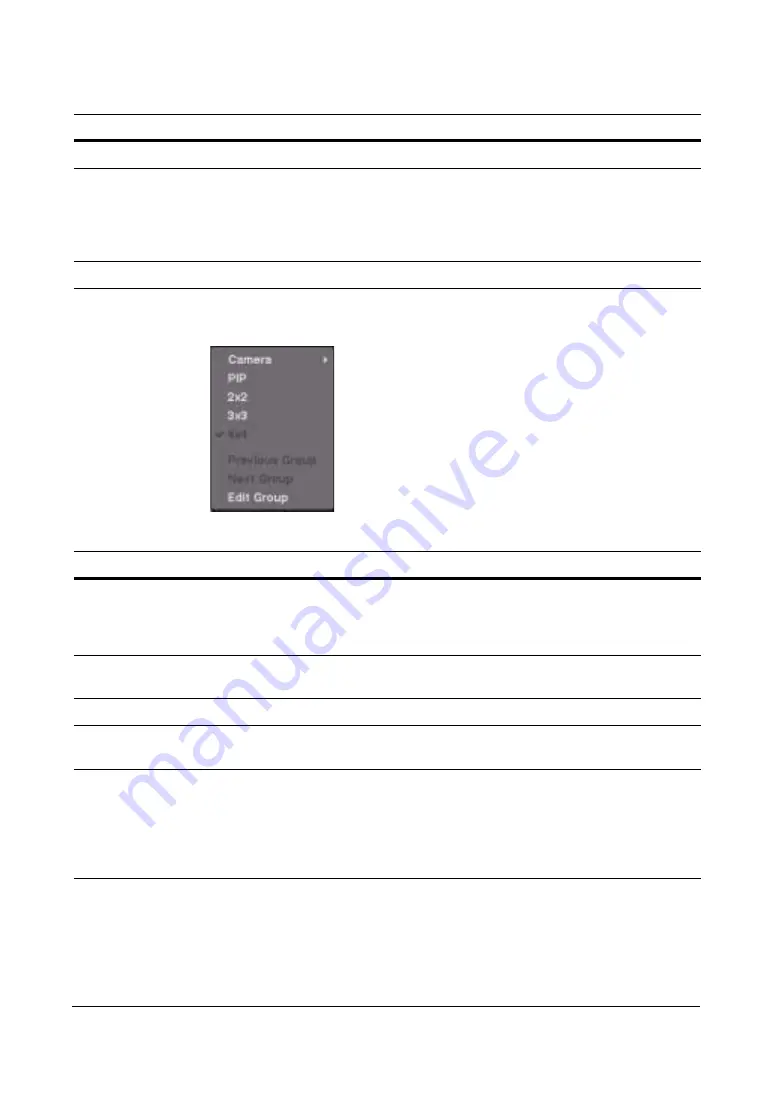
Operation
Document 800-03650
Rev D
113
02/09
Figure 4-4
Mouse Display Menu
Spot Monitor…
Allows you to select which cameras display on the spot monitor.
Zoom…
Zoom in on the live image. While in the zoom mode, there are two ways to move
around the enlarged portion of the video (which is indicated by a rectangle):
•
Click inside the rectangle to move to another area of the image you want
enlarged.
•
Click and hold the mouse button on the enlarged video and drag the video.
Display
Displays the Mouse Display menu, seen below in
Table 4-4
Mouse Display Menu Functions
Option
Function
Camera
Clicking Camera and selecting the camera number is the same as pressing
the individual camera buttons on the front panel display the selected camera
full screen. When in the PIP display mode, click the right mouse button and
then select PIP to change the location and the size of the PIP.
PIP, 2x2, 3x3, 4x4
Select PIP, 2x2, 3x3, and 4x4 to display the cameras in the selected
multi-view screen mode.
Previous Group
Click Previous Group to move to the previous page.
Next Group
Clicking Next Group is the same as pressing the GROUP button on the front
panel which moves to the next page.
Edit Group
Selecting Edit Group supports the active cameo function. Select Edit Group
and choose a camera that you want to change display position (for example,
Camera A). Then, click the right mouse button to display the menu. If you
select another camera in the menu (for example, Camera B), the screen
displays Camera B instead of Camera A. When in the 4x4 format, Camera A
and Camera B switch positions.
Table 4-3
Right Mouse Button Menu Functions
Option
Function
Summary of Contents for HRSD16
Page 12: ...Tables 12 ...
Page 18: ...18 ...
Page 22: ...Introduction 22 ...
Page 138: ...Operation 138 ...
Page 140: ...USB Hard Disk Drive Preparation 140 ...
Page 158: ...Time Overlap 158 ...
Page 160: ...Troubleshooting 160 ...
Page 162: ...Connector Pinouts 162 ...
Page 163: ...Map of Screens Document 800 03650 Rev D 163 02 09 H Map of Screens ...
Page 164: ...Map of Screens 164 ...
Page 166: ...System Log Notices 166 ...
Page 175: ......