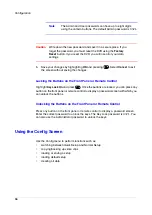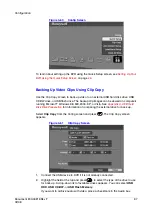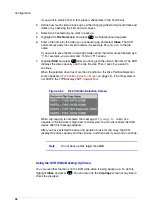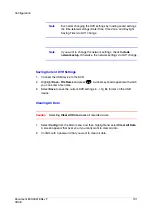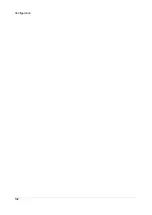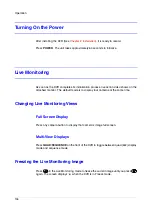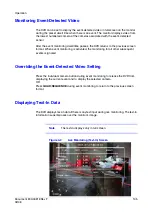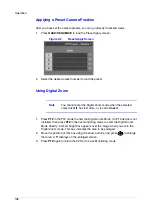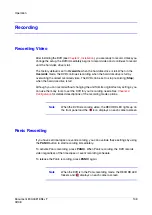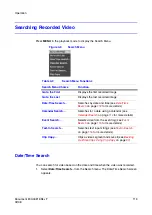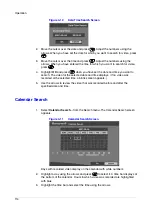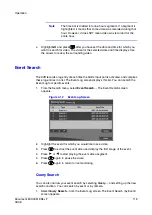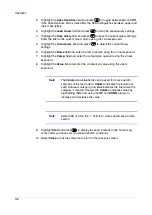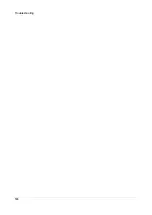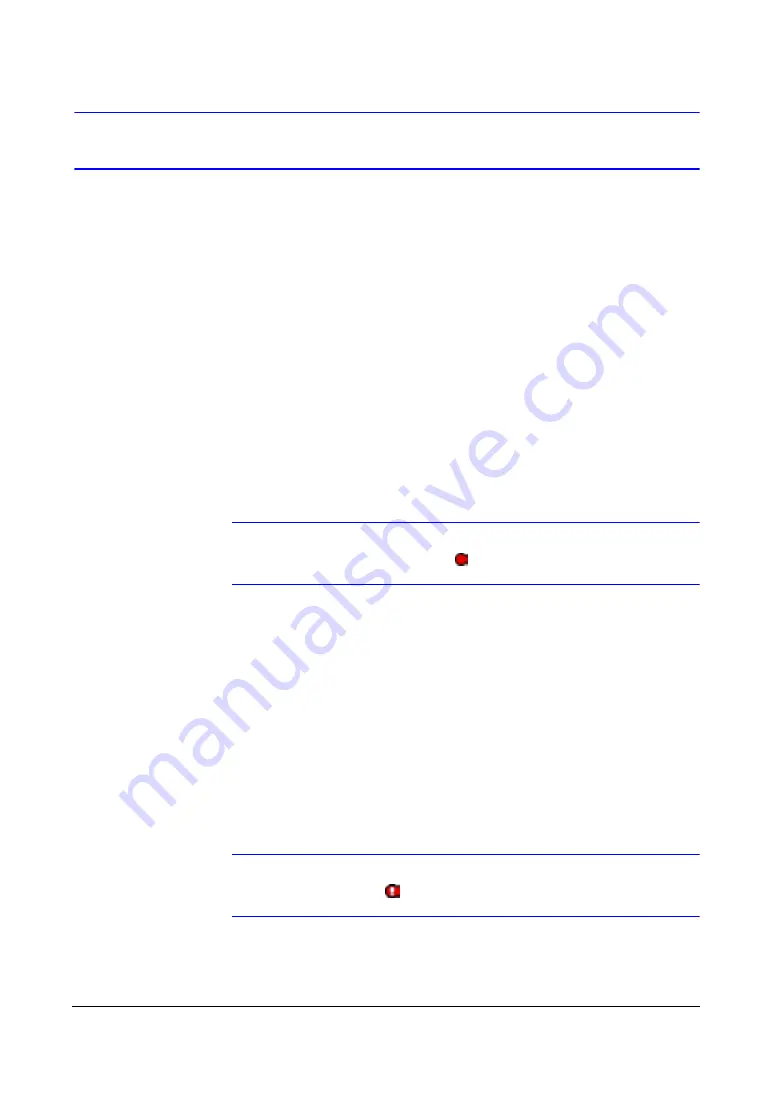
Operation
Document 800-00919
Rev F
109
02/08
Recording
Recording Video
After installing the DVR (see
Chapter 2, Installation
), you are ready to record. Unless you
change the setup, the DVR immediately begins to record video and continues to record
until the hard disk drive is full.
The factory default is set to
Overwrite
when the hard disk drive is full. When in the
Overwrite
mode, the DVR continues recording when the hard disk drive is full by
overwriting the oldest recorded video. The DVR can be set to stop recording (
Stop
)
when the hard disk drive is full.
Although you can record without changing the unit from its original factory settings, you
can use the many tools to set the DVR for your recording needs. See
Chapter 3,
Configuration
for detailed descriptions of the recording mode options.
Note
When the DVR is recording video, the RECORD LED lights up on
the front panel and the
icon displays on each camera screen.
Panic Recording
If you have set time-lapse or event recording, you can override these settings by using
the
PANIC
button to start recording immediately.
To activate Panic recording, press
PANIC
. When Panic recording, the DVR records
video regardless of the time-lapse or event recording schedule.
To release the Panic recording, press
PANIC
again.
Note
When the DVR is in the Panic recording mode, the RECORD LED
flickers and
displays on each camera screen.
Summary of Contents for HRSD4
Page 1: ...Document 800 00919 Rev F 02 08 User Guide HRSD4 Four Channel Digital Video Recorder ...
Page 2: ......
Page 3: ...User Guide ...
Page 12: ...Figures 12 ...
Page 14: ...Tables 14 ...
Page 102: ...Configuration 102 ...
Page 124: ...Troubleshooting 124 ...
Page 126: ...Connector Pinouts 126 ...
Page 127: ...Map of Screens Document 800 00919 Rev F 127 02 08 E Map of Screens ...
Page 128: ...Map of Screens 128 ...
Page 134: ...134 ...
Page 135: ......