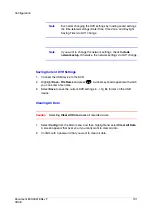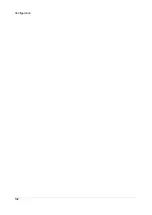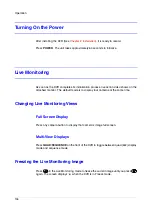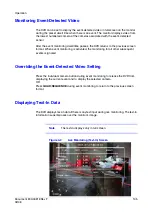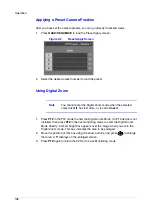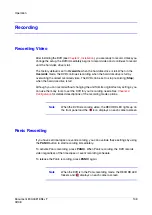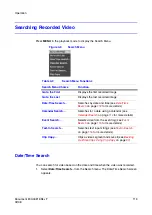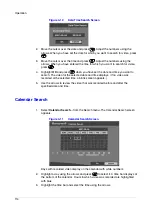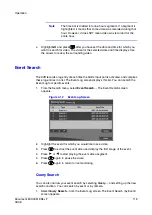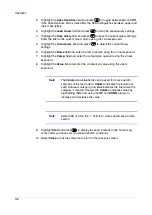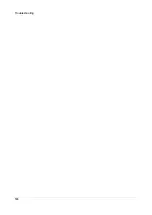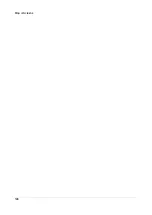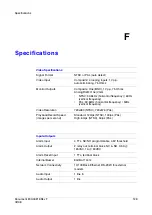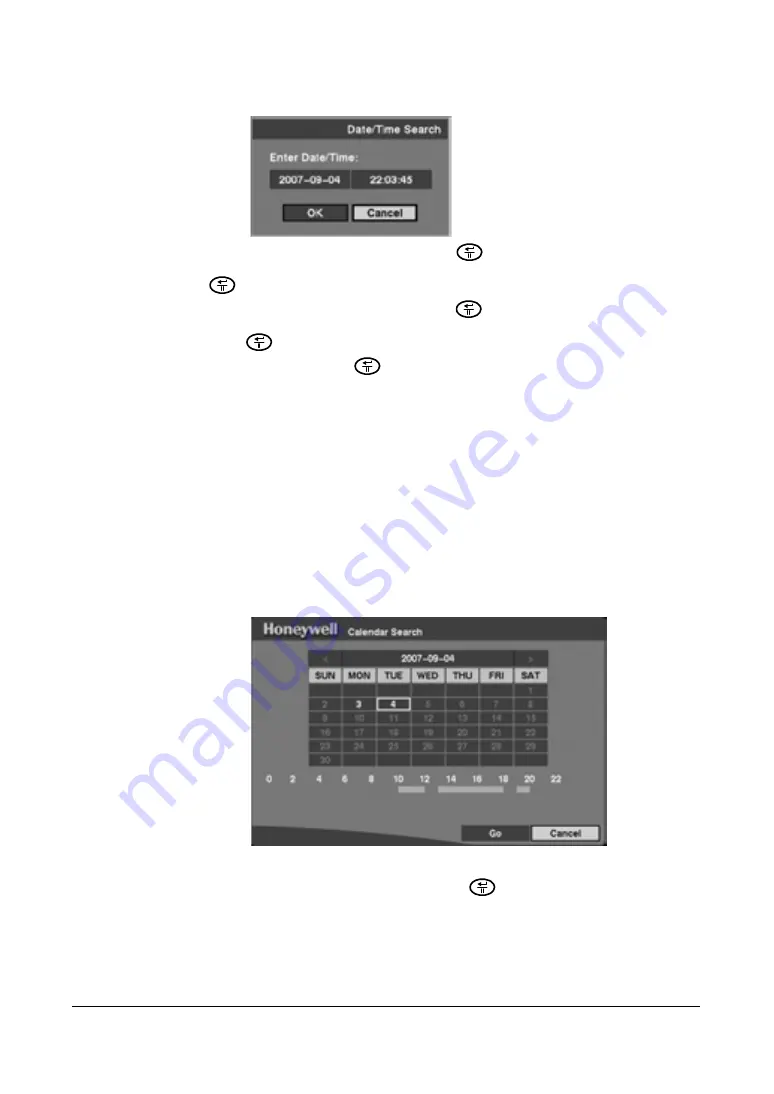
Operation
114
Figure 4-10
Date/Time Search Screen
2.
Move the cursor over the date and press
. Adjust the numbers using the
arrows. When you have set the date for which you want to search for video, press
.
3.
Move the cursor over the time and press
. Adjust the numbers using the
arrows. When you have entered the time for which you want to search for video,
press .
4.
Highlight
OK
and press
when you have set the date and time you want to
search. The video for the selected date and time displays. (If no video was
recorded at the selected time, a blank screen appears.)
5.
Use the arrows to review the video that was recorded before and after the
specified date and time.
Calendar Search
1.
Select
Calendar Search...
from the Search menu. The Calendar Search screen
appears.
Figure 4-11
Calendar Search Screen
Days with recorded video display on the calendar with white numbers.
2.
Highlight a day using the arrows and press
to select it. A time bar displays at
the bottom of the calendar. Hours in which video was recorded are highlighted
with blue.
3.
Highlight the time bar and select the time using the arrows.
Summary of Contents for HRSD4
Page 1: ...Document 800 00919 Rev F 02 08 User Guide HRSD4 Four Channel Digital Video Recorder ...
Page 2: ......
Page 3: ...User Guide ...
Page 12: ...Figures 12 ...
Page 14: ...Tables 14 ...
Page 102: ...Configuration 102 ...
Page 124: ...Troubleshooting 124 ...
Page 126: ...Connector Pinouts 126 ...
Page 127: ...Map of Screens Document 800 00919 Rev F 127 02 08 E Map of Screens ...
Page 128: ...Map of Screens 128 ...
Page 134: ...134 ...
Page 135: ......