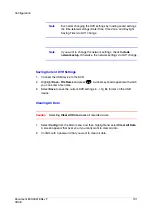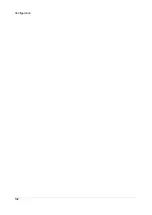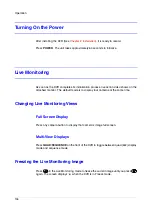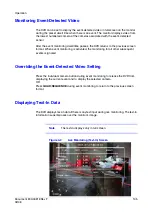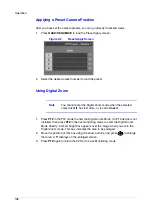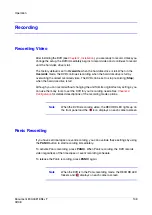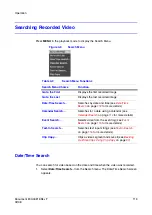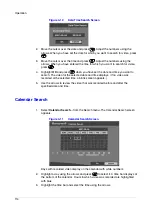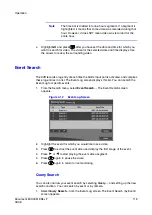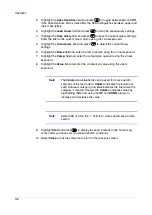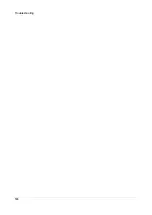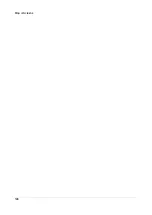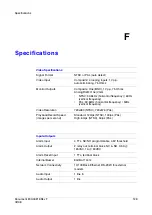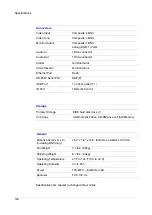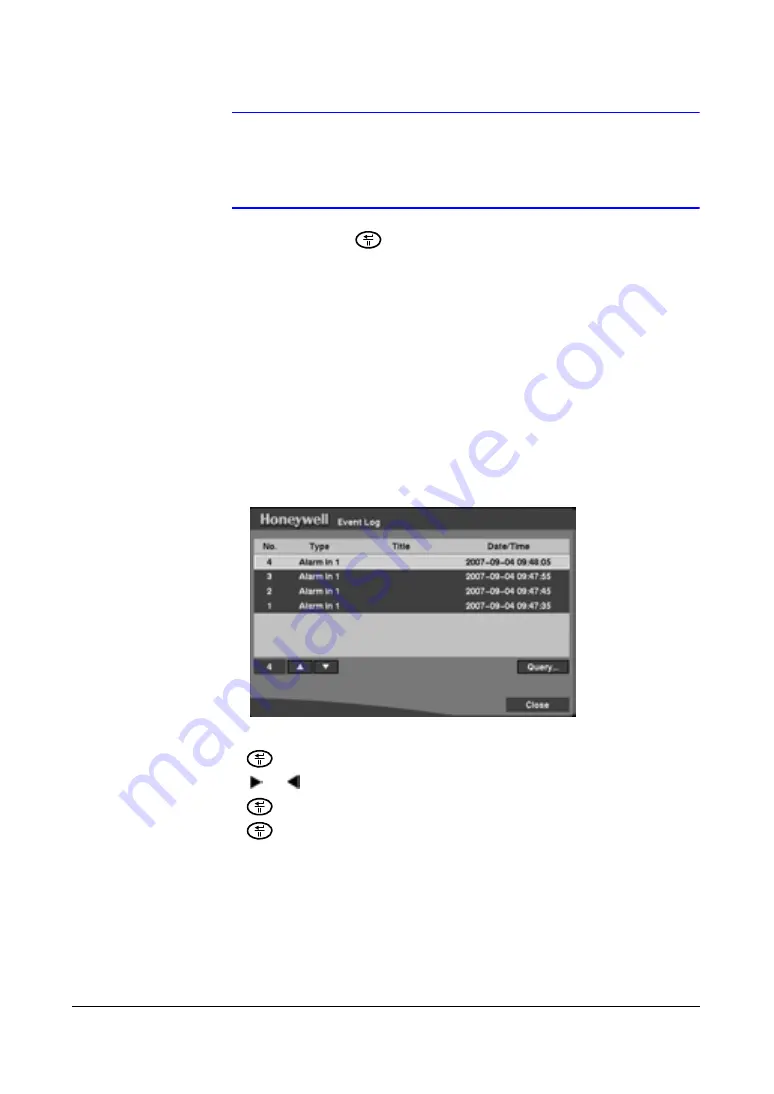
Operation
Document 800-00919
Rev F
115
02/08
Note
The time bar is divided into one-hour segments. If a segment is
highlighted, it means that some video was recorded during that
hour. However, it does
NOT
mean video was recorded for the
entire hour.
4.
Highlight
GO
and press
after you have set the date and time for which you
want to search for video. The video for the selected date and time displays. Use
the arrows to review the surrounding video.
Event Search
The DVR records a log entry of each time the Alarm Input port is activated, and compiles
these log entries in a list. The Event Log screen displays this list. You can search the
Event Log for specific events.
1.
From the Search menu, select
Event Search...
. The Event Search screen
appears.
Figure 4-12
Event Log Screen
2.
Highlight the event for which you would like to see video.
3.
Press
to extract the event video and display the first image of the event.
4.
Press
or
to start playing the event video segment.
5.
Press
again to pause the video.
6.
Press
again to return to live monitoring.
Query Search
You can also narrow your event search by selecting
Query…
and setting up the new
search condition. You can search by event or by camera.
1.
Select
Query Search...
from the Event Log screen. The Event Search (by Event)
screen appears.
Summary of Contents for HRSD4
Page 1: ...Document 800 00919 Rev F 02 08 User Guide HRSD4 Four Channel Digital Video Recorder ...
Page 2: ......
Page 3: ...User Guide ...
Page 12: ...Figures 12 ...
Page 14: ...Tables 14 ...
Page 102: ...Configuration 102 ...
Page 124: ...Troubleshooting 124 ...
Page 126: ...Connector Pinouts 126 ...
Page 127: ...Map of Screens Document 800 00919 Rev F 127 02 08 E Map of Screens ...
Page 128: ...Map of Screens 128 ...
Page 134: ...134 ...
Page 135: ......