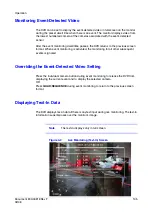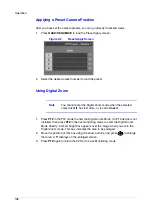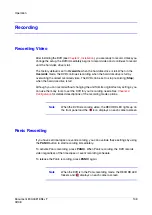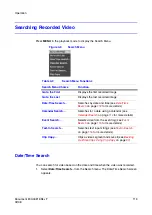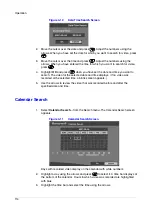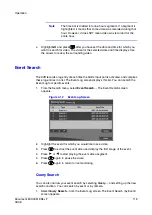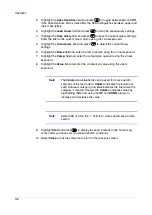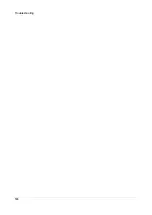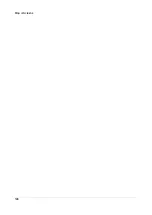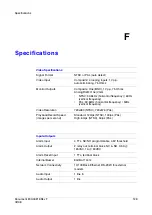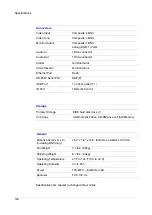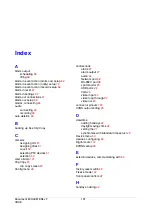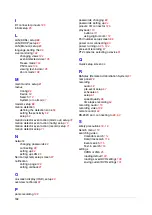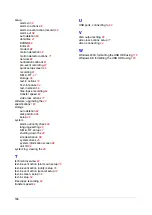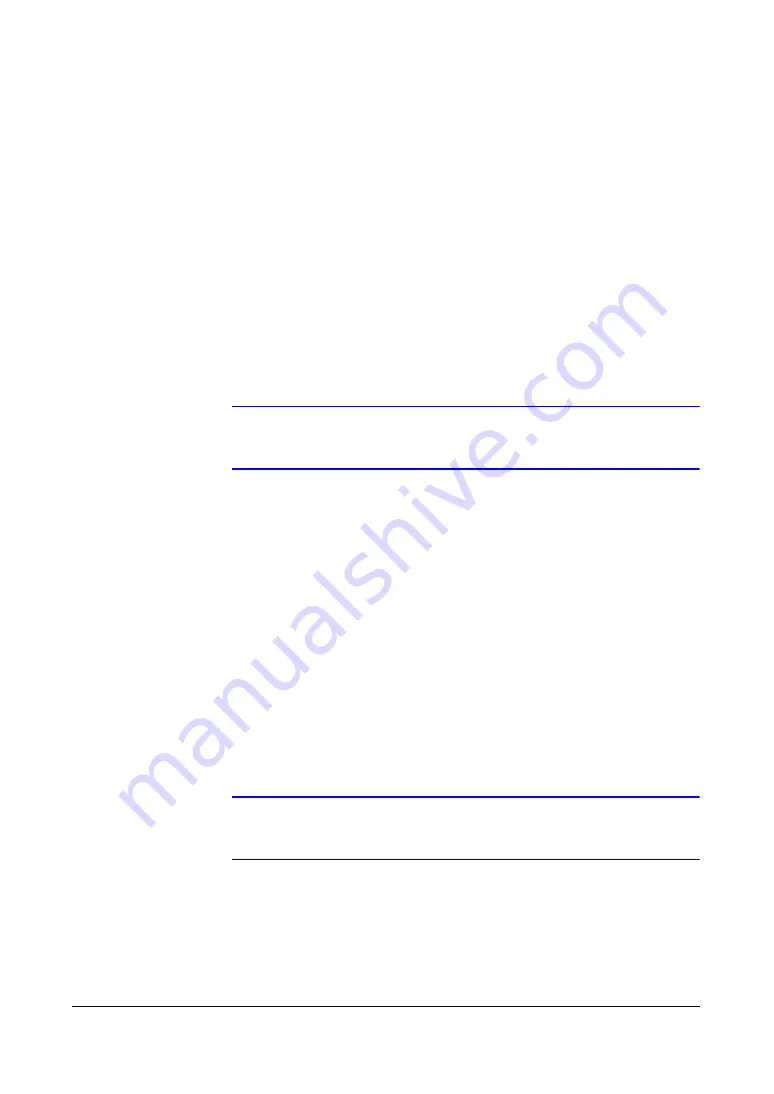
USB Hard Disk Drive Preparation
Document 800-00919
Rev F
119
02/08
A
USB Hard Disk Drive Preparation
Preparing the USB-IDE hard disk drive in Windows 2000
Note
Preparing a USB-IDE hard disk drive under Windows XP is
almost identical to Windows 2000.
11. Connect the USB-IDE hard disk drive to your computer using the USB Cable.
12. Turn on your computer.
13. The USB device icon should display on the Taskbar.
14. If the USB-IDE hard disk drive is partitioned or has data, it shows up in My
Computer as a hard disk drive icon. Check the file system by right-clicking on the
icon and checking under
Properties
>
General
>
File System
. If the file system
is
NOT
the FAT32 format, then format the USB-IDE hard disk drive using the
FAT32 format.
15. If the USB-IDE hard disk drive is not partitioned, go to
Administrative Tools
in the
Control Panel and launch
Computer Management
. Open
Disk Management
in
Storage and right-click an unallocated region of the USB-IDE hard disk drive.
Then, select
Create Partition
.
16. In the Create Partition wizard, select
Next
then
Primary Partition
, and follow the
instructions on the screen. Ensure that
FAT32
is selected for the file system.
Note
The partition size should be less than 32GB because of Windows
OS limitations.
After formatting is complete, the USB-IDE hard disk drive is added to My Computer.
17. Connect the USB-IDE hard disk drive to the DVR.
Summary of Contents for HRSD4
Page 1: ...Document 800 00919 Rev F 02 08 User Guide HRSD4 Four Channel Digital Video Recorder ...
Page 2: ......
Page 3: ...User Guide ...
Page 12: ...Figures 12 ...
Page 14: ...Tables 14 ...
Page 102: ...Configuration 102 ...
Page 124: ...Troubleshooting 124 ...
Page 126: ...Connector Pinouts 126 ...
Page 127: ...Map of Screens Document 800 00919 Rev F 127 02 08 E Map of Screens ...
Page 128: ...Map of Screens 128 ...
Page 134: ...134 ...
Page 135: ......