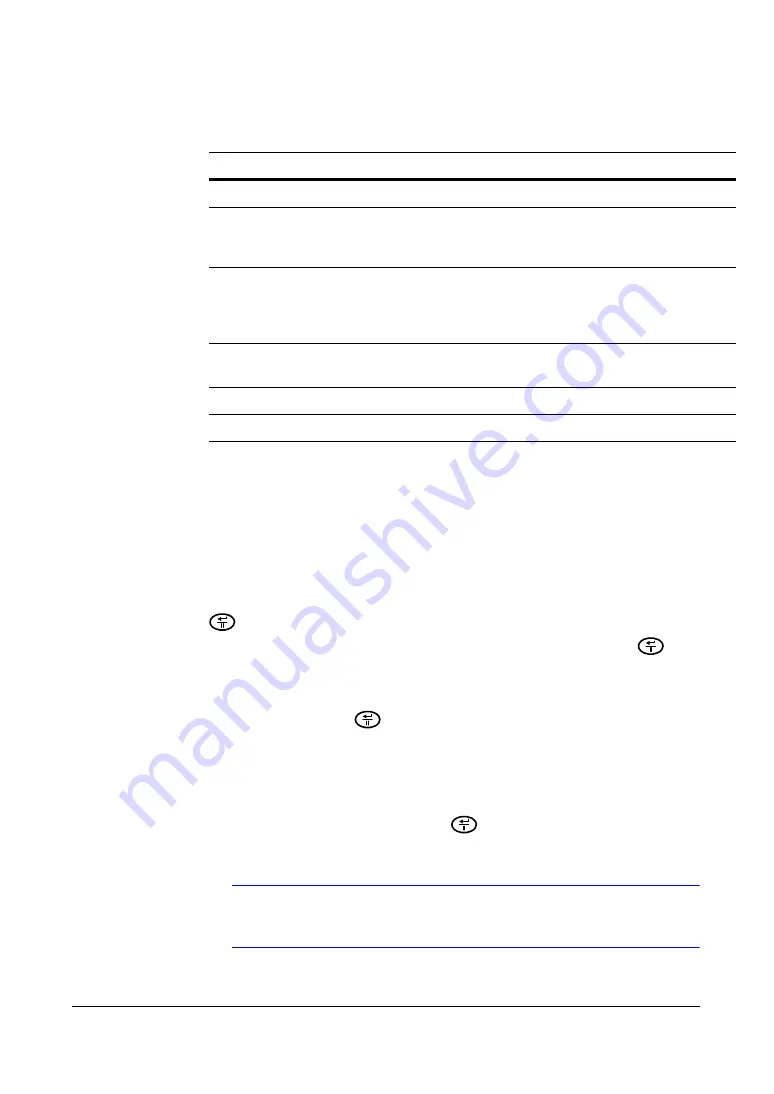
Configuration
Document 800-00919
Rev F
47
02/08
Setting Up for Notification of Storage Problems
The DVR can be set to react to storage problems by:
•
activating an internal buzzer or external alarms
•
displaying a warning message
•
and/or notifying a PC that is running RASplus (Remote Administration System)
1.
Highlight the field beside
Storage Problem Action: Alarm Out/Notify
and press
. A window appears from which you choose the Alarm Out/Notify action(s).
2.
Highlight the box beside the desired Alarm Out/Notify action and press
to
select the Alarm Out/Notify action you want triggered if there is a storage problem
event. You can choose to activate the alarm output terminals,
Beep
, and/or
Notify
.
3.
Select
Close
and press
to save the settings.
Setting the Self-Monitoring, Analysis and Reporting Technology
(
S.M.A.R.T)
Highlight the
S.M.A.R.T. Setup…
and press
. The S.M.A.R.T. Setup screen
appears.
Note
If no hard disk drives are installed in the DVR, the
S.M.A.R.T.
Setup…
button is disabled.
Table 3-4
Storage Screen Setup Fields
Field
Information
Type
The
Type
field displays the type and capacity of the storage device.
Status
The
Status
field displays the device status or default conditions. (
Good
,
Disk Bad
,
S.M.A.R.T. Alert
,
High Temperature
, or
Not
installed
).
Note
If the DVR senses
S.M.A.R.T. Alert
or
High Temperature
, the S.M.A.R.T.
Monitoring Information screen appears. If the S.M.A.R.T. Monitoring
Information screen appears, replace the hard disk drive, preferably within 24
hours.
Note
The S.M.A.R.T. Monitoring Information screen appears only in the monitoring
mode.
°C
The
°C
field displays the temperature of the storage device.
Usage
The
Usage
field displays the device usage.
Summary of Contents for HRSD4
Page 1: ...Document 800 00919 Rev F 02 08 User Guide HRSD4 Four Channel Digital Video Recorder ...
Page 2: ......
Page 3: ...User Guide ...
Page 12: ...Figures 12 ...
Page 14: ...Tables 14 ...
Page 102: ...Configuration 102 ...
Page 124: ...Troubleshooting 124 ...
Page 126: ...Connector Pinouts 126 ...
Page 127: ...Map of Screens Document 800 00919 Rev F 127 02 08 E Map of Screens ...
Page 128: ...Map of Screens 128 ...
Page 134: ...134 ...
Page 135: ......















































